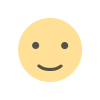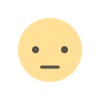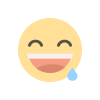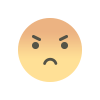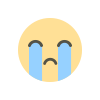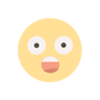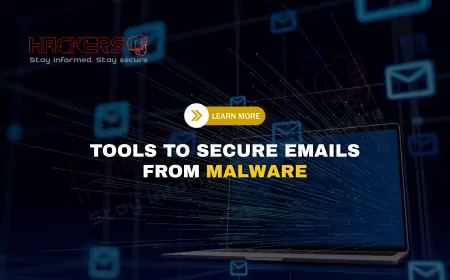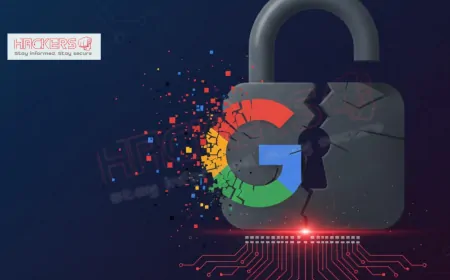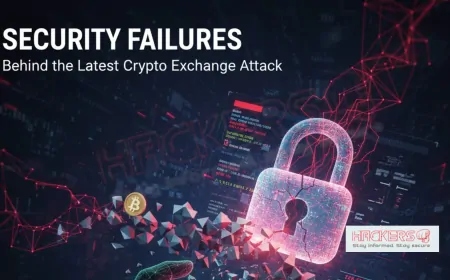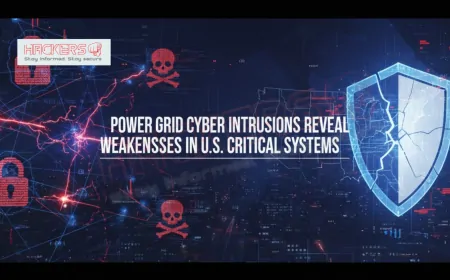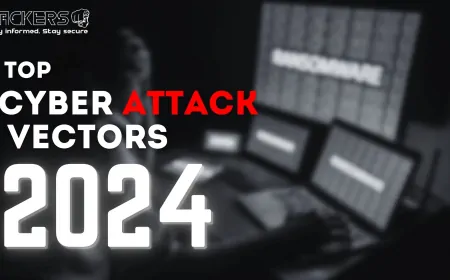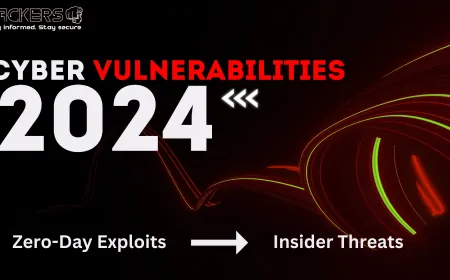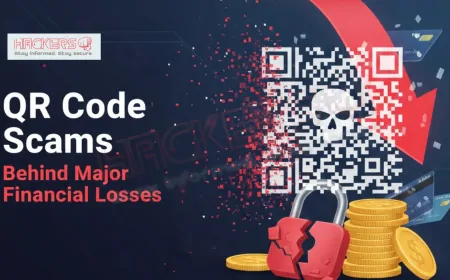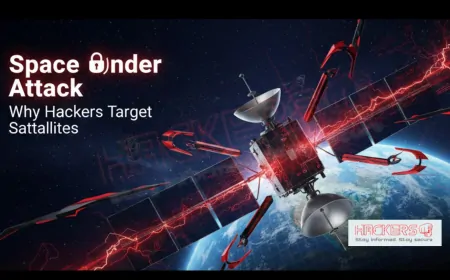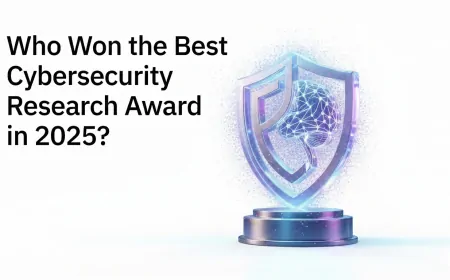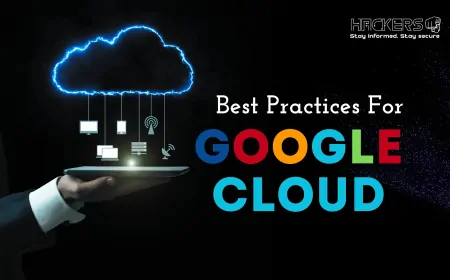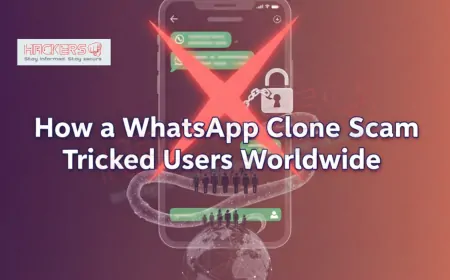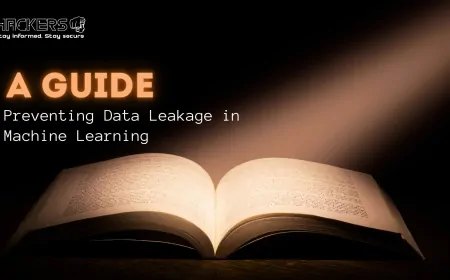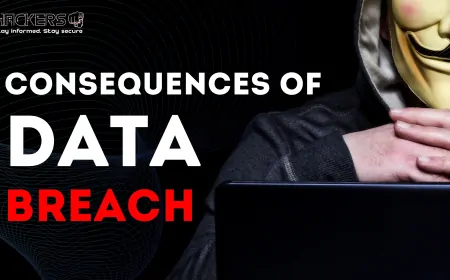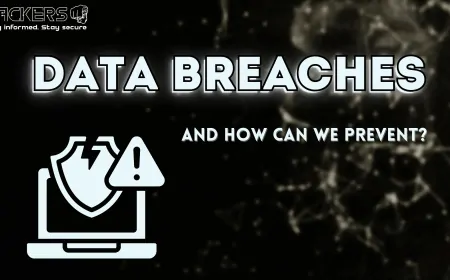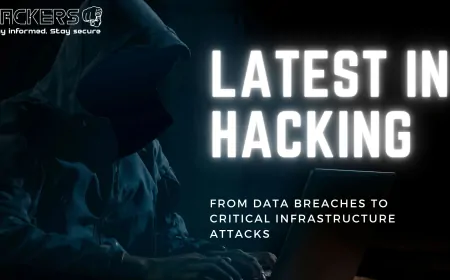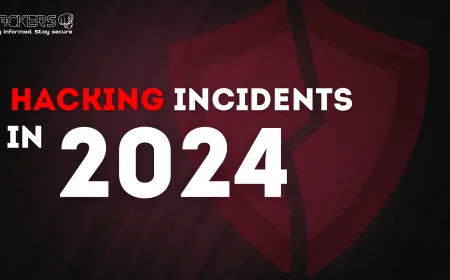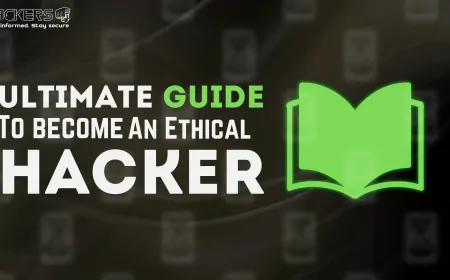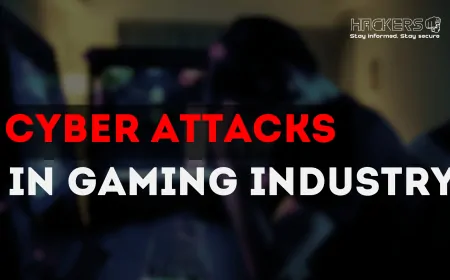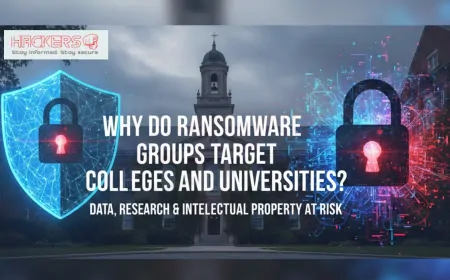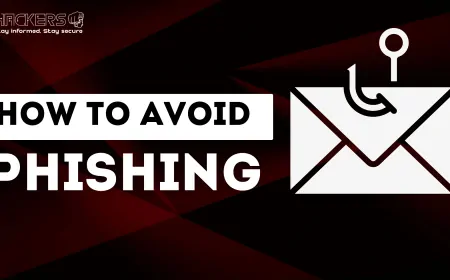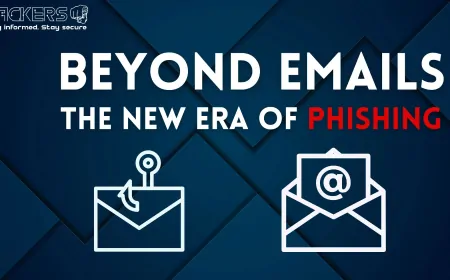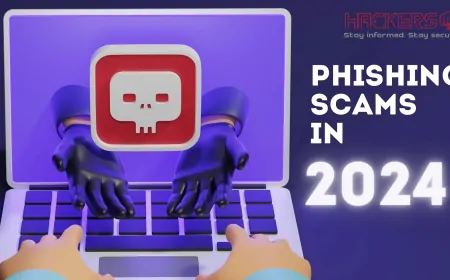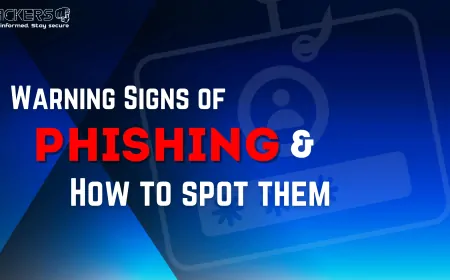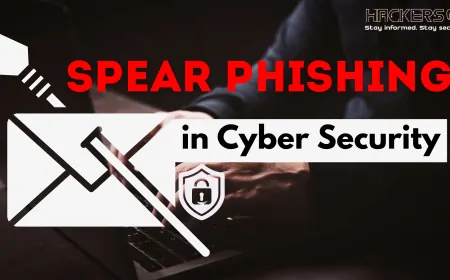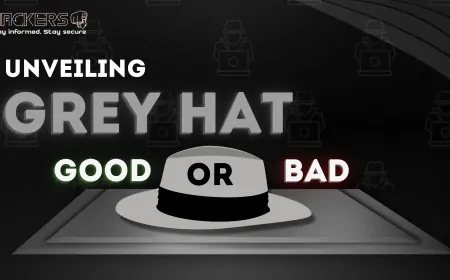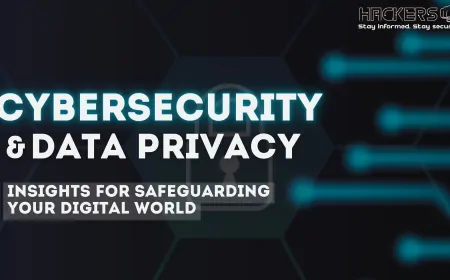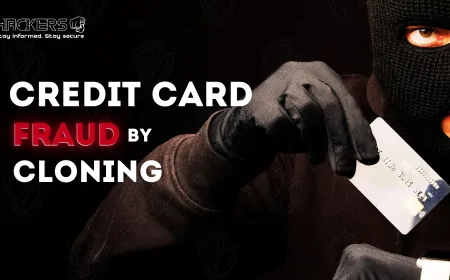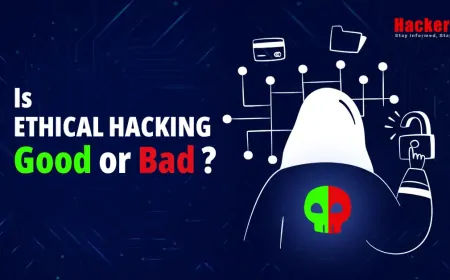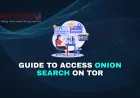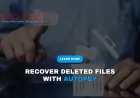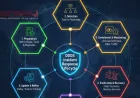Why SOC Teams Depend on Splunk Dashboards
Picture this: It is 3:17 a.m. An alert pings. A junior analyst stares at a wall of green and red lights. Is that spike in failed logins normal? Is the sudden traffic to Russia a false positive? Within minutes, a decision must be made: escalate or ignore. In that moment, the SOC team does not reach for a spreadsheet or a terminal. They turn to one thing: Splunk dashboards. Splunk dashboards are more than pretty charts. They are the central nervous system of a modern Security Operations Center (SOC). They turn millions of log events into clear, real-time visuals that tell a story. They answer questions before they are asked. They guide analysts from confusion to confidence in seconds. This is not marketing hype. This is daily reality for thousands of SOC teams worldwide. In this guide, we explore why Splunk dashboards have become indispensable, how they work, and what makes them so powerful, even for teams just getting started.

Table of Contents
- What Is a Splunk Dashboard?
- Why SOC Teams Need Dashboards
- Key Features That Make Splunk Dashboards Essential
- Real-World Dashboard Examples
- How to Build Your First SOC Dashboard
- Dashboard Component Reference Table
- Best Practices for SOC Dashboards
- Conclusion
What Is a Splunk Dashboard?
A Splunk dashboard is a customizable web page made up of panels. Each panel runs a search (a Splunk query) and displays the result as a chart, table, map, or single value. Dashboards update automatically, often in real time.
Think of it like a car dashboard. You do not need to open the hood to know your speed, fuel level, or engine temperature. Splunk dashboards work the same way for security data.
You can build dashboards in two ways:
- Simple XML: Drag-and-drop interface, no coding needed.
- Dashboard Studio: Modern, responsive design with advanced layout controls.
Both connect to the same powerful Splunk search engine.
Why SOC Teams Need Dashboards
Security generates too much data. A mid-sized company can produce 10 GB of logs per day. A large enterprise? Hundreds of gigabytes. No human can read that line by line.
Dashboards solve three core SOC problems:
- Information Overload: They filter noise and show only what matters.
- Speed: Analysts see threats in seconds, not hours.
- Collaboration: Everyone from L1 analysts to the CISO sees the same truth.
Without dashboards, teams drown. With them, they detect, respond, and report with confidence.
Key Features That Make Splunk Dashboards Essential
Real-Time Updates
Panels refresh every 30 seconds or less. A live line chart can show failed logins spiking right now.
Drill-Down Capability
Click a bar in a chart. Instantly see the raw events behind it. No new search needed.
Token Filters
Add dropdowns or time pickers. Change one filter, and every panel updates automatically.
Conditional Formatting
Turn numbers red when they cross a threshold. Green means safe. Red means investigate.
Role-Based Access
Junior analysts see high-level summaries. Senior analysts see detailed queries. The CISO sees executive KPIs.
Integration with Alerts
A dashboard panel can trigger an alert. Or an alert can link back to a dashboard for context.
Real-World Dashboard Examples
Executive Security Posture Dashboard
Used by: CISO, leadership
- Single-value panels: “Critical Alerts Today”, “Open Incidents”, “Mean Time to Detect (MTTD)”
- Pie chart: Threats by category (brute force, malware, insider)
- Trend line: Security events over 30 days
Tier 1 Analyst Triage Dashboard
Used by: L1 analysts
- Table of latest notable events from Enterprise Security
- Map of source IPs with geolocation
- Top 10 failed logins by user
- Click any row to drill into full event details
Threat Hunting Dashboard
Used by: Threat hunters
- Timechart of rare process executions
- Table of new executables in user temp folders
- Search bar pre-filled with hunting queries
Endpoint Security Overview
Used by: Endpoint team
- Heatmap of endpoint health (AV status, patch level)
- Top processes by CPU usage
- Alerts from Carbon Black, CrowdStrike, or Microsoft Defender
How to Build Your First SOC Dashboard
Let’s walk through a simple example: a Failed Login Monitoring Dashboard.
Step 1: Write the Base Search
index=security sourcetype=WinEventLog:Security EventCode=4625
| timechart count by WorkstationNameThis creates a line chart of failed logins over time, split by workstation.
Step 2: Save as a Panel
- Run the search.
- Click Save As > Dashboard Panel.
- Name: “Failed Logins by Workstation”
- Choose New Dashboard: “SOC Daily Operations”
Step 3: Add More Panels
- Top 10 Users with Failed Logins:
index=security EventCode=4625
| top limit=10 Account_Name- Failed Logins Last Hour (Single Value):
index=security EventCode=4625 earliest=-1h@h
| stats countStep 4: Add a Time Picker and Input
- Edit dashboard XML (or use Dashboard Studio).
- Add a dropdown for
indexselection. - All panels now respect the same time range and index.
Step 5: Set Refresh Rate
In panel settings, set Refresh to 60 seconds for near real-time updates.
Step 6: Share and Secure
- Share with soc_analyst role.
- Set permissions: Read for L1, Edit for L2.
Congratulations. You just built a working SOC dashboard in under 10 minutes.
Dashboard Component Reference Table
| Panel Type | Use Case | Example SPL | Best For |
|---|---|---|---|
| Single Value | Show one number with trend | | stats count |
KPIs, alert counts |
| Line Chart | Trends over time | | timechart count by user |
Login attempts, traffic |
| Pie Chart | Proportions | | stats count by action |
Allowed vs denied |
| Bar Chart | Top N comparisons | | top limit=10 src_ip |
Top talkers, users |
| Table | Detailed list with drill-down | | table _time, user, src_ip, action |
Incident triage |
| Map | Geolocation | | iplocation src_ip | stats count by Country |
Global threats |
| Event List | Raw events | | head 50 |
Debugging, hunting |
| Gauge | Progress toward goal | | stats count | eval percent=count/1000*100 |
License usage, coverage |
Best Practices for SOC Dashboards
- Keep it simple: No more than 8 to 10 panels per dashboard.
- Use consistent colors: Green = good, Yellow = warning, Red = critical.
- Label everything: Panel titles should say what the data means, not just the query.
- Optimize performance: Use
tstatswhere possible. Avoid*in searches. - Test on real data: Run for 24 hours before going live.
- Version control: Export XML and store in Git.
- Schedule PDF reports: Send daily summary to leadership.
- Link to runbooks: Add HTML panels with “Next Steps” for common alerts.
- Refresh wisely: 30 to 60 seconds for L1. 5 to 15 minutes for executive views.
- Train your team: Hold monthly “dashboard walkthrough” sessions.
Conclusion
SOC teams do not just use Splunk dashboards. They depend on them.
Dashboards turn chaos into clarity. They give junior analysts superpowers and senior leaders peace of mind. They scale from 10 servers to 100,000 endpoints. They work 24/7, even when the team is asleep.
Start small. Build one dashboard for one use case. Watch your team’s response time drop. Watch false positives shrink. Watch confidence grow.
Because in security, visibility is everything. And Splunk dashboards deliver it like nothing else.
What is a Splunk dashboard?
A Splunk dashboard is a visual page made of panels that display search results as charts, tables, or numbers, updating in real time.
Do I need coding skills to build dashboards?
No. Use the drag-and-drop interface in Splunk’s Search & Reporting app or Dashboard Studio.
What is the difference between a report and a dashboard?
A report is a saved search. A dashboard is a collection of reports displayed together visually.
Can dashboards trigger alerts?
Yes. Save a panel as an alert, or link an alert to open the dashboard on trigger.
How often do dashboards refresh?
You set it per panel: 30 seconds, 1 minute, 5 minutes, or manually.
Who should see SOC dashboards?
L1 and L2 analysts (daily), SOC managers (weekly), CISO (monthly summary).
Can I build dashboards in Splunk Cloud?
Yes. Functionality is identical to on-prem Splunk Enterprise.
What is drill-down in dashboards?
Clicking a chart element to see the underlying events or run a new search.
How do I share a dashboard?
Go to Dashboards > Share > Set permissions by role or user.
Should I use Dashboard Studio or Classic?
Use Dashboard Studio for new builds. It supports mobile, dark mode, and better layouts.
Can dashboards show data from multiple sources?
Yes. Combine Windows, Linux, firewall, cloud, and app logs in one view.
How do I add a logo or custom HTML?
Use an HTML panel in Dashboard Studio or edit XML in Classic dashboards.
What is a token in Splunk dashboards?
A variable (like $time$ or $index$) that passes user input to all panels.
Can I export a dashboard to PDF?
Yes. Schedule a PDF delivery daily or weekly via Settings > Scheduled PDF Delivery.
How many panels is too many?
Avoid more than 10 to 12 per dashboard. Split into multiple if needed.
Do dashboards use up my Splunk license?
Only the searches behind them count toward indexed volume. Optimize with summaries.
Can I embed a dashboard in another website?
Yes. Use iframe embedding with proper authentication and CORS settings.
What is the best panel for showing MTTD?
Single Value with sparkline. Shows current average and 7-day trend.
How do I back up my dashboards?
Export XML from the UI or use splunk export dashboard via CLI.
Where can I find pre-built SOC dashboards?
Download Splunk Enterprise Security, Security Essentials App, or check Splunk Lantern.
What's Your Reaction?