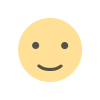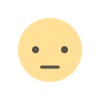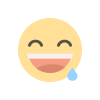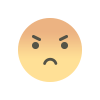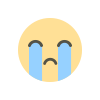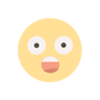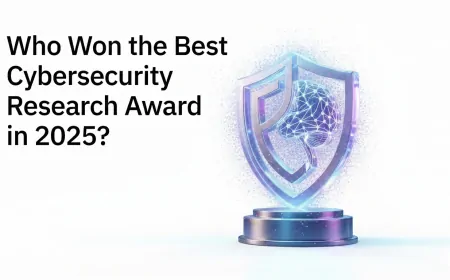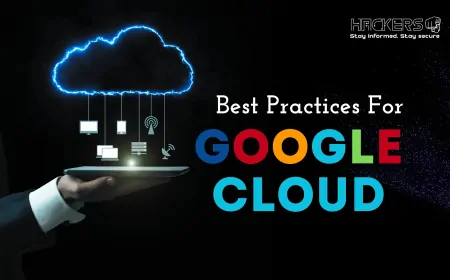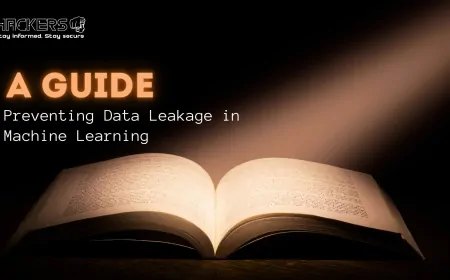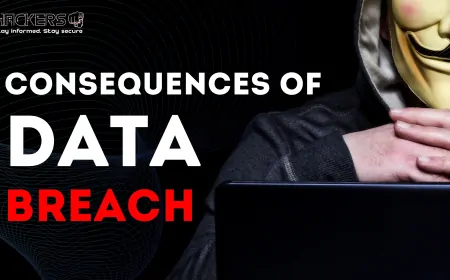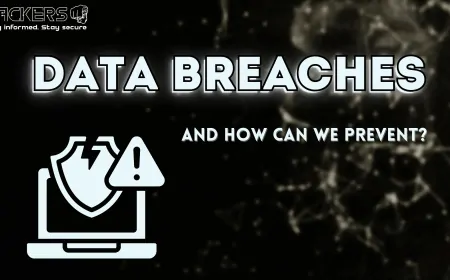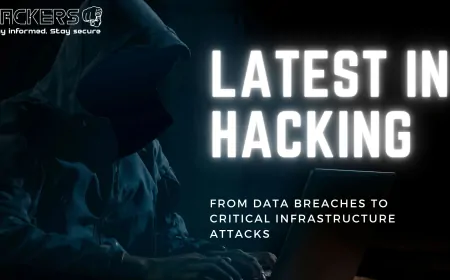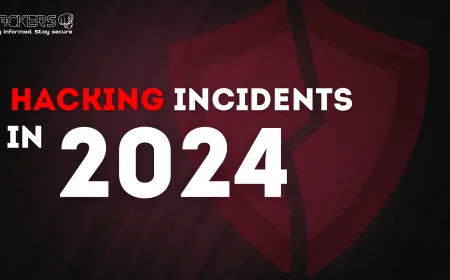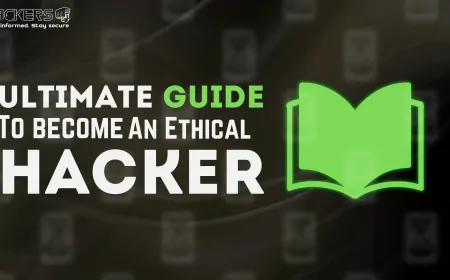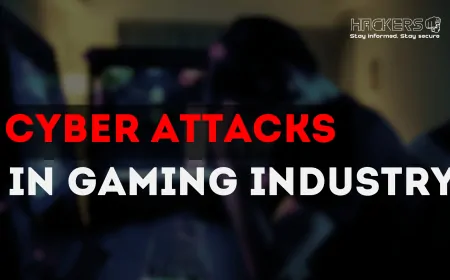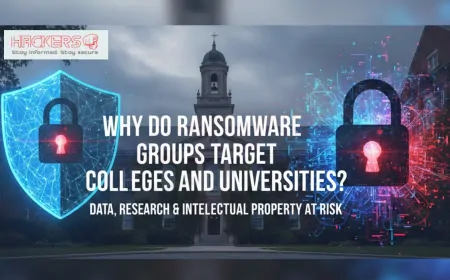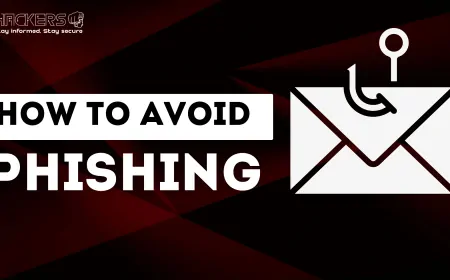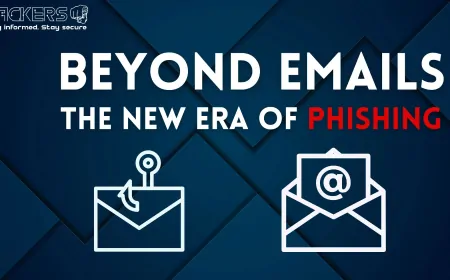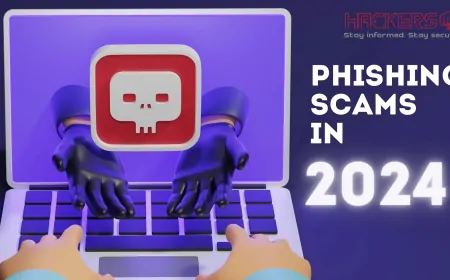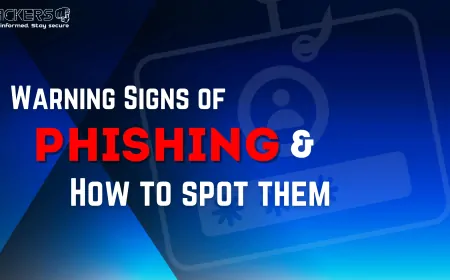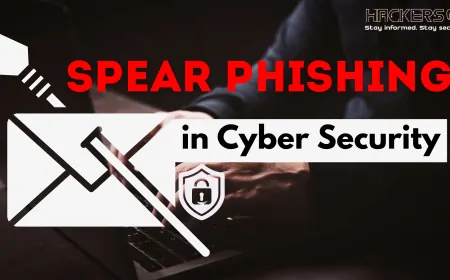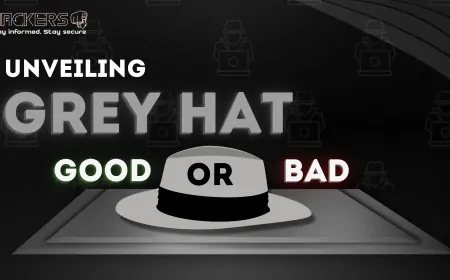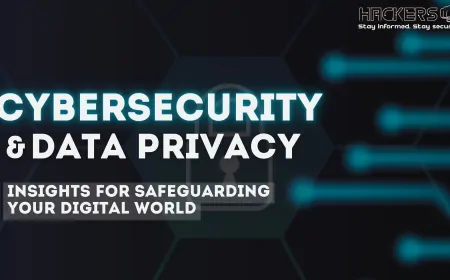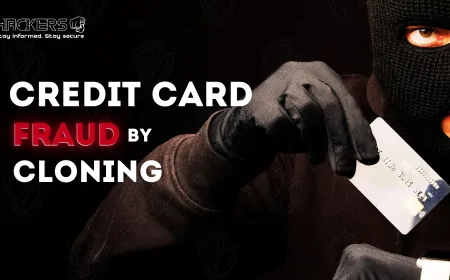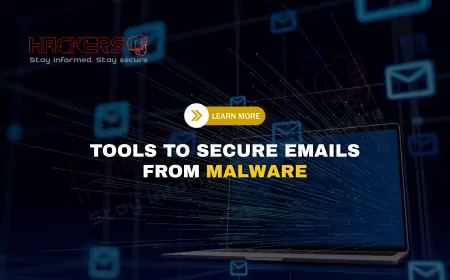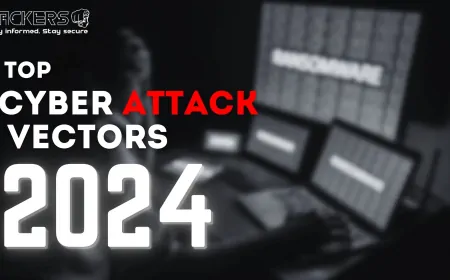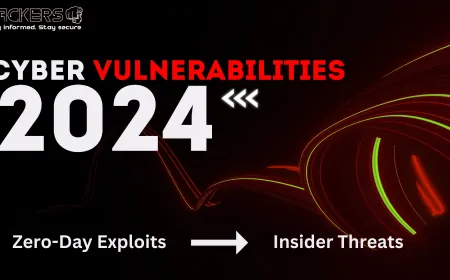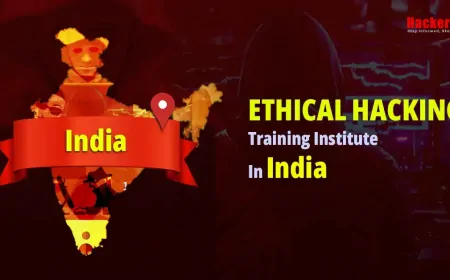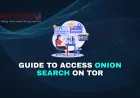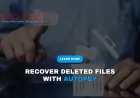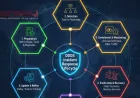Step-by-Step Guide to File Recovery Using Autopsy
Have you ever deleted an important file by accident and thought it was gone forever? Or perhaps you're dealing with a cyber incident where key evidence has been erased? Don't worry—file recovery tools like Autopsy can help bring those files back from the digital grave. Autopsy is a free, open-source digital forensics platform that's user-friendly even for beginners. It's like a detective for your computer's storage, sifting through hidden spaces to find deleted data. In this detailed guide, we'll walk you through the process of using Autopsy to recover files step by step. Whether you're a student learning forensics, an IT professional handling data loss, or just someone curious about how it works, this post will make the process clear and straightforward. By the end, you'll feel confident recovering files safely and effectively. Let's embark on this recovery journey together!
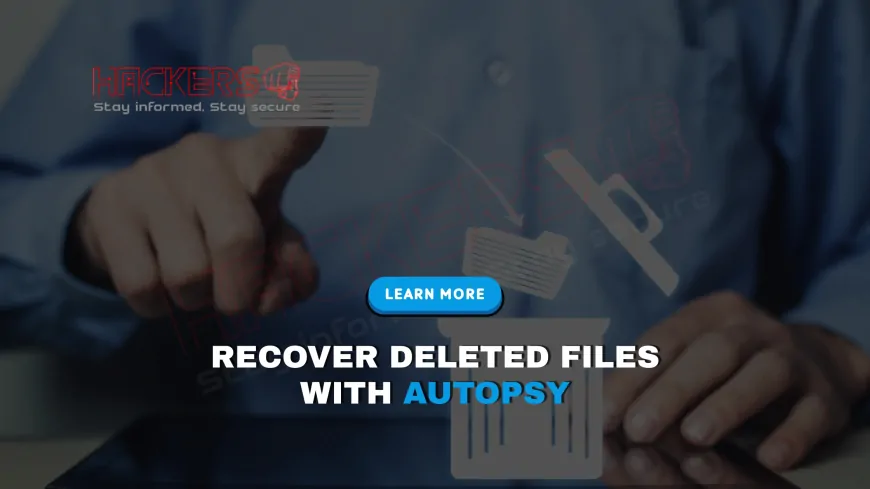
Table of Contents
- What is Autopsy?
- Why File Recovery Matters
- Installing Autopsy
- Creating a New Case
- Adding a Data Source
- Configuring and Running Ingest Modules
- Viewing Deleted and Recovered Files
- Exporting Recovered Files
- Advanced Tips for Better Recovery
- Troubleshooting Common Issues
- Conclusion
- FAQs
What is Autopsy?
Autopsy is an open-source digital forensics tool developed by Basis Technology and based on The Sleuth Kit (TSK), a set of command-line utilities for analyzing disk images. Launched in 2010, it's now at version 4.22.1 as of 2025, making it a reliable choice for file recovery. Unlike basic data recovery software, Autopsy is designed for thorough investigations, allowing you to examine hard drives, USB sticks, or even mobile devices without altering the original data.
For beginners, Autopsy is like a magnifying glass for your computer's storage. It can recover deleted files by scanning "unallocated space"—areas on the drive where data was once stored but marked as free. When you delete a file, your operating system doesn't erase it immediately; it just removes the pointer to it. Autopsy finds these hidden gems before they're overwritten by new data.
Key benefits include its free price tag, extensibility with modules, and support for various file systems like NTFS (Windows), ext4 (Linux), and APFS (macOS). It's used by law enforcement, corporations, and hobbyists for everything from personal file recovery to cybercrime investigations. If you're new to this, don't worry—Autopsy's graphical interface makes it approachable, and we'll explain every term as we go.
Why File Recovery Matters
File recovery isn't just about fixing mistakes; it's crucial in many scenarios. In personal use, it saves lost photos or documents. In professional settings, it helps retrieve evidence in cybercrimes or data breaches. According to cybersecurity reports in 2025, data loss from ransomware or accidental deletion costs businesses millions annually. Learning Autopsy equips you to handle such situations responsibly.
However, recovery isn't always guaranteed. If the space has been overwritten, files are lost forever. That's why acting quickly is key. Autopsy excels here by using "carving" techniques—searching for file signatures (unique patterns at the start of files like JPEGs or PDFs) in unallocated space. This guide focuses on practical steps, but remember: always work on copies of data to avoid further loss.
Installing Autopsy
Getting started with Autopsy is straightforward. Head to the official website at sleuthkit.org/autopsy and download the latest version (4.22.1 for Windows, Linux, or macOS as of 2025).
- Download the installer: Choose the 64-bit version for Windows or the appropriate package for your OS.
- Run the installer: Follow the prompts. On Windows, it might ask for Java if not installed—Autopsy requires Java Runtime Environment (JRE).
- Launch Autopsy: After installation, open the program. You might see a welcome screen with options to create or open a case.
If you're on Linux or macOS, extract the ZIP file and run the autopsy.sh script. Beginners tip: Ensure your system has at least 4GB RAM for smooth operation, as analyzing large drives can be resource-intensive. If issues arise, check the logs in the installation directory for clues.
Creating a New Case
A "case" in Autopsy is like a project folder where all your analysis happens. It's essential for organizing evidence.
- Open Autopsy and click "Create New Case" on the welcome screen.
- Enter case information: Give it a name (e.g., "FileRecovery2025"), choose a base directory for saving files (e.g., C:\Cases), and add optional details like case number or examiner name.
- Click "Finish": Autopsy creates the case and opens the main interface.
For beginners, think of this as setting up a new notebook for an investigation. The base directory will hold all output, so pick a location with plenty of space. If you're working on multiple recoveries, create separate cases to keep things tidy.
Adding a Data Source
Now, tell Autopsy what to analyze. A "data source" could be a disk image (a bit-for-bit copy of a drive) or a local folder.
- In the new case window, click "Add Data Source".
- Select the type: Choose "Disk Image or VM File" for an image, or "Logical Files" for a folder/USB.
- Browse and select: Pick your file (e.g., drive.dd from a tool like dd or FTK Imager). Set timezone if needed.
- Click "Next" and "Finish": Autopsy adds it to the case.
Beginners note: If you don't have an image, create one using free tools like FTK Imager. This step ensures you're working on a copy, preserving the original drive. For large sources, this might take time—grab a coffee!
Configuring and Running Ingest Modules
Ingest modules are Autopsy's analyzers. They scan for deleted files, hash values, and more.
- After adding the source, the "Ingest Settings" window opens.
- Select modules: Enable "File Type Identification", "Carve Files" for recovery, and "Hash Lookup" for known files.
- Run ingest: Click "Start Ingest". Autopsy processes the data, which can take hours for large drives.
Carving searches unallocated space for file headers, recovering fragments. For beginners, start with default settings. Monitor progress in the status bar. If interrupted, you can resume later.
Viewing Deleted and Recovered Files
Once ingest finishes, explore the results.
- Go to the tree view: On the left panel, expand "Views" > "Deleted Files" or "Carved Files".
- Browse categories: See files by type (images, documents). Deleted files are marked red.
- Preview files: Click a file to see details in the right panel—metadata, hex view, or content.
Beginners tip: Use the search bar to find specific files by name or keyword. Timeline view shows when files were deleted, helping context. If a file is partial, it's because parts were overwritten.
Exporting Recovered Files
Save the files to use them.
- Select files: Right-click in the viewer and choose "Export Files".
- Choose location: Pick a folder outside the case directory.
- Export: Autopsy saves the file with original metadata if possible.
For beginners, export one at a time to avoid confusion. Check the exported file opens correctly. If it's evidence, note the hash for integrity.
Advanced Tips for Better Recovery
Once basics are down, try these:
- Use custom modules: Add plugins for specific file types from the Autopsy community.
- Carve for fragments: In ingest, enable advanced carving for partial recoveries.
- Analyze metadata: EXIF in images can reveal creation details.
- Multi-user cases: For teams, set up shared cases.
Experiment in a virtual machine to avoid real data risks. Update Autopsy regularly for new features.
Troubleshooting Common Issues
Problems? Here's help:
- Slow ingest: Close other apps or use a faster PC.
- No deleted files: Ensure carving module ran; check unallocated space.
- Error adding source: Verify image format; recreate if corrupted.
- Java issues: Reinstall JRE if crashes occur.
Check logs in the case folder for details. Forums like SleuthKit GitHub are great for help.
Supported File Systems and Modules
Autopsy handles various systems. Here's a table:
| File System | Description | Recovery Notes |
|---|---|---|
| NTFS | Windows default | Excellent metadata recovery |
| ext4 | Linux common | Good for journals |
| APFS | macOS modern | Handles snapshots |
| FAT32 | USB drives | Basic, less metadata |
Conclusion
Recovering files with Autopsy is a powerful skill that's accessible to beginners with this step-by-step approach. From installation to exporting, we've covered the essentials, emphasizing safe practices. Remember, success depends on quick action and proper tools. With Autopsy, you're equipped to handle data loss confidently. Practice in labs to build expertise, and always respect privacy laws. Happy recovering!
FAQs
What is Autopsy?
Autopsy is a free forensics tool for analyzing storage and recovering deleted files.
Is Autopsy free?
Yes, it's open-source and free to download.
What OS does Autopsy support?
It runs on Windows, Linux, and macOS.
Do I need Java for Autopsy?
Yes, it requires Java Runtime Environment.
How do I create a disk image?
Use tools like FTK Imager or dd command.
What is a case in Autopsy?
A project folder for organizing your analysis.
What are ingest modules?
Analyzers that scan data for files and artifacts.
How long does ingest take?
Depends on drive size; minutes to hours.
Can I recover overwritten files?
No, once overwritten, they're gone.
What is file carving?
Searching unallocated space for file signatures.
How do I view deleted files?
In the tree view under "Deleted Files".
Can I recover from USB drives?
Yes, add as a data source.
What if Autopsy crashes?
Check Java version or increase memory.
Is Autopsy for professionals only?
No, beginners can use it with guides.
How do I export files?
Right-click and select export.
Does Autopsy support mobile devices?
Yes, with additional modules.
What is unallocated space?
Free areas where deleted data resides.
Can I pause ingest?
Yes, and resume later.
How to update Autopsy?
Download the latest from sleuthkit.org.
Is recovery always successful?
No, depends on data overwriting.
What's Your Reaction?