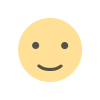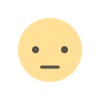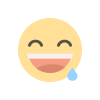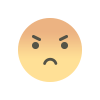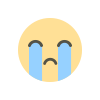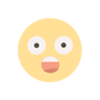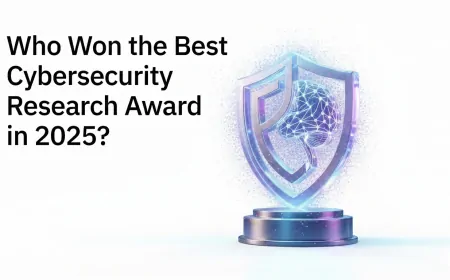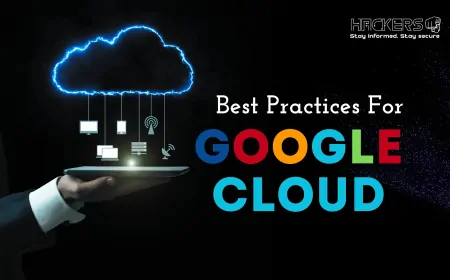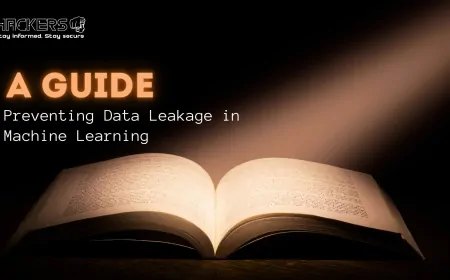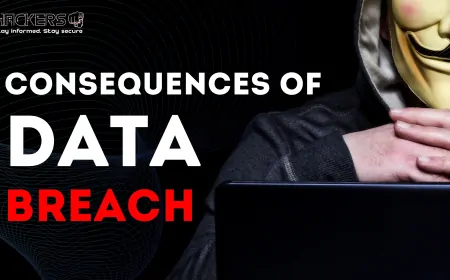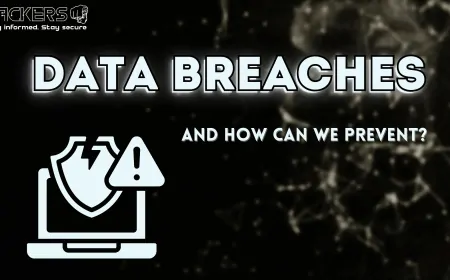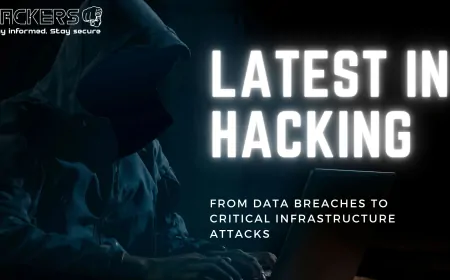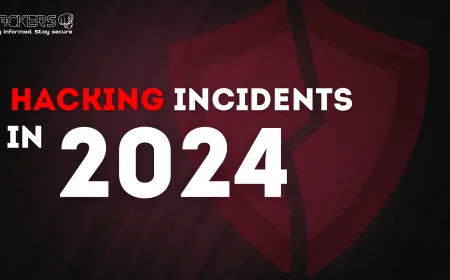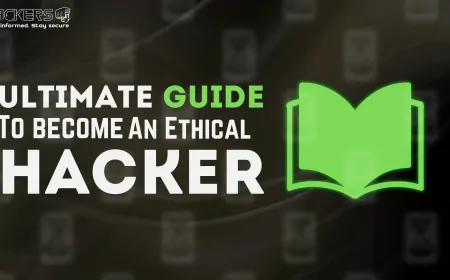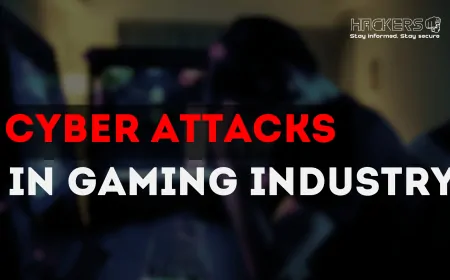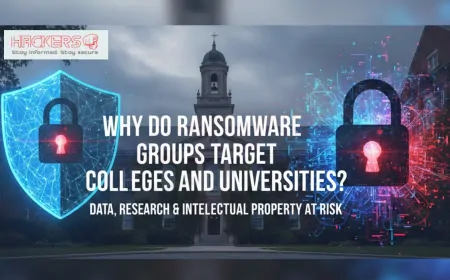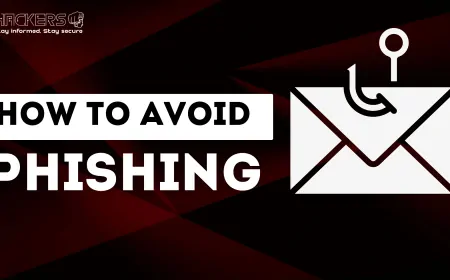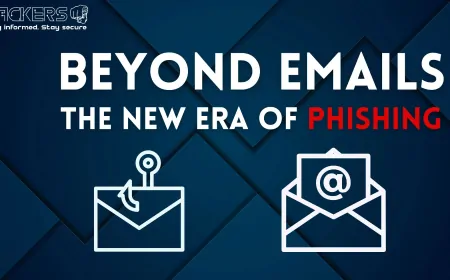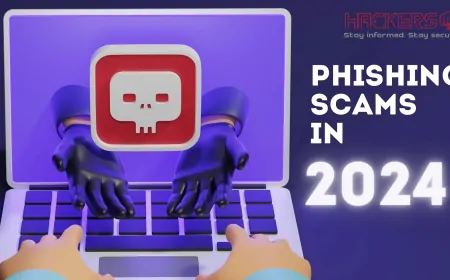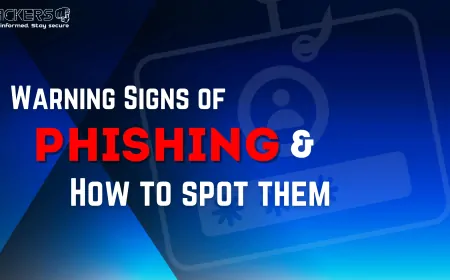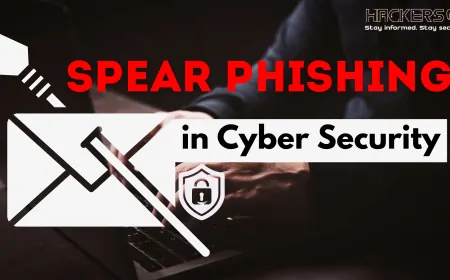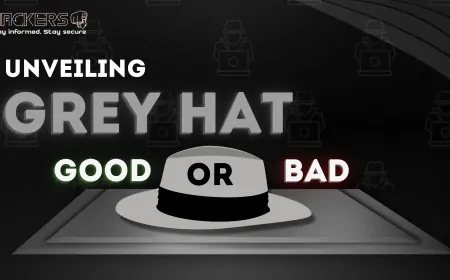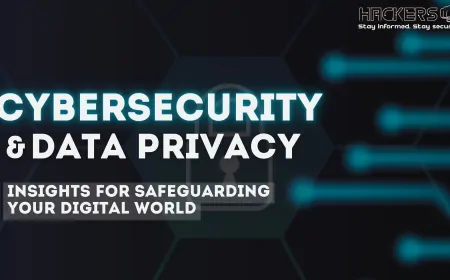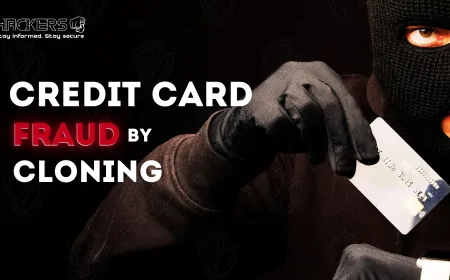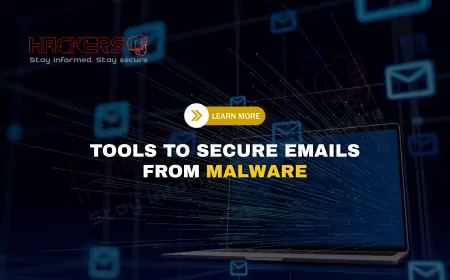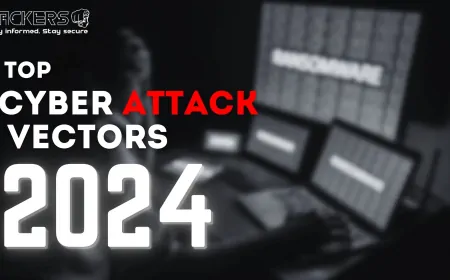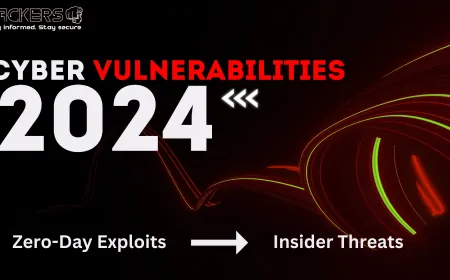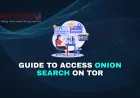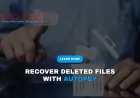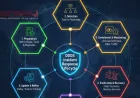How to Use Autopsy for Digital Forensics Investigations
Ever wondered how digital detectives uncover evidence hidden deep within a computer or smartphone? Whether it’s tracking down clues in a cybercrime case or recovering lost files after a data breach, digital forensics is like solving a high-tech puzzle. At the heart of this process is Autopsy, a free, open-source tool that makes forensic investigations accessible even to beginners. Autopsy lets you analyze hard drives, recover deleted files, and piece together digital evidence without needing a PhD in computer science. In this step-by-step guide, we’ll walk you through how to use Autopsy for digital forensics investigations in 2025, breaking it down into simple, actionable steps. By the end, you’ll be ready to dive into the world of digital forensics with confidence. Let’s get started!
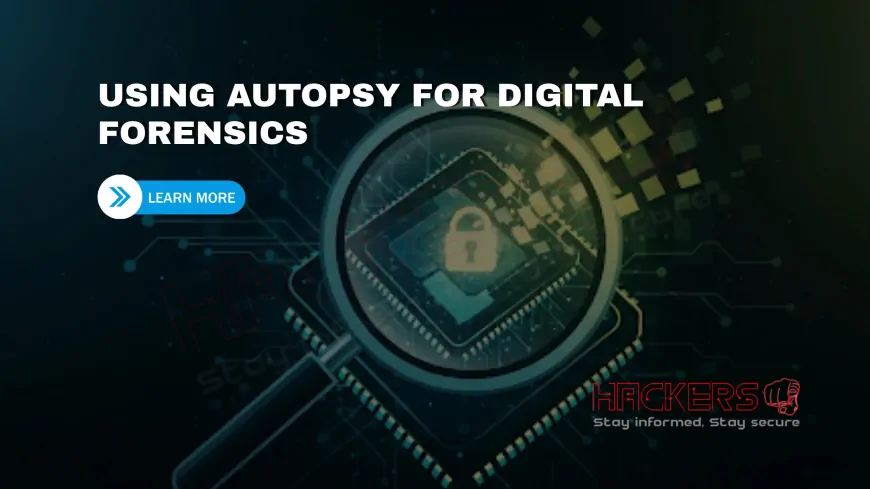
Table of Contents
- What is Autopsy?
- Why Use Autopsy for Digital Forensics?
- Installing and Setting Up Autopsy
- Creating a New Case
- Adding a Data Source
- Running Ingest Modules
- Analyzing Results
- Using Timeline Analysis
- Performing Keyword Searches
- Extracting Web Artifacts
- Exporting Evidence
- Best Practices for Ethical Forensics
- Conclusion
- FAQs
What is Autopsy?
Autopsy is an open-source digital forensics platform built on The Sleuth Kit (TSK), a set of command-line tools for analyzing disk images. Think of Autopsy as the user-friendly dashboard that makes TSK’s power accessible through a graphical interface. It’s designed to investigate digital devices—hard drives, USBs, smartphones—by recovering deleted files, analyzing web activity, and detecting malware, all while preserving the original data.
Developed by Basis Technology, Autopsy (version 4.22.1 in 2025) is used by law enforcement, corporate investigators, and hobbyists. It supports multiple file systems like NTFS, ext4, and APFS, making it versatile for Windows, Linux, and macOS devices. For beginners, Autopsy is like a digital magnifying glass, revealing hidden clues without requiring deep technical expertise. Its modular design lets you add plugins for specific tasks, such as analyzing mobile data or cloud storage.
In digital forensics, Autopsy is a go-to tool for investigating cybercrimes like hacking, fraud, or data theft. It ensures the chain of custody—documentation proving evidence hasn’t been tampered with—making it court-admissible. Whether you’re tracking a hacker’s footsteps or recovering a lost document, Autopsy is your starting point.
Why Use Autopsy for Digital Forensics?
Autopsy stands out for several reasons, especially for those new to forensics:
- Free and Open-Source: No cost, with active community updates.
- User-Friendly: Its graphical interface simplifies complex tasks.
- Comprehensive: Handles file recovery, timeline analysis, and more.
- Extensible: Add plugins for specialized investigations.
- Preserves Evidence: Works on data copies to maintain integrity.
In 2025, with cybercrime costing businesses billions (IBM’s 2024 report cites $4.88 million per breach), tools like Autopsy are critical for investigating incidents and preventing future attacks. For ethical hackers and beginners, it’s a learning tool that bridges forensics and security testing, teaching how attacks leave digital footprints.
Installing and Setting Up Autopsy
Before diving in, you need Autopsy installed. Here’s how to set it up:
- Download Autopsy: Visit sleuthkit.org/autopsy and grab version 4.22.1 for Windows, Linux, or macOS.
- Install Java: Autopsy requires Java Runtime Environment (JRE). Download it from oracle.com if needed.
- Run Installer: On Windows, double-click the .exe file and follow prompts. For Linux/macOS, extract the .zip and run
autopsy.sh. - Verify Installation: Launch Autopsy. You should see the welcome screen.
Beginners tip: Use a system with at least 4GB RAM and 20GB free storage, as large disk images can be demanding. If you hit errors, check the installation logs in the Autopsy directory.
Creating a New Case
A case in Autopsy is like a project folder where you organize your investigation. Follow these steps:
- Open Autopsy: Click “Create New Case” on the welcome screen.
- Enter Details: Name the case (e.g., “CyberCase2025”), choose a directory (e.g., C:\Cases), and add optional info like examiner name.
- Create Case: Click “Finish” to open the case interface.
Think of this as setting up a filing cabinet for your evidence. Choose a directory with ample space, as case files can grow large. For multiple investigations, create separate cases to stay organized.
Adding a Data Source
A data source is the device or file you’re analyzing, like a disk image or folder.
- Add Source: In the case window, click “Add Data Source”.
- Choose Type: Select “Disk Image or VM File” for images (e.g., .dd files) or “Logical Files” for folders/USB drives.
- Select Source: Browse to your image or folder, set the timezone, and click “Next”.
- Confirm: Click “Finish” to add it to the case.
Beginners note: Create disk images with tools like FTK Imager or dd to work on copies, preserving originals. For practice, use a small USB drive or a virtual machine image.
Running Ingest Modules
Ingest modules are Autopsy’s automated analyzers, scanning for files, artifacts, and more. Here’s how to use them:
- Open Ingest Settings: After adding a data source, the ingest module window appears.
- Select Modules: Enable key modules like “File Type Identification”, “Recent Activity”, “Hash Lookup”, and “PhotoRec Carver” for file recovery.
- Run Modules: Click “Start Ingest”. Processing time depends on data size—small drives take minutes, large ones hours.
For beginners, stick to default modules. “Recent Activity” grabs web history, while “PhotoRec Carver” recovers deleted files. Monitor progress in the status bar and pause if needed.
Analyzing Results
Once ingest completes, Autopsy organizes findings in a tree view on the left.
- Explore Tree View: Expand “Views” for deleted files, “Results” for artifacts like web history, or “Data Sources” for file structure.
- Check Details: Click items to see metadata (e.g., creation time) in the right panel.
- Filter Results: Use the filter bar to focus on file types (e.g., .jpg, .docx).
Beginners tip: Look for red-marked files under “Deleted Files” to find recoverable data. The “Results” tab shows artifacts like emails or downloads, useful for cybercrime cases.
Using Timeline Analysis
Timeline analysis visualizes events like file creation or access, helping reconstruct incidents.
- Access Timeline: Click the “Timeline” button in the toolbar.
- View Events: See file activities plotted by date. Zoom in for details.
- Filter by Type: Focus on specific events, like file modifications.
This is great for tracing attack sequences, like when malware was installed. Beginners can practice by analyzing a test drive’s activity after simulating an “attack”.
Performing Keyword Searches
Keyword searches find specific terms across the data source.
- Open Search: Go to “Tools” > “Keyword Search”.
- Enter Terms: Type keywords like “password” or “confidential”.
- Review Hits: Results show files containing matches, with context.
For beginners, this is like a digital “find” tool. Use it to locate evidence, like stolen documents in a breach investigation.
Extracting Web Artifacts
Autopsy pulls browser data, revealing user activity.
- Check Results: Under “Results” > “Web Artifacts”, find history, cookies, and downloads.
- Analyze Data: Click entries to see URLs or timestamps.
- Export if Needed: Save artifacts for reports.
This helps investigate phishing or unauthorized access. Beginners can see how browsers store data, informing web security tests.
Exporting Evidence
Save findings for reports or further analysis.
- Select Items: Right-click files or artifacts in the tree view and choose “Export”.
- Choose Destination: Pick a folder outside the case directory.
- Verify Integrity: Note file hashes to ensure no tampering.
Beginners tip: Export one file at a time to avoid errors. For legal cases, include hashes in your documentation.
Best Practices for Ethical Forensics
Follow these to ensure proper use:
- Work on Copies: Never analyze original drives to preserve evidence.
- Maintain Chain of Custody: Document every step for legal validity.
- Use Labs: Practice on virtual machines or platforms like TryHackMe.
- Stay Legal: Only investigate with permission.
- Update Autopsy: Run the latest version for new features.
Ethical forensics respects privacy and legality, ensuring your work aids justice.
Conclusion
Autopsy is a powerful, beginner-friendly tool that opens the door to digital forensics investigations. From setting up a case to analyzing web artifacts and exporting evidence, this guide has walked you through the process in simple steps. By mastering Autopsy, you can recover deleted files, trace cybercrimes, and contribute to cybersecurity in 2025. Whether you’re investigating a breach or learning forensics, Autopsy’s intuitive interface and robust features make it a must-have. Practice in safe environments, follow ethical guidelines, and dive into the fascinating world of digital detective work!
FAQs
What is Autopsy used for?
Autopsy analyzes digital devices to recover files, track activity, and gather evidence for investigations.
Is Autopsy free?
Yes, it’s open-source and free to download.
What file systems does Autopsy support?
It supports NTFS, ext4, APFS, FAT, and more.
Do I need coding skills for Autopsy?
No, its graphical interface is beginner-friendly.
How do I create a disk image?
Use tools like FTK Imager or dd to copy a drive.
What is a case in Autopsy?
A project folder organizing your investigation data.
What are ingest modules?
Automated tools that scan for files, artifacts, or malware.
How long does ingest take?
Minutes for small drives, hours for large ones.
Can Autopsy recover deleted files?
Yes, using the PhotoRec Carver module.
What is timeline analysis?
It visualizes file events by date to reconstruct incidents.
Can Autopsy analyze web activity?
Yes, it extracts browser history, cookies, and downloads.
How do I export evidence?
Right-click items and select “Export” to a folder.
What is chain of custody?
Documentation ensuring evidence integrity for legal use.
Can Autopsy handle mobile devices?
Yes, with plugins for mobile forensics.
What if Autopsy finds no results?
Check module settings or ensure the image isn’t corrupted.
Is Autopsy only for professionals?
No, beginners can learn with tutorials.
How do I update Autopsy?
Download the latest version from sleuthkit.org.
Can I pause ingest?
Yes, and resume later without losing progress.
What is The Sleuth Kit?
Command-line tools that Autopsy’s interface builds on.
Where can I learn more about Autopsy?
Check sleuthkit.org, YouTube tutorials, or forensics courses.
What's Your Reaction?