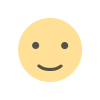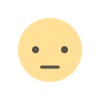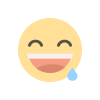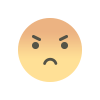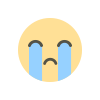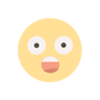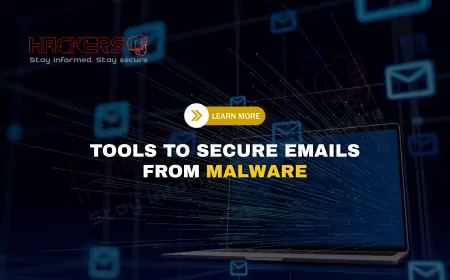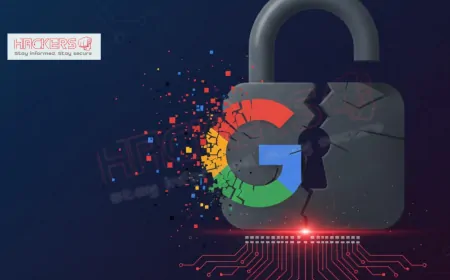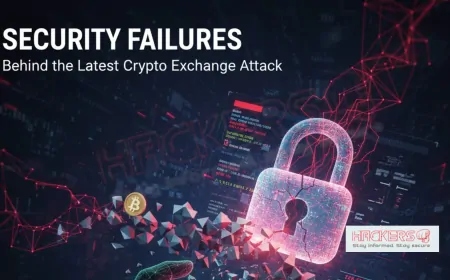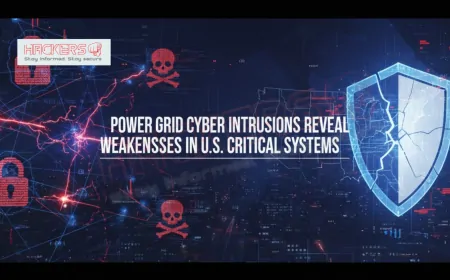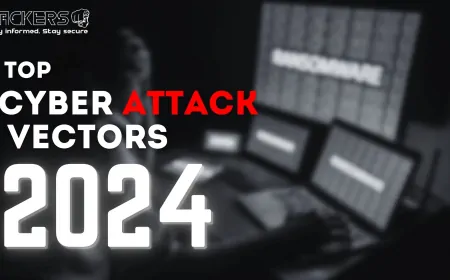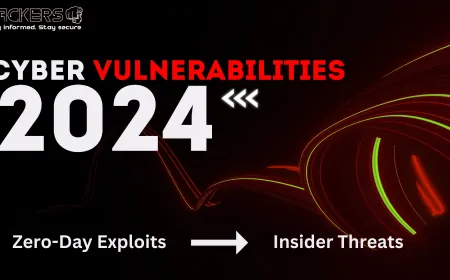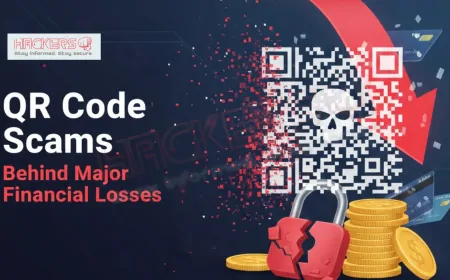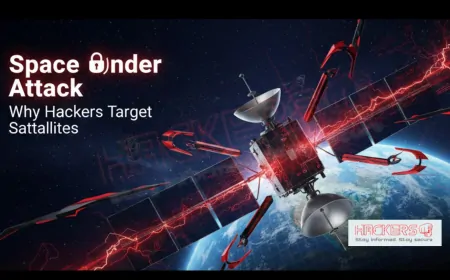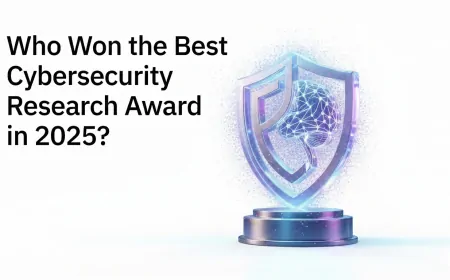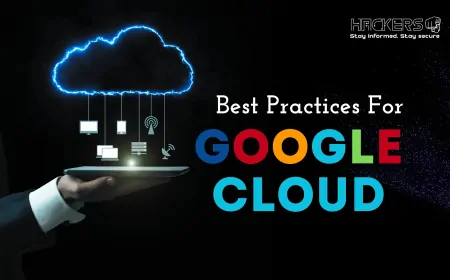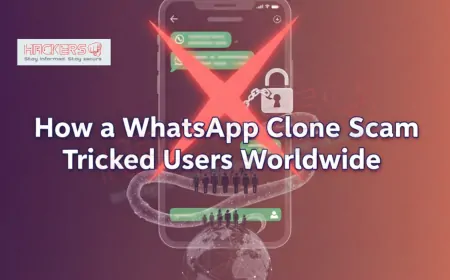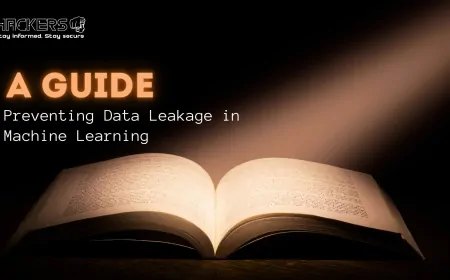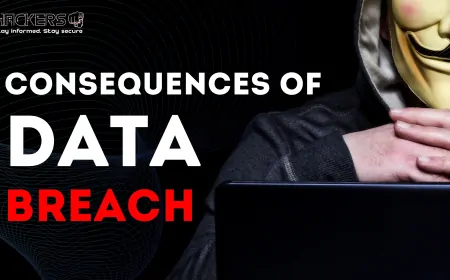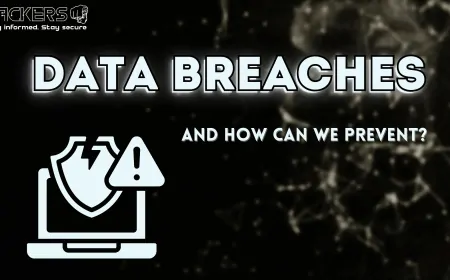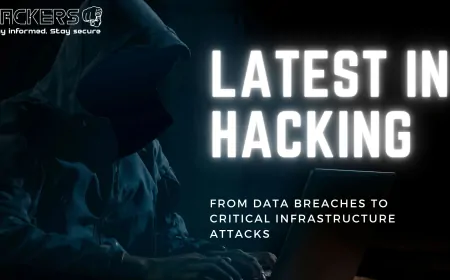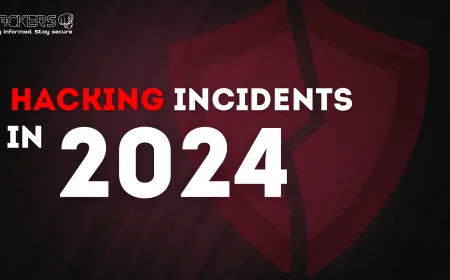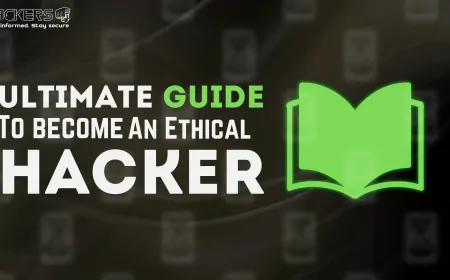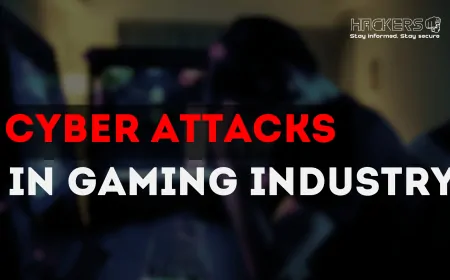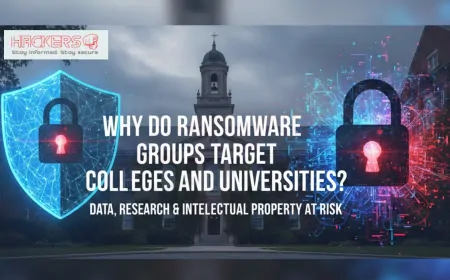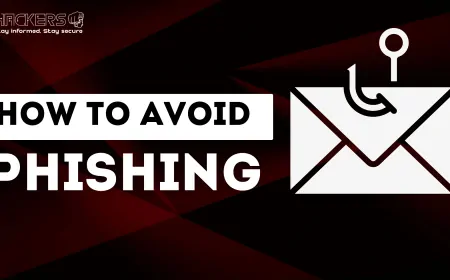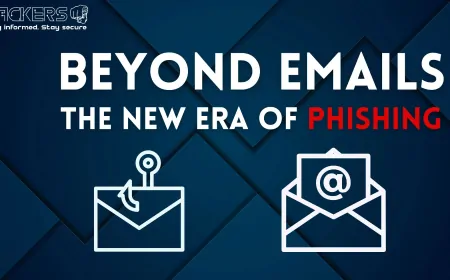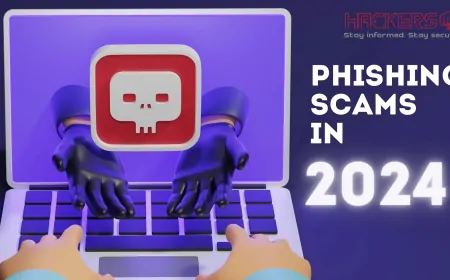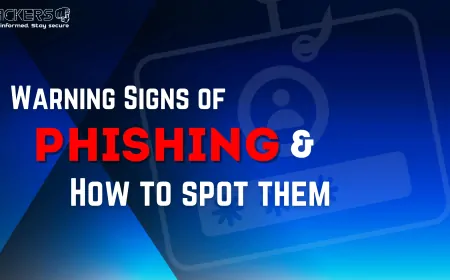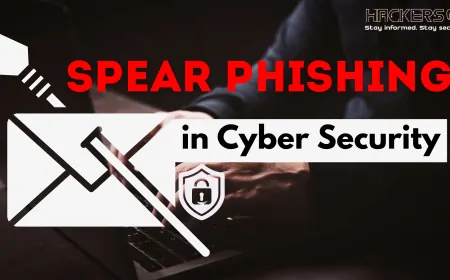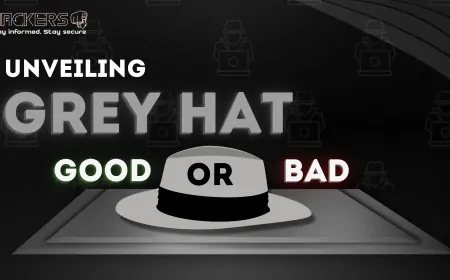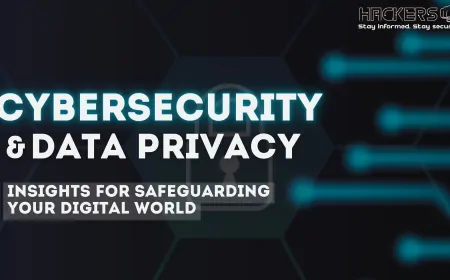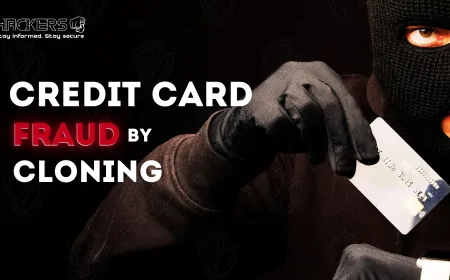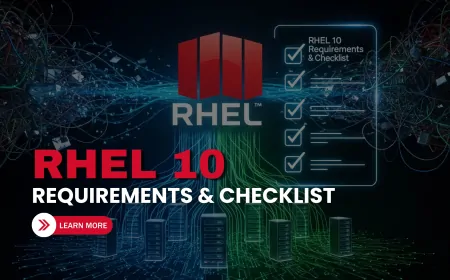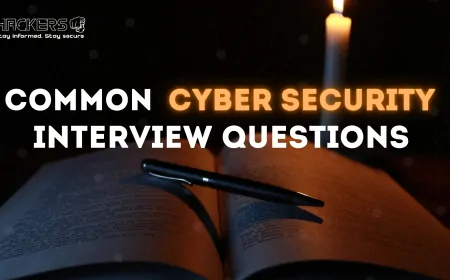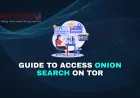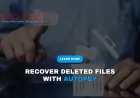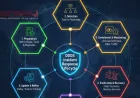Step-by-Step Guide to Identifying Malware in Email Attachments
Have you ever received an email with an attachment that made you pause—maybe it was from an unfamiliar sender or had an odd file name? In 2025, email attachments remain a top method for cybercriminals to deliver malware, with over 30% of data breaches starting with a malicious file, according to IBM’s 2024 Cybersecurity Report. These sneaky attachments can steal your data, lock your files, or even take over your device. But don’t panic! With the right steps, anyone can learn to spot and handle these threats safely. This beginner-friendly guide will walk you through a step-by-step process to identify malware in email attachments, using simple tools and techniques. Whether you’re a student, professional, or just cautious about your inbox, you’ll gain the confidence to stay safe. Let’s get started on September 9, 2025, and make your email experience secure!
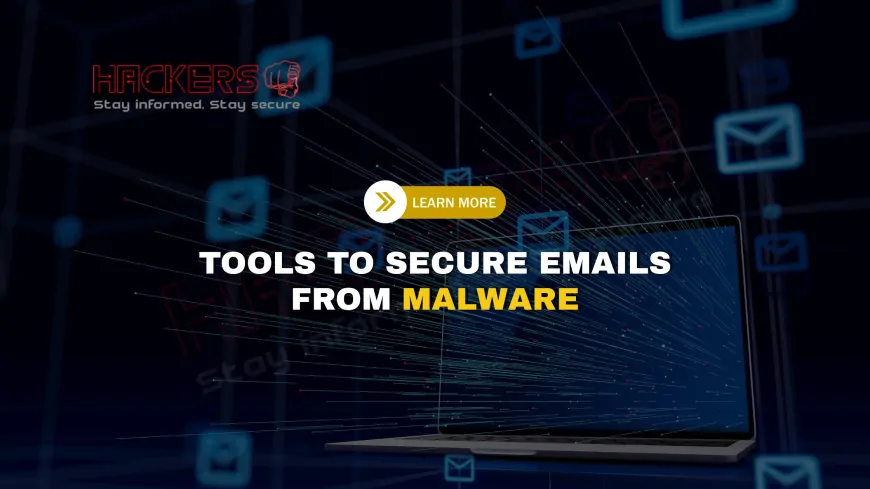
Table of Contents
- Why Identifying Malware in Attachments Matters
- Types of Malware in Email Attachments
- Step 1: Verify the Sender
- Step 2: Inspect the File Type and Name
- Step 3: Use Antivirus Software
- Step 4: Leverage Online Scanners
- Step 5: Analyze in a Sandbox
- Step 6: Check File Metadata
- Step 7: Configure Email Client Settings
- Safe Practices to Avoid Malware
- Real-World Malware Examples
- Advanced Tips for Tech-Savvy Users
- Conclusion
- FAQs
Why Identifying Malware in Attachments Matters
Email attachments are a hacker’s favorite trick. A single malicious file can unleash viruses, ransomware, or spyware, leading to stolen passwords, locked files, or compromised systems. In 2025, phishing emails with attachments drive over 60% of cyberattacks, per Verizon’s Data Breach Report. For individuals, this could mean losing personal data; for businesses, it’s millions in damages—IBM reports an average breach cost of $4.88 million.
For beginners, identifying malware is like checking your food before eating—it’s a simple precaution that prevents big problems. By learning to spot suspicious attachments, you protect yourself, your contacts, and your organization. This guide breaks it down into clear steps, so even non-techies can feel confident.
Types of Malware in Email Attachments
Malware comes in various forms, each with unique risks:
- Viruses: Spread by attaching to files, corrupting data when opened.
- Trojans: Disguised as harmless files (e.g., PDFs), they give hackers access.
- Ransomware: Locks your files, demanding payment to unlock them.
- Spyware: Secretly monitors your activities, stealing sensitive information.
- Worms: Spread across networks, often via email, causing widespread harm.
These threats hide in files like Word documents, Excel sheets, or ZIP archives. Knowing their types helps you understand what to look for when scanning.
Step 1: Verify the Sender
The first step is checking who sent the email:
- Check Email Address: Hover over the sender’s name to see the full address. A legitimate sender like “[email protected]” shouldn’t look like “[email protected]”.
- Look for Red Flags: Misspellings, odd domains, or generic greetings (e.g., “Dear Customer”) are suspicious.
- Contact Directly: If unsure, email or call the sender using official contact info, not the email’s reply option.
Beginners tip: Hackers often spoof names to look familiar. Always verify the actual email address before touching the attachment.
Step 2: Inspect the File Type and Name
Not all files are safe, even if they look familiar:
- Check Extensions: Look for risky ones like .exe, .js, .vbs, or .scr. A “document.pdf.exe” is a red flag.
- Examine Names: Files like “Invoice_2025.exe” or “Urgent.doc.js” are suspicious.
- Enable Extensions: On Windows, go to File Explorer > View > File name extensions to see true extensions.
Beginners note: Safe files include .pdf, .docx, or .jpg from trusted sources. If the extension looks odd, don’t open it yet—scan first.
Step 3: Use Antivirus Software
Antivirus software is your main defense. Here’s how to use it:
- Save the File: Download the attachment to a folder (e.g., Downloads) without opening.
- Manual Scan: Right-click the file and select “Scan with [Antivirus]” (e.g., Windows Defender).
- Review Results: If flagged, quarantine or delete the file.
- Update Software: Ensure your antivirus has the latest definitions.
Beginners tip: Windows Defender is free and reliable. Malwarebytes (free trial) is great for deeper scans. Always scan before opening.
Step 4: Leverage Online Scanners
Online scanners like VirusTotal check files against multiple antivirus engines:
- Visit Scanner: Go to virustotal.com.
- Upload File: Drag or browse to the attachment (max 650MB).
- Check Report: If any engine flags the file, treat it as unsafe.
- Act: Delete suspicious files and report to IT if needed.
For beginners, VirusTotal is free and doesn’t require setup. Be cautious, as uploaded files are shared for community analysis—avoid sensitive documents.
Step 5: Analyze in a Sandbox
A sandbox is a virtual environment to safely test files:
- Choose a Sandbox: Use Cuckoo Sandbox (local) or Any.Run (cloud-based).
- Upload File: Run the attachment in the sandbox.
- Monitor Behavior: Look for suspicious actions like network connections or file changes.
- Interpret Results: Malicious behavior confirms the file is unsafe.
Beginners note: Sandboxes are advanced. Start with antivirus or VirusTotal, then explore sandboxes as you learn more.
Step 6: Check File Metadata
Metadata can reveal clues about a file’s legitimacy:
- View Properties: Right-click the file and select “Properties” (Windows) or “Get Info” (macOS).
- Check Details: Look at creation date, size, or author. A new file claiming to be old is suspicious.
- Use Tools: Advanced users can use ExifTool to inspect metadata in files like PDFs or images.
For beginners, stick to basic properties checks. Odd dates or sizes warrant further scanning.
Step 7: Configure Email Client Settings
Your email client can help catch threats:
- Enable Filters: Turn on spam and phishing protection in Gmail or Outlook settings.
- Disable Auto-Open: Prevent attachments from opening automatically.
- Use Text Mode: View emails without loading scripts or images.
- Keep Updated: Update your email client for security patches.
Beginners tip: Gmail and Outlook scan attachments automatically, but manual checks add an extra layer of safety.
Safe Practices to Avoid Malware
Adopt these habits to stay safe:
- Avoid Unknown Senders: Don’t open attachments from unfamiliar sources.
- Use a Quarantine Folder: Save attachments to a dedicated folder for scanning.
- Enable 2FA: Protects accounts if credentials are stolen.
- Backup Regularly: Safeguards data against ransomware.
These simple steps reduce risks significantly, especially for non-technical users.
Real-World Malware Examples
Real incidents show why vigilance is key:
- 2023 Hospital Breach: A malicious Word doc attachment spread ransomware, locking patient records.
- 2024 Corporate Fraud: A fake invoice PDF installed a Trojan, stealing $1 million.
- 2025 Retail Attack: A ZIP file from a supplier spread a worm, disrupting operations.
Scanning with tools like VirusTotal or Malwarebytes could have prevented these disasters.
Advanced Tips for Tech-Savvy Users
For those ready to go further:
- Custom Signatures: Create antivirus rules for specific malware patterns.
- Network Monitoring: Use Wireshark to detect suspicious traffic post-scan.
- Automate Scans: Script ClamAV for Linux servers.
- Cloud Sandboxes: Use Hybrid Analysis for faster behavioral analysis.
Beginners can skip these but note them for future learning.
Tools for Identifying Malware
Here’s a table of tools to help identify malware in attachments:
| Tool | Type | Key Feature | Best For |
|---|---|---|---|
| Windows Defender | Antivirus | Real-time scanning | Windows users |
| Malwarebytes | Antivirus | Deep threat detection | Advanced malware |
| VirusTotal | Online Scanner | Multi-engine checks | Quick scans |
| Cuckoo Sandbox | Sandbox | Behavioral analysis | Tech-savvy users |
| ClamAV | Antivirus | Open-source scanning | Linux users |
Conclusion
Identifying malware in email attachments is a vital skill in 2025, with cyberattacks on the rise. This step-by-step guide has shown you how to verify senders, inspect file types, and use tools like antivirus, online scanners, and sandboxes to stay safe. Simple practices like enabling 2FA and regular backups add extra protection, while real-world examples highlight the stakes. Whether you’re a beginner or advancing your skills, these steps are easy to follow and effective. Start scanning today, share these tips, and keep your inbox secure from malicious threats!
FAQs
Why is identifying malware in attachments important?
It prevents data theft, ransomware, or system damage from malicious files.
What is malware?
Malicious software like viruses, trojans, or ransomware that harms devices.
How do I verify an email sender?
Check the full email address, not just the display name, for odd domains.
What file extensions are risky?
.exe, .js, .vbs, or .scr can hide malware.
Is Windows Defender good for scanning?
Yes, it’s free and effective for most users.
What is VirusTotal?
An online scanner that checks files against multiple antivirus engines.
Can I scan attachments on Gmail?
Yes, Gmail scans automatically, but manual scans add safety.
What is a sandbox?
A virtual environment to safely test files for malicious behavior.
How do I check file metadata?
Right-click and select “Properties” to view creation date or size.
Can I scan ZIP files?
Yes, extract them in a safe environment and scan each file.
What if my antivirus misses malware?
Use VirusTotal or a sandbox for additional checks.
How do I enable 2FA?
Add a phone number or authenticator app in your account settings.
What is ClamAV?
A free, open-source antivirus for Linux and other systems.
Can I scan attachments on my phone?
Yes, use apps like Avast or Malwarebytes.
How do I spot phishing emails?
Look for odd senders, typos, or urgent requests.
What if I open a malicious attachment?
Disconnect from the internet, scan your system, and contact IT.
Are sandboxes beginner-friendly?
No, start with antivirus or VirusTotal before trying sandboxes.
How often should I update my antivirus?
Enable auto-updates or check daily for new definitions.
Where can I learn more about malware?
Visit Malwarebytes.com, VirusTotal.com, or cybersecurity blogs.
Why are email attachments dangerous in 2025?
They’re a top method for delivering malware, driving most cyberattacks.
What's Your Reaction?