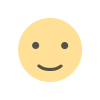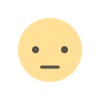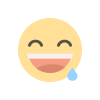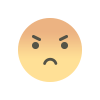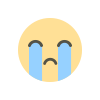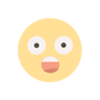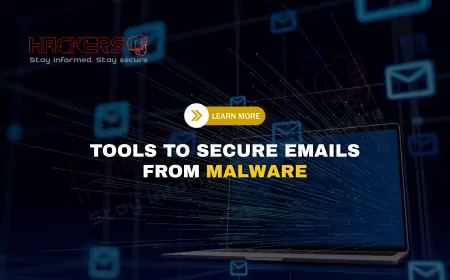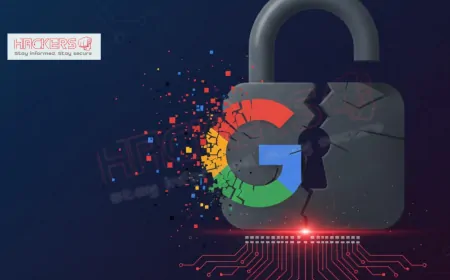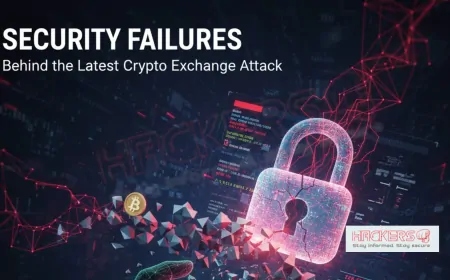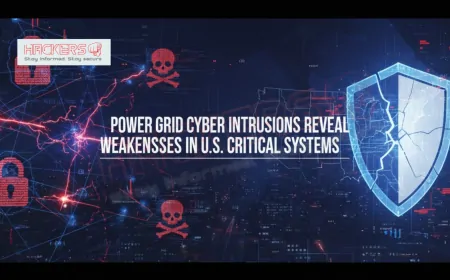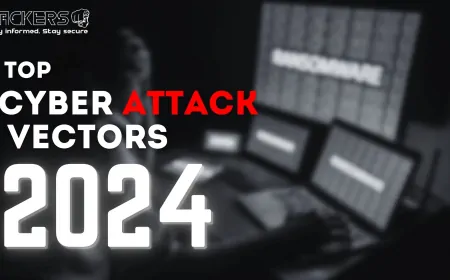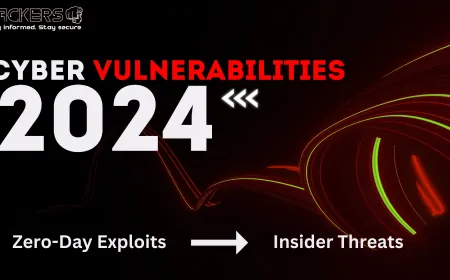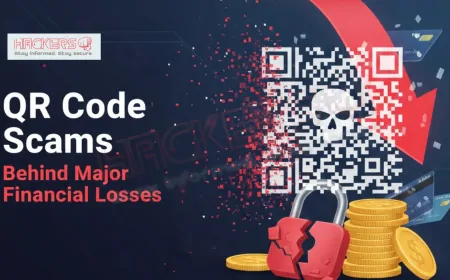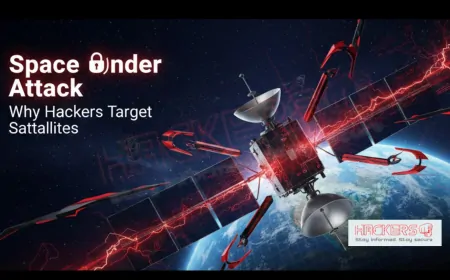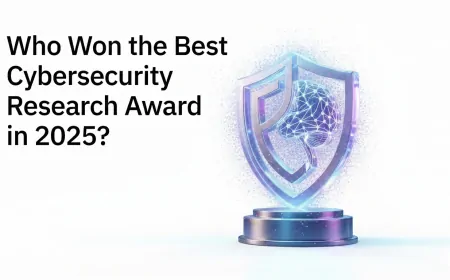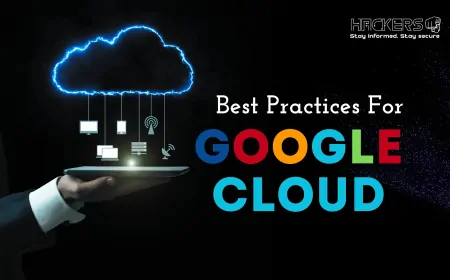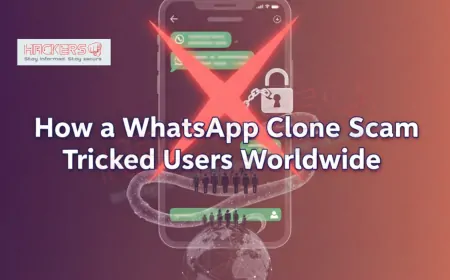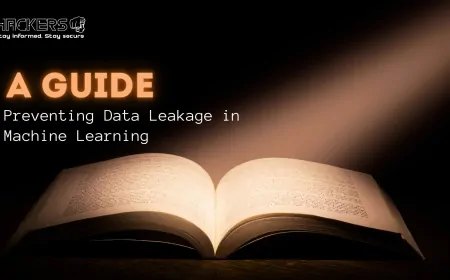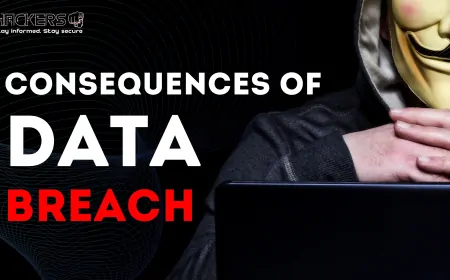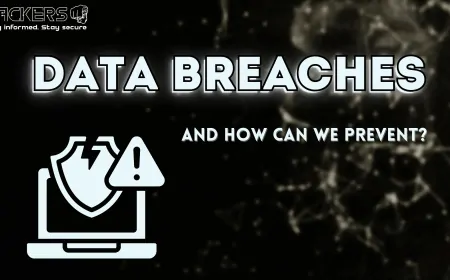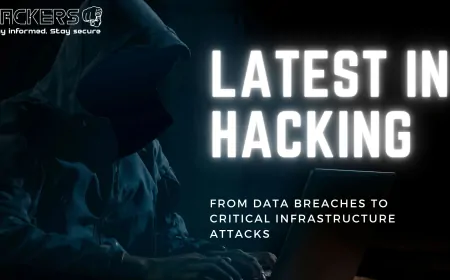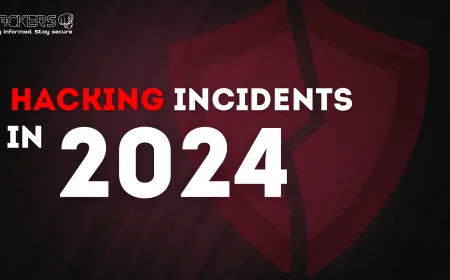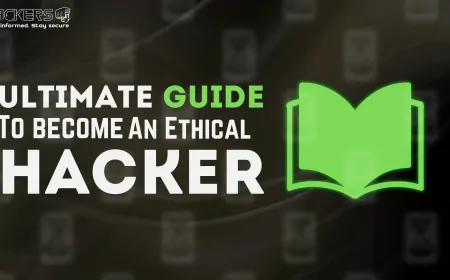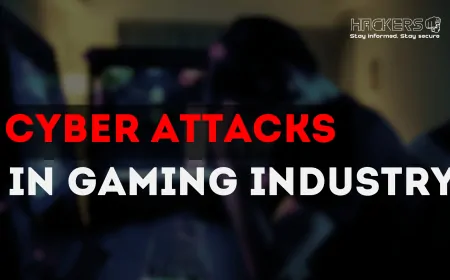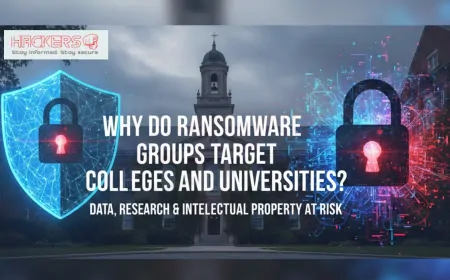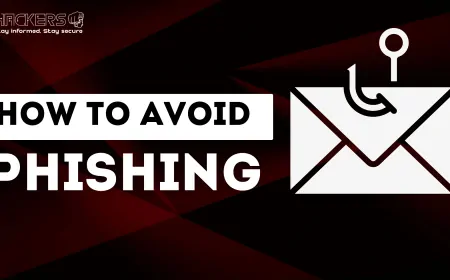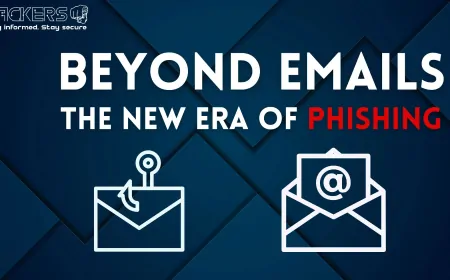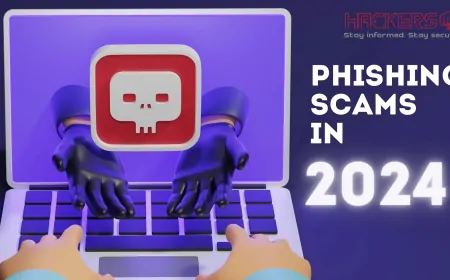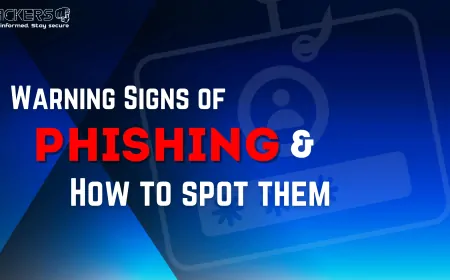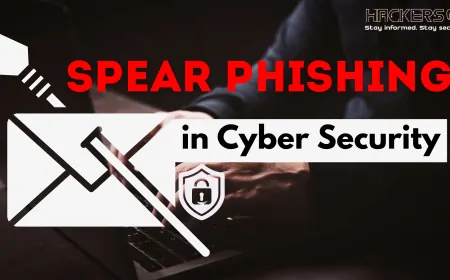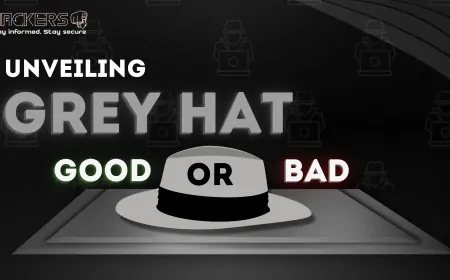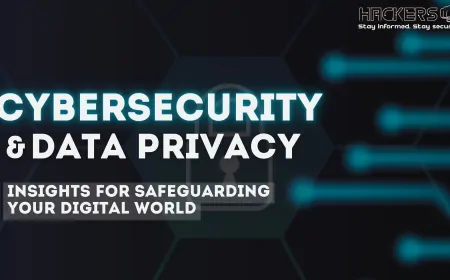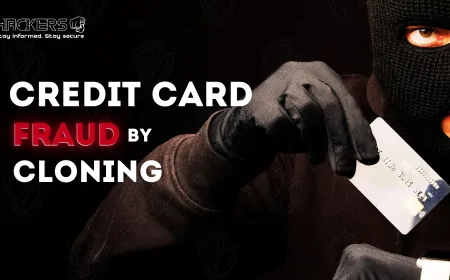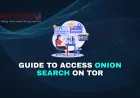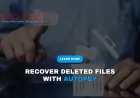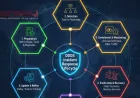Why Email Security Matters | Using Tools to Detect Malicious Attachments
Imagine opening an email attachment from what looks like a trusted colleague, only to find your files locked by ransomware or your bank account drained. In 2025, email remains a top target for cybercriminals, with over 68% of data breaches starting with a malicious email, according to Verizon’s Data Breach Report. Email attachments—disguised as invoices, resumes, or photos—are a favorite trick for delivering malware that can steal your data or wreak havoc on your device. But don’t worry! With the right tools and knowledge, you can protect yourself. This beginner-friendly guide explains why email security is critical and how to use tools to detect malicious attachments effectively. Whether you’re a casual user or a budding cybersecurity enthusiast, we’ll break it down into simple steps to keep your inbox safe. Let’s dive into the world of email security on September 9, 2025!
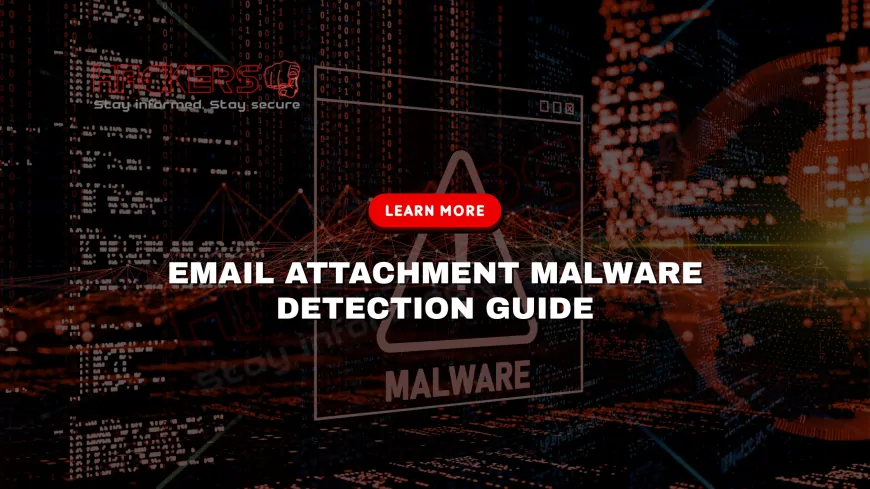
Table of Contents
- Why Email Security is Critical in 2025
- Types of Malware in Email Attachments
- The Impact of Email-Based Breaches
- Overview of Tools for Detecting Malicious Attachments
- Using Antivirus Software
- Leveraging Online Scanners
- Sandboxing for Safe Analysis
- Configuring Email Client Security
- Manual Checks for Suspicious Attachments
- Best Practices for Email Security
- Real-World Case Studies
- Conclusion
- FAQs
Why Email Security is Critical in 2025
Email is the backbone of communication, but it’s also a prime target for attackers. Cybercriminals exploit emails because they’re universal, trusted, and often unchecked. A single malicious attachment can lead to data theft, financial loss, or system compromise. In 2025, phishing emails with attachments account for a significant portion of cyberattacks, costing businesses billions—IBM’s 2024 report cites an average breach cost of $4.88 million.
For beginners, email security is about staying one step ahead. Malicious attachments can look harmless, like a PDF or Word document, but hide viruses or ransomware. By using tools to detect these threats, you protect your personal data, your organization, and even your contacts from harm. Learning to scan attachments is a simple yet powerful way to stay safe in today’s digital world.
Types of Malware in Email Attachments
Malware, short for malicious software, comes in various forms, each with unique dangers:
- Viruses: Attach to files, spreading when opened, corrupting data or systems.
- Trojans: Pose as legitimate files to trick users, granting hackers access.
- Ransomware: Locks your files, demanding payment for access.
- Spyware: Secretly tracks your activities, stealing sensitive information.
- Worms: Spread across networks, often via email, causing widespread damage.
These threats often hide in common file types like .docx, .pdf, or .zip. Understanding them helps you see why scanning is non-negotiable.
The Impact of Email-Based Breaches
A single malicious attachment can cause chaos:
- Financial Loss: Ransomware or stolen credentials can lead to hefty losses.
- Data Theft: Personal or corporate data can be sold on the dark web.
- System Downtime: Malware can cripple devices or networks, halting operations.
- Reputation Damage: Breaches erode trust in businesses or individuals.
For example, a 2024 healthcare breach caused by a malicious attachment cost a hospital millions in recovery and fines. Scanning tools can prevent such disasters by catching threats early.
Overview of Tools for Detecting Malicious Attachments
Here’s a table of key tools to detect malicious attachments, with their strengths:
| Tool | Type | Key Feature | Best For |
|---|---|---|---|
| Windows Defender | Antivirus | Real-time protection | Windows users |
| Malwarebytes | Antivirus | Advanced threat detection | Deep scans |
| VirusTotal | Online Scanner | Multi-engine analysis | Quick checks |
| Cuckoo Sandbox | Sandbox | Behavioral analysis | Advanced users |
| ClamAV | Antivirus | Open-source scanning | Linux users |
Beginners can start with free tools like Windows Defender or VirusTotal, while advanced users might explore sandboxes for deeper insights.
Using Antivirus Software
Antivirus software is your primary shield. Most scan attachments automatically, but manual scanning adds control:
- Download Safely: Save the attachment to a folder (e.g., Downloads) without opening.
- Manual Scan: Right-click the file and select “Scan with [Antivirus]” (e.g., Windows Defender).
- Review Results: Quarantine or delete flagged files.
- Keep Updated: Enable auto-updates for the latest virus definitions.
Beginners tip: Windows Defender is free and effective for most users. Malwarebytes offers a free trial for deeper scans. Always scan before opening!
Leveraging Online Scanners
Online scanners like VirusTotal check files against multiple antivirus engines:
- Access Scanner: Visit virustotal.com or similar (e.g., Hybrid Analysis).
- Upload File: Drag the attachment or browse to it (max 650MB for VirusTotal).
- Check Report: If any engine flags the file, treat it as suspicious.
- Take Action: Delete flagged files and report to IT if needed.
For beginners, VirusTotal is free and easy—no installation required. Note that uploaded files are shared for analysis, so avoid sensitive documents.
Sandboxing for Safe Analysis
A sandbox is a virtual environment where you can open files without risking your system:
- Choose a Sandbox: Use Cuckoo Sandbox (local) or Any.Run (cloud-based).
- Run File: Upload the attachment to the sandbox.
- Monitor Behavior: Look for signs like unauthorized network connections.
- Interpret Results: Malicious actions confirm the file is unsafe.
Beginners tip: Sandboxes are complex, so start with antivirus or VirusTotal. Explore sandboxes as you gain confidence.
Configuring Email Client Security
Your email client (e.g., Gmail, Outlook) can block threats:
- Enable Filters: Turn on spam and phishing protection in settings.
- Disable Auto-Open: Prevent attachments from opening automatically.
- Use Text Mode: View emails without loading scripts or images.
- Update Regularly: Keep your client patched for security fixes.
Beginners note: Gmail and Outlook scan attachments by default, but always verify suspicious files manually.
Manual Checks for Suspicious Attachments
Sometimes, you need to inspect files yourself:
- Check Extensions: Beware of .exe, .js, or .vbs disguised as safe files.
- Verify Sender: Ensure the email address matches the claimed source.
- Inspect Metadata: Right-click to check file properties; odd sizes or dates are red flags.
- Use Tools: Advanced users can use hex editors like HxD to spot hidden code.
For beginners, rely on antivirus first, but these checks add an extra layer of safety.
Best Practices for Email Security
Adopt these habits to minimize risks:
- Avoid Unknown Attachments: Only open files from trusted senders.
- Use a Quarantine Folder: Save attachments to a dedicated folder for scanning.
- Enable 2FA: Protects accounts if credentials are stolen.
- Regular Backups: Safeguard data against ransomware.
- Train Regularly: Learn to spot phishing signs through online courses.
These simple steps make a big difference, especially for non-technical users.
Real-World Case Studies
Real incidents highlight the need for email security:
- 2023 Hospital Ransomware: A malicious Excel attachment locked patient records, costing millions in recovery.
- 2024 Corporate Phishing: Fake invoice PDFs stole credentials, leading to a $1.5 million fraud.
- 2025 Retail Breach: A worm in a supplier’s email attachment spread across a network, per recent reports.
Scanning with tools like Malwarebytes or VirusTotal could have stopped these attacks early.
Conclusion
Email security is more critical than ever in 2025, with malicious attachments driving many cyberattacks. By using tools like antivirus software, online scanners, and sandboxes, you can detect threats before they cause harm. Simple practices like verifying senders and enabling 2FA add extra protection, while real-world cases show the stakes. Whether you’re a beginner or a tech enthusiast, these steps are easy to follow and effective. Start scanning today, share this knowledge, and keep your inbox safe from the ever-evolving world of malware!
FAQs
Why is email security important?
Email attachments often carry malware that can steal data or lock your files.
What is malware?
Malicious software like viruses, trojans, or ransomware that harms your device.
Which tools detect malicious attachments?
Windows Defender, Malwarebytes, VirusTotal, and Cuckoo Sandbox are top choices.
Is Windows Defender enough?
It’s good for beginners, but pair with VirusTotal for better detection.
What is VirusTotal?
An online scanner that checks files against multiple antivirus engines.
Can I scan attachments on Gmail?
Yes, Gmail scans automatically, but manual checks add safety.
What is a sandbox?
A virtual environment to safely test files for malicious behavior.
How do I spot a malicious attachment?
Check for odd extensions (.exe, .js), unknown senders, or unusual file sizes.
Can I scan ZIP files?
Yes, extract them in a safe environment and scan each file.
What if my antivirus misses malware?
Use online scanners like VirusTotal for a second check.
How do I enable 2FA?
Go to your account settings and add a phone number or authenticator app.
What is ClamAV?
A free, open-source antivirus for Linux and other systems.
Can I scan attachments on my phone?
Yes, use mobile apps like Avast or Malwarebytes.
What are phishing emails?
Fake emails designed to trick you into opening malicious attachments or links.
How often should I update my antivirus?
Enable auto-updates or check daily for new definitions.
What if I open a malicious attachment?
Disconnect from the internet, scan your system, and contact IT.
Are sandboxes easy to use?
They’re complex; beginners should start with antivirus or online scanners.
How do I verify an email sender?
Check the full email address, not just the display name, for discrepancies.
Where can I learn more about email security?
Visit Malwarebytes.com, VirusTotal.com, or cybersecurity blogs.
Why are attachments so dangerous in 2025?
They’re a top delivery method for malware, fueling most cyberattacks.
What's Your Reaction?