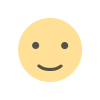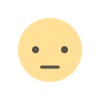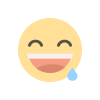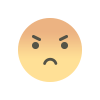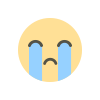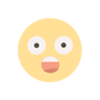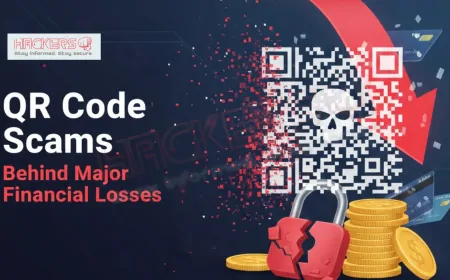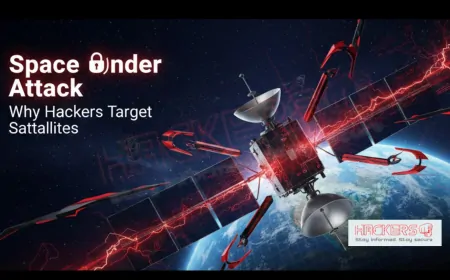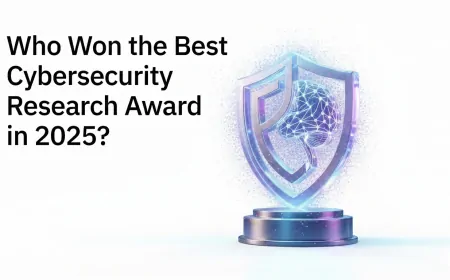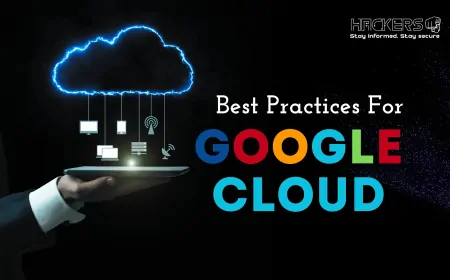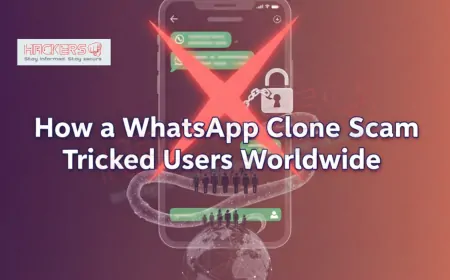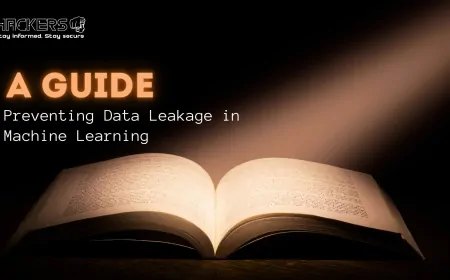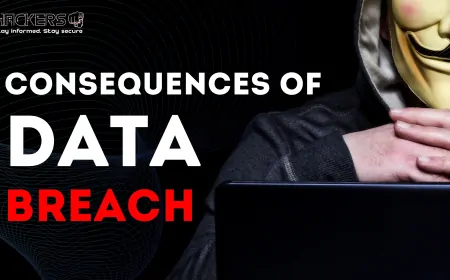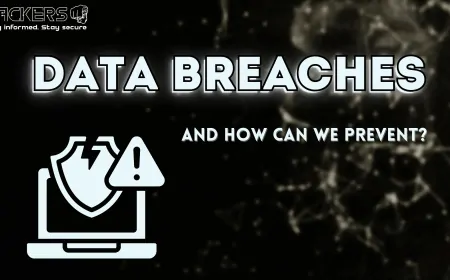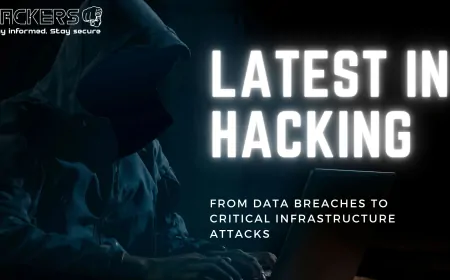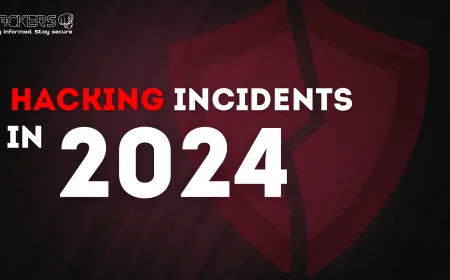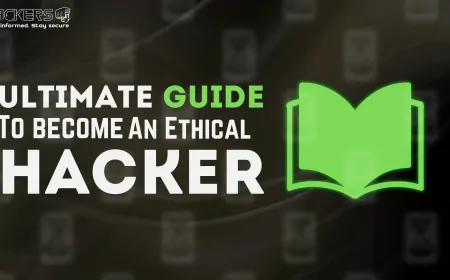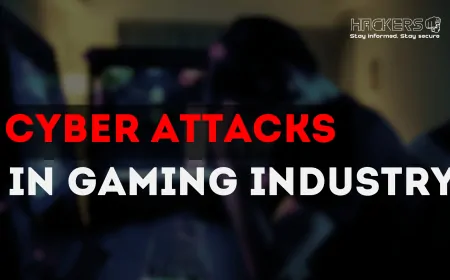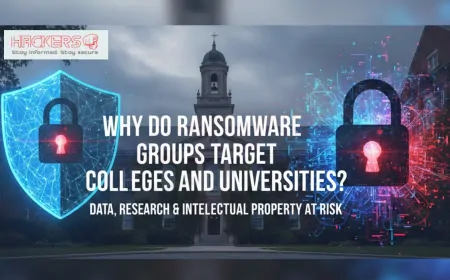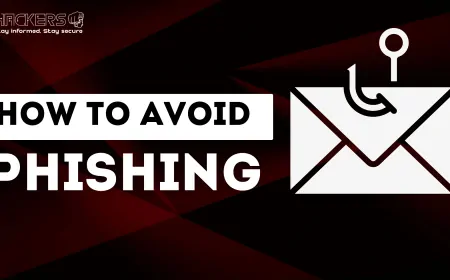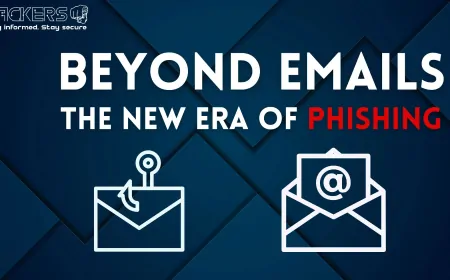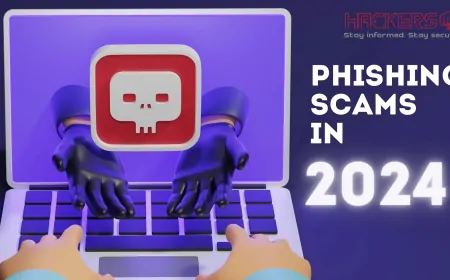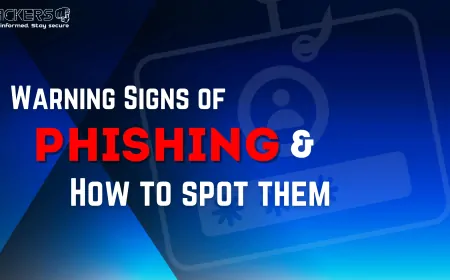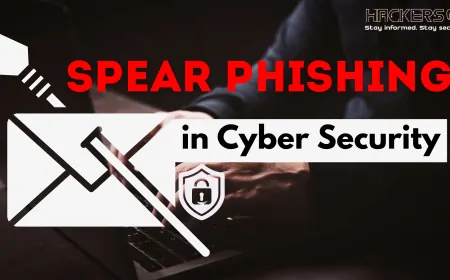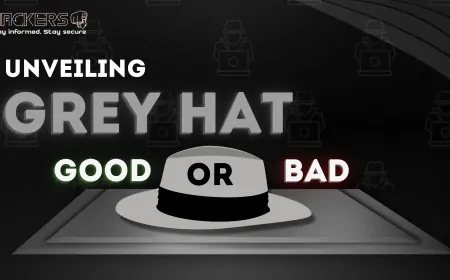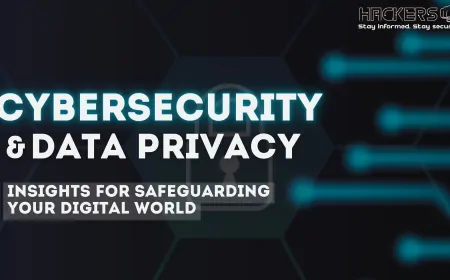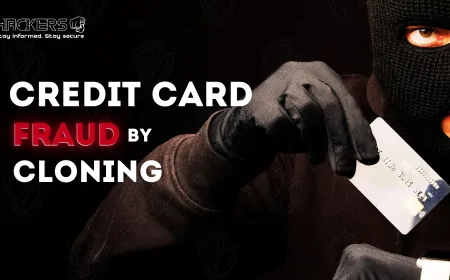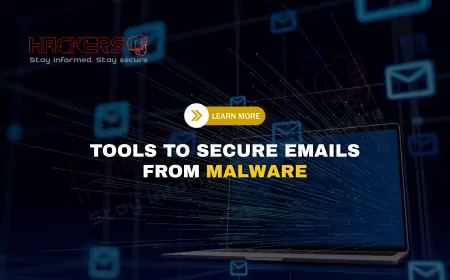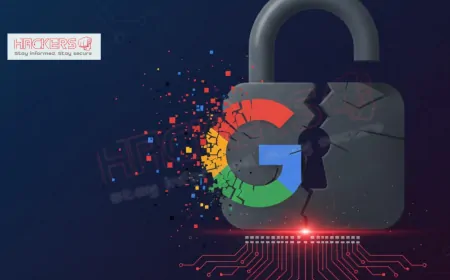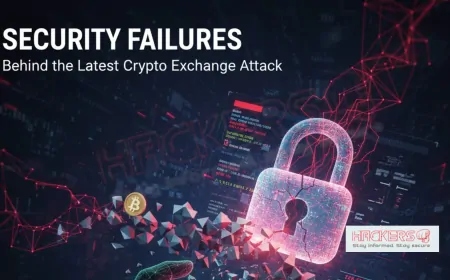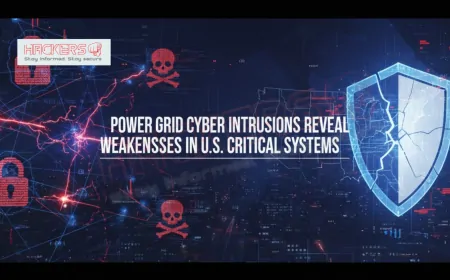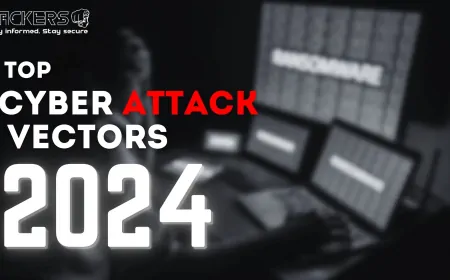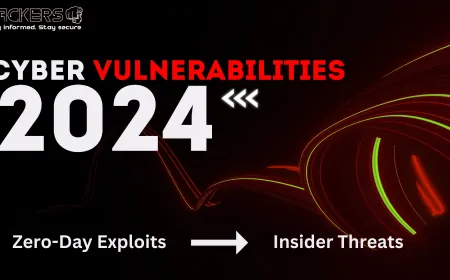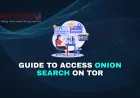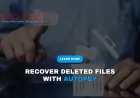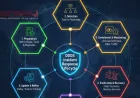How to Scan Email Attachments for Malware Effectively
Have you ever hesitated to open an email attachment, wondering if it’s hiding something sinister like a virus or ransomware? In 2025, with cyberattacks surging—Verizon’s Data Breach Report notes that 68% of breaches involve email-based threats—scanning email attachments for malware is a critical skill. Malicious attachments can steal your data, lock your files, or even take over your device, but the good news is you can protect yourself with the right tools and know-how. This beginner-friendly guide will walk you through how to effectively scan email attachments for malware, using simple techniques and tools that anyone can master. From antivirus software to online scanners, we’ll cover practical steps to keep your digital life safe. Let’s dive in and arm you against those sneaky email threats!
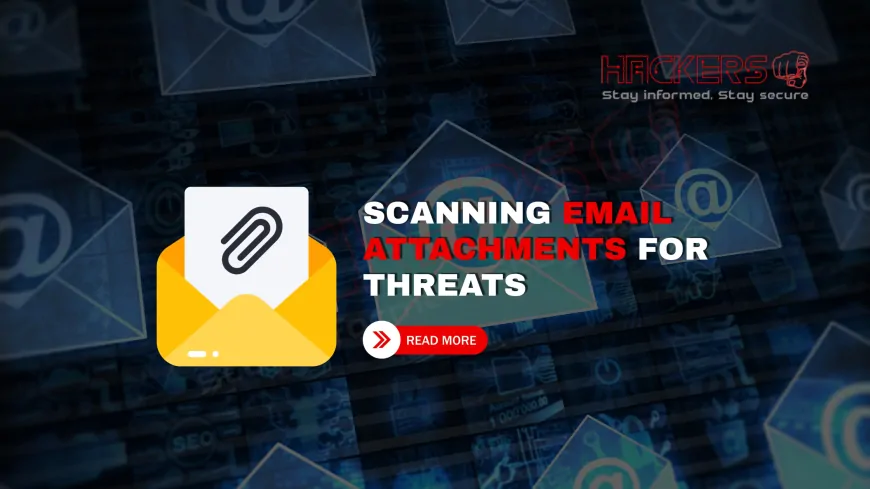
Table of Contents
- Why Scanning Email Attachments Matters
- Common Types of Malware in Email Attachments
- Tools You’ll Need for Scanning
- Using Antivirus Software for Scanning
- Leveraging Online Malware Scanners
- Sandboxing Suspicious Attachments
- Configuring Email Client Security
- Manual Inspection Techniques
- Safe Practices for Handling Attachments
- Real-World Examples of Malware Attacks
- Advanced Tips for Power Users
- Conclusion
- FAQs
Why Scanning Email Attachments Matters
Email attachments are a favorite gateway for hackers. A single malicious file can unleash malware that steals your passwords, encrypts your files, or spies on your activities. In 2025, phishing emails with attachments account for over 30% of data breaches, per IBM’s security report. Scanning attachments before opening them is like checking your food for poison—it’s a simple step that prevents disaster.
For beginners, scanning isn’t just about catching viruses; it’s about building trust in what you open. A quick scan can save you from hours of cleanup or thousands in losses. Whether you’re a home user or a business professional, understanding how to scan effectively is a must in today’s threat-filled digital world.
Common Types of Malware in Email Attachments
Not all malware is the same. Knowing what’s out there helps you understand why scanning is crucial:
- Viruses: Attach to files, spreading when you open them, corrupting data.
- Trojans: Disguised as harmless files (e.g., PDFs), they grant hackers access.
- Ransomware: Locks your files, demanding payment to unlock them.
- Spyware: Secretly monitors your activities, stealing passwords or data.
- Worms: Spread across networks, often via email, causing widespread damage.
These threats often hide in innocent-looking files like Word documents, Excel sheets, or ZIP archives. Scanning catches them before they activate.
Tools You’ll Need for Scanning
Here’s a table of essential tools for scanning email attachments, with their key features:
| Tool | Type | Key Feature | Best For |
|---|---|---|---|
| Windows Defender | Antivirus | Real-time scanning | Windows users |
| Malwarebytes | Antivirus | Deep malware detection | Advanced threats |
| VirusTotal | Online Scanner | Multi-engine analysis | Quick checks |
| Cuckoo Sandbox | Sandbox | Behavioral analysis | Tech-savvy users |
| ClamAV | Antivirus | Open-source scanning | Linux users |
Beginners can start with free tools like Windows Defender or VirusTotal, while advanced users might explore sandboxes for deeper analysis.
Using Antivirus Software for Scanning
Antivirus software is your first line of defense. Most programs automatically scan attachments when you download them, but here’s how to do it manually:
- Save the Attachment: Download the file to a folder (e.g., Downloads) without opening it.
- Right-Click Scan: On Windows, right-click the file and select “Scan with [Antivirus]” (e.g., Windows Defender).
- Check Results: If malware is detected, quarantine or delete the file.
- Update Antivirus: Ensure your software is updated for the latest threats.
Beginners tip: Use trusted antivirus like Windows Defender (free on Windows) or Malwarebytes (free trial). Set it to scan automatically for ease.
Leveraging Online Malware Scanners
Online scanners like VirusTotal check files against multiple antivirus engines:
- Visit Scanner: Go to virustotal.com.
- Upload File: Drag or browse to the attachment (max 650MB).
- Review Report: Check if any engines flag the file as malicious.
- Act: If flagged, avoid opening and report to your IT team.
Beginners note: VirusTotal is free and doesn’t require installation. Be cautious, as uploaded files are shared with the community for analysis.
Sandboxing Suspicious Attachments
A sandbox is a virtual environment where you can open files safely. Tools like Cuckoo Sandbox or Any.Run are great for advanced users:
- Set Up Sandbox: Install Cuckoo on a virtual machine or use Any.Run’s cloud service.
- Upload File: Run the attachment in the sandbox.
- Analyze Behavior: Check for suspicious actions like network connections or file changes.
- Interpret Results: Malicious behavior confirms malware; delete the file.
For beginners, sandboxes are complex. Start with VirusTotal, then explore sandboxes as you gain experience.
Configuring Email Client Security
Your email client (e.g., Gmail, Outlook) can help catch malware:
- Enable Filters: Turn on spam and phishing filters in settings.
- Disable Auto-Open: Prevent attachments from opening automatically.
- Use Safe Preview: View emails in text mode to avoid scripts.
- Update Client: Keep your email app updated for security patches.
Beginners tip: Gmail and Outlook automatically scan attachments, but always verify suspicious emails manually.
Manual Inspection Techniques
Sometimes, you need to inspect files yourself:
- Check File Extension: Look for odd extensions like .exe or .js in “doc” files.
- Verify Sender: Confirm the email address matches the claimed sender.
- Inspect Properties: Right-click to check file size or creation date; unusually small or large files are suspicious.
- Use Hex Editors: Tools like HxD (advanced) can reveal hidden code.
Beginners should rely on antivirus first, but manual checks add an extra layer of caution.
Safe Practices for Handling Attachments
Prevent issues with these habits:
- Don’t Open Unknown Files: Only open attachments from trusted sources.
- Use a Dedicated Folder: Save attachments to a “quarantine” folder for scanning.
- Enable 2FA: Protect accounts in case credentials are stolen.
- Backup Data: Regular backups limit damage from ransomware.
These simple steps reduce risks significantly, especially for non-tech users.
Real-World Examples of Malware Attacks
Real incidents show why scanning is vital:
- 2023 Ransomware Attack: A hospital opened a malicious Excel attachment, locking patient records until a ransom was paid.
- 2024 Phishing Campaign: Fake invoices with Trojan PDFs stole corporate credentials, leading to a $2 million loss.
- 2025 Supply Chain Breach: A supplier’s email attachment spread worms across a retail network, per recent reports.
Scanning with tools like Malwarebytes or VirusTotal could have caught these threats early.
Advanced Tips for Power Users
Once comfortable, try these:
- Custom Signatures: Create antivirus rules for specific malware patterns.
- Network Monitoring: Use Wireshark to watch for suspicious traffic post-scan.
- Automate Scans: Script ClamAV scans for Linux servers.
- Cloud Sandboxes: Use services like Hybrid Analysis for faster analysis.
Beginners can skip these but note them for future learning.
Conclusion
Scanning email attachments for malware is a crucial skill in 2025’s threat-heavy world. From using antivirus software like Windows Defender to leveraging online scanners like VirusTotal, this guide has outlined simple, effective steps to stay safe. Tools like sandboxes and email client settings add extra protection, while safe practices like verifying senders prevent mistakes. Real-world examples show the stakes, but with the right approach, you can open emails with confidence. Start with free tools, practice in safe environments, and share this knowledge to keep others secure. Stay vigilant, and happy scanning!
FAQs
Why should I scan email attachments?
They can contain malware that steals data or locks your files.
What is malware?
Malicious software like viruses, trojans, or ransomware that harms your device.
Which antivirus is best for scanning?
Windows Defender is great for beginners; Malwarebytes excels for deeper scans.
Is VirusTotal safe to use?
Yes, but uploaded files are shared for analysis, so avoid sensitive data.
What is a sandbox?
A virtual environment to safely test files for malicious behavior.
Can Gmail scan attachments?
Yes, it automatically scans for malware, but manual checks add safety.
How do I know if an attachment is safe?
Scan with antivirus, verify the sender, and check file extensions.
What are dangerous file extensions?
.exe, .js, .vbs, or .scr files can hide malware.
Can I scan ZIP files?
Yes, unzip in a safe environment and scan individual files.
What if my antivirus misses malware?
Use online scanners like VirusTotal for a second opinion.
How do I set up Windows Defender?
It’s built into Windows; enable real-time protection in settings.
What is ClamAV?
A free, open-source antivirus for Linux and other systems.
Can I scan attachments on my phone?
Yes, use mobile antivirus apps like Avast or Malwarebytes.
What is 2FA?
Two-factor authentication adds an extra login step, like a code sent to your phone.
How do I spot phishing emails?
Check for odd sender addresses, typos, or urgent requests.
Can sandboxes be used by beginners?
They’re complex; start with antivirus or VirusTotal first.
What if I open a malicious attachment?
Disconnect from the internet, run a full antivirus scan, and contact IT.
How often should I update my antivirus?
Daily or enable auto-updates for the latest protection.
Where can I learn more about malware scanning?
Check sites like Malwarebytes.com, VirusTotal.com, or cybersecurity blogs.
Why are email attachments risky in 2025?
They’re a top method for delivering malware, fueling most cyberattacks.
What's Your Reaction?