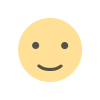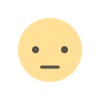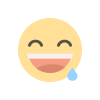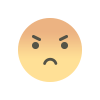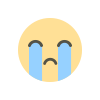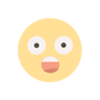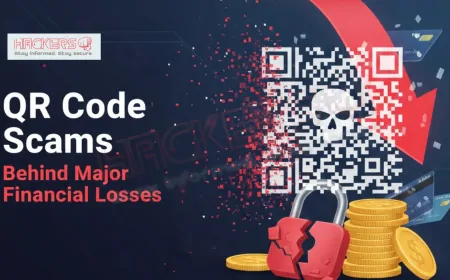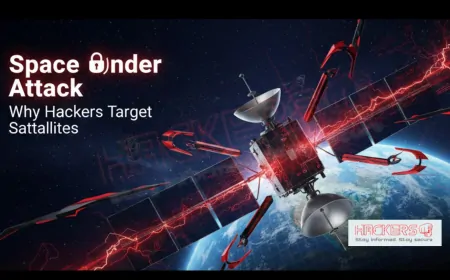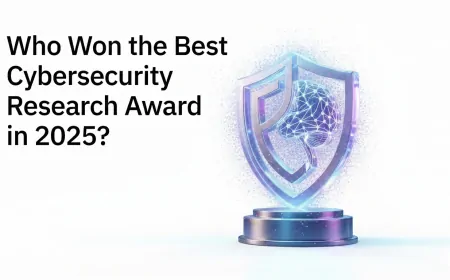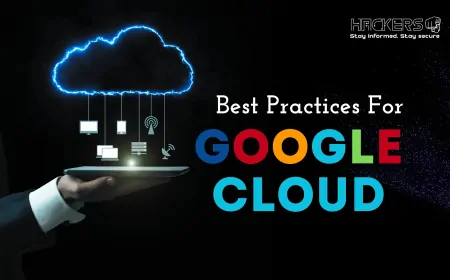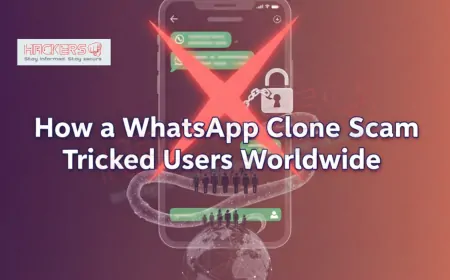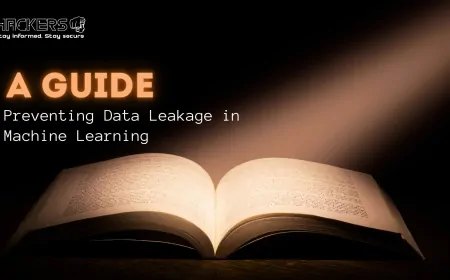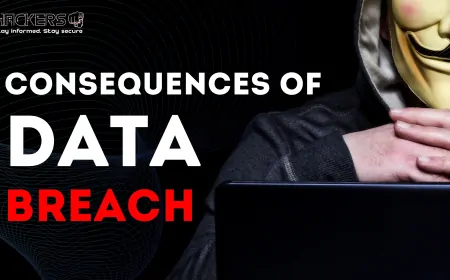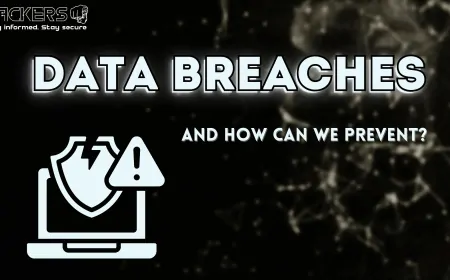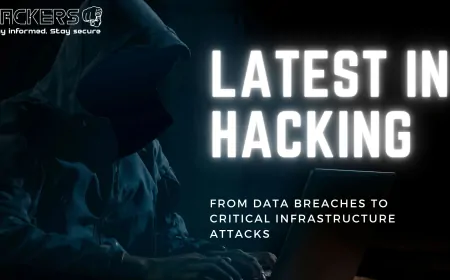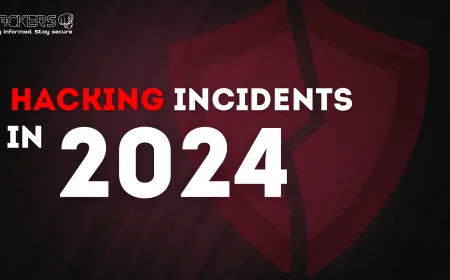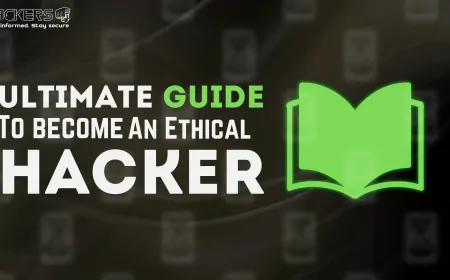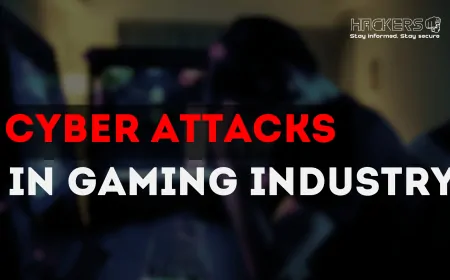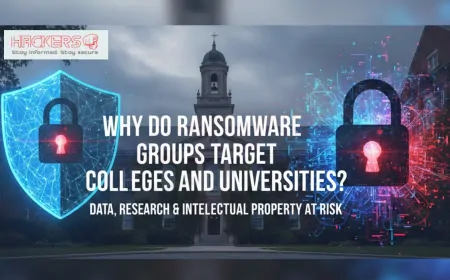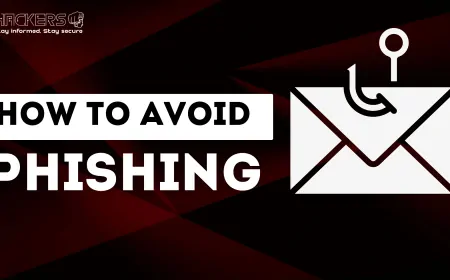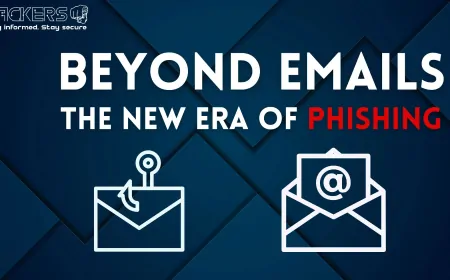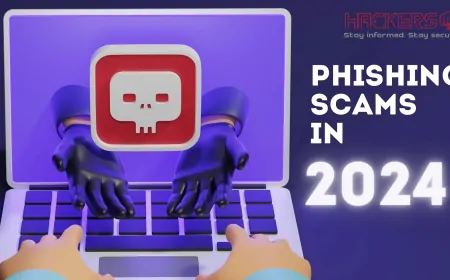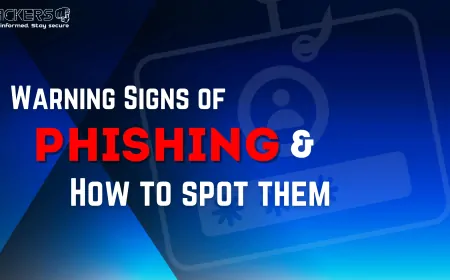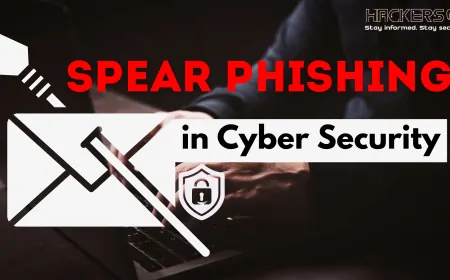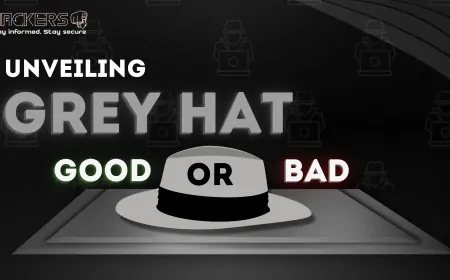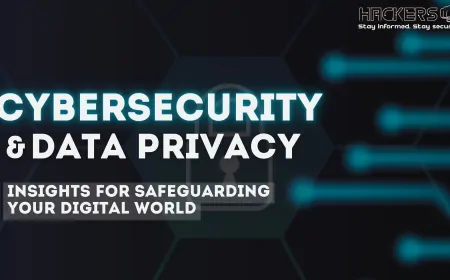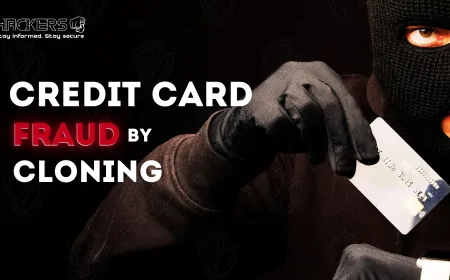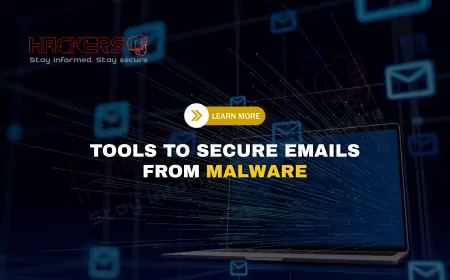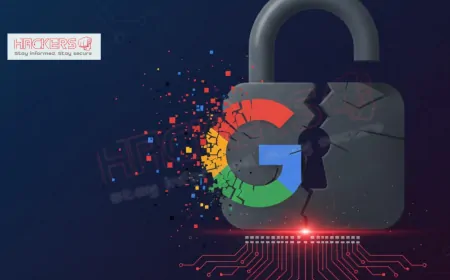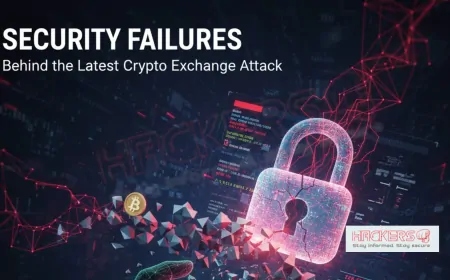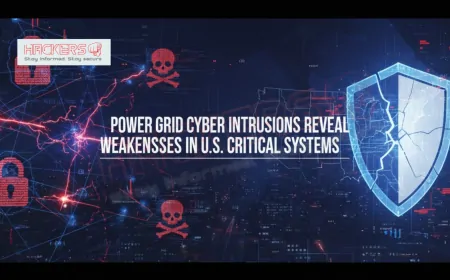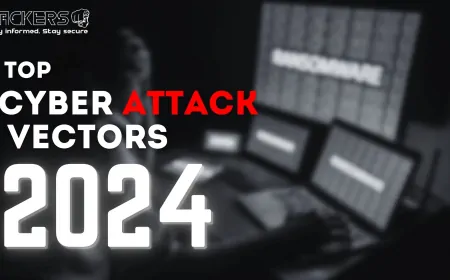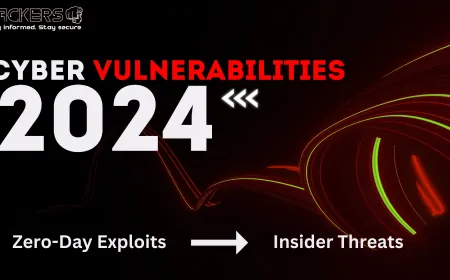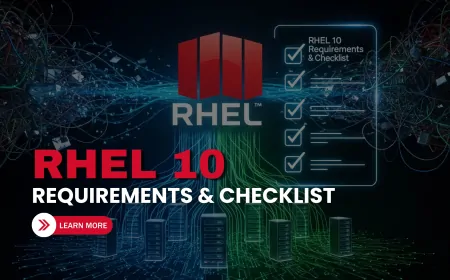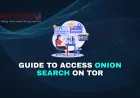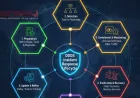Step-by-Step Guide | How to Install RHEL 10 on Your System
Hey everyone! If you're excited about the latest in enterprise Linux, Red Hat Enterprise Linux 10 (RHEL 10) is here, released back in May 2025, and it's bringing some awesome features like AI-assisted management and enhanced security. As a tech enthusiast who's installed countless Linux distros, I know the installation process can seem daunting, especially if you're new to it. But don't worry—I'm here to walk you through it step by step in a way that's easy to follow. Whether you're setting up a server for your business, a development environment, or just experimenting on your home computer, this guide will help you get RHEL 10 up and running smoothly. We'll cover everything from checking if your system is ready to post-install tweaks, with tips to avoid common pitfalls. By the end, you'll feel confident tackling the install yourself. Let's get started on this journey to a powerful, stable OS!
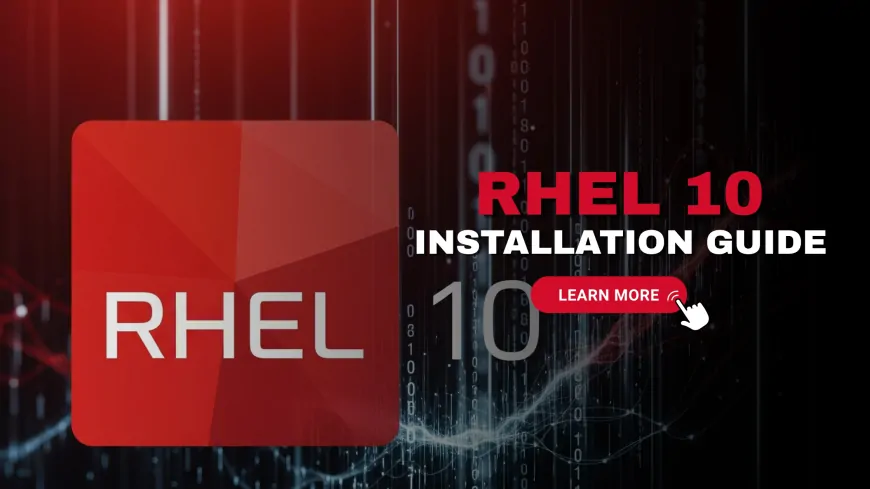
Table of Contents
- System Requirements for RHEL 10
- Downloading the RHEL 10 ISO
- Creating Bootable Media
- Booting from the Installation Media
- Starting the Installer
- Selecting Language and Localization
- Installation Summary Screen
- Configuring Storage and Partitioning
- Setting Up Network and Hostname
- Creating Users and Setting Passwords
- Beginning the Installation
- Post-Installation Setup
- Troubleshooting Common Issues
- Conclusion
- FAQs
System Requirements for RHEL 10
Before diving into the installation, it's crucial to ensure your hardware meets the minimum requirements for RHEL 10. This prevents issues during setup and ensures smooth performance afterward. Red Hat has specified these based on extensive testing, so sticking to them is wise.
RHEL 10 supports several architectures, making it versatile for different systems. These include AMD and Intel 64-bit (x86_64), 64-bit ARM (aarch64), IBM Power Systems (Little Endian, ppc64le), and 64-bit IBM Z (s390x). If you're on a standard PC, x86_64 is likely what you'll use.
For RAM, the requirements vary depending on the installation method. Here's a handy table summarizing the minimum RAM needed:
| Installation Type | Minimum RAM for x86_64, aarch64, s390x | Minimum RAM for ppc64le |
|---|---|---|
| Local media (USB, DVD) | 1.5 GiB | 3 GiB |
| NFS network installation | 1.5 GiB | 3 GiB |
| HTTP, HTTPS, or FTP network | 3 GiB | 4 GiB |
Note that while these are minimums, I recommend at least 4 GiB for a comfortable experience, especially if you're running graphical apps or virtual machines. For storage, you'll need at least 10 GiB of free disk space. This can be unpartitioned or from deletable partitions. On x86_64 and ARM, dedicate at least / and swap partitions; IBM systems might need a PReP boot partition too.
Display resolution should be at least 800x600, but 1024x768 is better for the graphical installer. Also, RHEL 10 doesn't support installing to USB drives or SD cards as the main OS—use them only for bootable media.
If your system has UEFI Secure Boot, disable it for Beta installs, as the kernel uses a Beta key not recognized by default. For production, it's fine. Check your hardware against these specs—use tools like lscpu or free -h in your current OS to verify CPU and RAM. If everything matches, you're good to go!
Downloading the RHEL 10 ISO
Now that your system is ready, the first step is getting the RHEL 10 installation file, known as the ISO image. This is a digital copy of the installation DVD.
To download it, you'll need a Red Hat account. If you don't have one, sign up for free on the Red Hat website. For full access, a subscription is required, but you can get a 60-day evaluation for testing.
Head to the Red Hat Customer Portal at access.redhat.com/downloads. Log in, navigate to the RHEL section, and select version 10. Choose the DVD ISO for a complete install—it's around 10-15 GB, so ensure a stable internet connection.
If you're a developer, check out the no-cost Red Hat Developer subscription for non-production use. Once downloaded, verify the ISO's integrity using checksums provided on the site. On Linux, use sha256sum rhel-10.iso and compare it to the published hash. This step ensures the file isn't corrupted, saving you headaches later.
For virtual machines, you can mount the ISO directly without burning it. But for physical installs, we'll create bootable media next. Downloading might take time, so grab a coffee while it completes!
Creating Bootable Media
With the ISO in hand, it's time to make bootable media. This could be a USB drive or DVD, but USB is faster and more convenient for most users.
For USB on Linux, use the dd command: sudo dd if=/path/to/rhel-10.iso of=/dev/sdX bs=4M status=progress. Replace sdX with your USB device—check with lsblk to avoid overwriting your hard drive! On Windows, tools like Rufus or the built-in ISO burner work well.
If burning to DVD, use software like Brasero on Linux or ImgBurn on Windows. Insert a blank DVD and follow the prompts.
For virtual environments like VirtualBox or VMware, simply attach the ISO to the VM's virtual CD drive. In KVM, use virt-manager to mount it.
Test the media by booting from it in a safe environment. This confirms it's bootable. Remember, USB must be at least 16 GB for the full ISO. If issues arise, try a different USB or tool—sometimes ports matter too.
Booting from the Installation Media
Insert your USB or DVD and restart your system. To boot from it, enter the BIOS/UEFI settings—usually by pressing F2, Del, or Esc during startup. Change the boot order to prioritize the media.
On modern systems with UEFI, ensure Secure Boot is off if needed. Save changes and exit; the system should load the RHEL boot menu.
If it boots to your old OS instead, double-check BIOS settings or try a different port. For laptops, sometimes external media needs specific tweaks.
Starting the Installer
Once booted, you'll see the boot menu. Select "Install Red Hat Enterprise Linux 10.0" and press Enter. The installer loads, which might take a minute.
If you encounter kernel parameters, leave them default unless troubleshooting. The graphical Anaconda installer starts—it's user-friendly with a wizard-like interface.
Selecting Language and Localization
On the welcome screen, choose your language and keyboard layout. This sets the installer's interface and default system locale.
Click Continue to proceed to the summary screen. If you're non-English, ensure the right variant is selected for accurate time zones later.
Installation Summary Screen
This is the hub where you configure everything before installing. Sections include Localization, Software, System, and User Settings. Red icons mean required changes.
Take your time here—it's where you customize. We'll cover key parts in following sections.
Configuring Storage and Partitioning
Click "Installation Destination" to set up disks. Select your drive and choose automatic or manual partitioning.
Automatic is easy for beginners—it creates /, /home, and swap. For manual, add partitions like /boot (1 GiB), / (20 GiB+), swap (equal to RAM).
Enable encryption if needed for security. Confirm and return to summary.
Setting Up Network and Hostname
In "Network & Hostname," enable your interface. Set a hostname like myrhel10.local.
If registering during install, connect to internet here. It's optional but handy for updates.
Creating Users and Setting Passwords
Set the root password—strong one! Create a regular user with admin privileges for daily use.
Allow SSH for root if remote access needed, but it's riskier.
Beginning the Installation
Once configured, click "Begin Installation." The process copies files and installs packages—time for a break!
Monitor progress; reboot when done.
Post-Installation Setup
After reboot, log in. Register with subscription-manager register if not done.
Update with dnf update. Set hostname with hostnamectl. Edit /etc/hosts for local resolution.
Install extras like GNOME tweaks if desktop.
Troubleshooting Common Issues
If boot fails, check media integrity. For graphics issues, use nomodeset parameter.
Storage errors? Verify disk health. Network problems—check cables, DHCP.
If stuck, Red Hat docs or forums help.
Conclusion
Congratulations! You've now got a step-by-step roadmap to installing RHEL 10. From checking requirements to post-setup, this guide covers the essentials for a successful install. RHEL 10's stability and features make it worth the effort. If you run into snags, remember community resources are there. Happy computing, and enjoy your new system!
FAQs
What are the minimum RAM requirements for RHEL 10?
For local installs on x86_64, it's 1.5 GiB, but 4 GiB is recommended.
Where can I download RHEL 10 ISO?
From the Red Hat Customer Portal after logging in.
Do I need a subscription to install RHEL 10?
Yes for full use, but evaluation is available.
Can I install RHEL 10 on a USB drive?
No, not supported as the main OS.
What architectures does RHEL 10 support?
x86_64, ARM64, IBM Power, IBM Z.
How do I create a bootable USB for RHEL 10?
Use dd on Linux or Rufus on Windows.
What if my system doesn't boot from the media?
Check BIOS boot order.
Is the installer graphical?
Yes, Anaconda is graphical.
How do I set the language?
On the welcome screen.
What is the installation summary for?
To configure all settings before install.
Should I use automatic partitioning?
Yes for beginners.
How do I set a hostname?
In the network section.
Why create a non-root user?
For security in daily use.
How long does installation take?
20-60 minutes, depending on hardware.
How to register after install?
Use subscription-manager register.
What command updates the system?
dnf update.
Can I install in a VM?
Yes, mount ISO to virtual drive.
What if Secure Boot is on?
Disable for Beta; fine for GA.
Minimum disk space?
10 GiB free.
Where to get help if stuck?
Red Hat docs or forums.
What's Your Reaction?