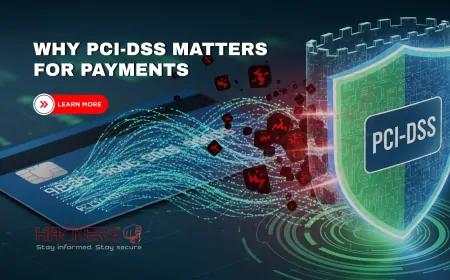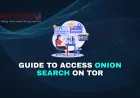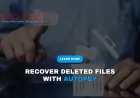RHEL 10 System Requirements and Installation Checklist
Red Hat Enterprise Linux (RHEL) 10 is the latest evolution of one of the most trusted operating systems for enterprise and personal use. Whether you're an IT professional setting up a server or a beginner exploring Linux, understanding the system requirements and preparing for installation is crucial for a smooth experience. This blog post walks you through everything you need to know about RHEL 10’s system requirements and provides a detailed checklist to ensure your installation goes off without a hitch. Let’s dive in and make the process as straightforward as possible!
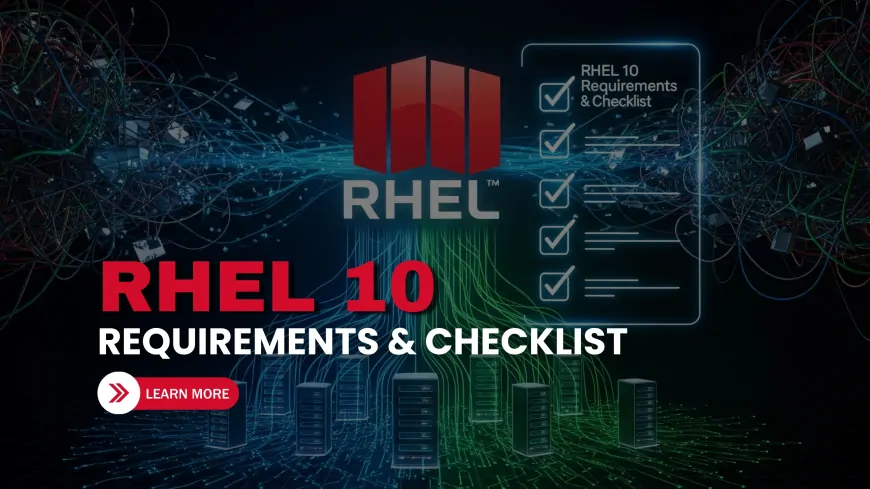
Table of Contents
- Overview of RHEL 10
- RHEL 10 System Requirements
- Installation Checklist
- Tips for a Successful Installation
- Conclusion
- Frequently Asked Questions
Overview of RHEL 10
RHEL 10 builds on the legacy of Red Hat’s enterprise-grade operating system, offering enhanced security, performance, and support for modern workloads like cloud computing and containerization. It’s designed for servers, workstations, and even edge devices, making it versatile for various use cases. Before installing, you need to ensure your hardware meets the minimum requirements and that you’ve prepared adequately. This guide simplifies the process, so even if you’re new to Linux, you’ll feel confident setting up RHEL 10.
RHEL 10 System Requirements
To run RHEL 10 effectively, your system must meet specific hardware and software requirements. These vary slightly depending on whether you’re deploying RHEL 10 on a server, workstation, or virtual machine. Below is a detailed breakdown of the minimum and recommended specifications.
| Component | Minimum Requirements | Recommended Requirements |
|---|---|---|
| Processor | 2-core CPU (x86_64 architecture) | 4-core CPU or higher (x86_64 or ARM64) |
| RAM | 4 GB | 8 GB or more |
| Storage | 20 GB free disk space | 40 GB or more (SSD recommended) |
| Graphics | Basic GPU for GUI (1024x768 resolution) | Dedicated GPU for workstation use |
| Network | Ethernet or Wi-Fi for updates | High-speed internet for repositories |
| Boot Media | USB (8 GB) or DVD | USB 3.0 (16 GB or higher) |
Notes:
- RHEL 10 supports x86_64 and ARM64 architectures, with additional support for POWER and IBM Z systems.
- For virtual machines, ensure your hypervisor (e.g., VMware, KVM, or VirtualBox) supports RHEL 10.
- Additional storage may be required for specific workloads like databases or containerized applications.
Installation Checklist
Installing RHEL 10 is straightforward if you follow a clear checklist. This section outlines the steps to prepare, install, and verify your setup.
Pre-Installation Steps
- Verify Hardware Compatibility: Check your CPU, RAM, and storage against the system requirements above. Use tools like
lscpuordmidecodeto confirm hardware details. - Download RHEL 10 ISO: Visit the Red Hat Customer Portal to download the official RHEL 10 ISO file. You’ll need a Red Hat account (free for developers).
- Create Bootable Media: Use a tool like Rufus (Windows) or
dd(Linux) to create a bootable USB or burn the ISO to a DVD. - Backup Data: Save all critical data to an external drive or cloud storage to avoid accidental loss during installation.
- Check Network Connectivity: Ensure a stable internet connection for downloading updates during installation.
- Plan Partitioning: Decide whether to use automatic partitioning or manually configure partitions (e.g., /boot, /, swap).
- Obtain a Subscription: If you’re not using the developer subscription, ensure you have a valid RHEL subscription for updates and support.
Installation Process
- Boot from Media: Insert the USB or DVD, restart your system, and enter the BIOS/UEFI (usually by pressing F2, F12, or Del) to set the boot device.
- Select Installation Type: Choose between a graphical or text-based installation. The graphical installer (Anaconda) is beginner-friendly.
- Configure Language and Time Zone: Select your preferred language and time zone in the installer.
- Set Up Storage: Use automatic partitioning for simplicity or manually create partitions. Ensure at least a 1 GB /boot partition and a swap partition (1-2x RAM size).
- Choose Software Packages: Select a base environment (e.g., Server, Workstation) and additional packages based on your needs.
- Configure Network: Enable networking and set a hostname for your system.
- Create User Accounts: Set up a root password and create a user account for daily use.
- Begin Installation: Start the installation process and wait for it to complete (typically 10-20 minutes).
Post-Installation Steps
- Register System: Run
subscription-manager registerto activate your RHEL subscription. - Update System: Use
dnf updateto install the latest patches and security updates. - Install Essential Tools: Install utilities like
vim,git, orfirewalldbased on your needs. - Verify Installation: Check system status with
systemctland ensure services likesshdare running if needed. - Configure Firewall: Use
firewalldto set up basic security rules for your network. - Test Hardware: Verify that CPU, RAM, and storage are recognized correctly using
lscpuanddf -h.
Tips for a Successful Installation
Here are some practical tips to make your RHEL 10 installation smooth and efficient:
- Use a Wired Connection: A wired Ethernet connection is more reliable than Wi-Fi during installation.
- Start with Minimal Installation: Choose the “Minimal Install” option if you’re setting up a server to reduce resource usage.
- Enable Repositories: Activate the BaseOS and AppStream repositories during installation for access to additional software.
- Document Your Setup: Keep a record of your partitioning scheme and user credentials for future reference.
- Test in a Virtual Machine First: If you’re new to RHEL, try installing it in a virtual machine to familiarize yourself with the process.
- Check Red Hat Documentation: The official Red Hat documentation is a goldmine for troubleshooting and advanced configurations.
Conclusion
Installing RHEL 10 is a rewarding process when you’re well-prepared. By ensuring your hardware meets the system requirements and following the installation checklist, you can set up a robust and secure operating system tailored to your needs. Whether you’re running a server, a workstation, or experimenting with Linux, RHEL 10 offers a stable and versatile platform. Take your time to plan, double-check your setup, and refer to this guide to make the process seamless. Happy installing!
Frequently Asked Questions
What is RHEL 10?
RHEL 10 is the latest version of Red Hat Enterprise Linux, a robust operating system designed for servers, workstations, and enterprise environments.
Is RHEL 10 free to use?
RHEL 10 requires a subscription for full access to updates and support, but Red Hat offers a free developer subscription for non-production use.
Can I install RHEL 10 on a virtual machine?
Yes, RHEL 10 supports virtual machines on hypervisors like VMware, KVM, and VirtualBox, provided they meet the minimum requirements.
What architectures does RHEL 10 support?
RHEL 10 supports x86_64, ARM64, POWER, and IBM Z architectures.
Do I need a subscription to install RHEL 10?
You can install RHEL 10 without a subscription, but you’ll need one to access updates and repositories.
How much storage do I need for RHEL 10?
A minimum of 20 GB is required, but 40 GB or more is recommended for better performance.
Can I use RHEL 10 on a laptop?
Yes, as long as your laptop meets the minimum system requirements, RHEL 10 can be installed.
What is the Anaconda installer?
Anaconda is RHEL’s graphical installer, which simplifies the installation process for beginners.
Do I need a GPU for RHEL 10?
A basic GPU is sufficient for the graphical interface, but a dedicated GPU is recommended for workstation use.
How do I create a bootable USB for RHEL 10?
Use tools like Rufus (Windows) or the dd command (Linux) to write the RHEL 10 ISO to a USB drive.
Can I install RHEL 10 alongside Windows?
Yes, you can set up a dual-boot configuration by partitioning your disk during installation.
What is the swap partition, and how big should it be?
The swap partition acts as virtual memory. It should be 1-2 times the size of your RAM.
How do I register my RHEL 10 system?
Run subscription-manager register in the terminal and follow the prompts to link your subscription.
Can I use RHEL 10 for containers?
Yes, RHEL 10 supports containerized workloads with tools like Podman.
What’s the difference between BaseOS and AppStream repositories?
BaseOS includes core OS components, while AppStream provides additional applications and modules.
Do I need an internet connection during installation?
It’s not mandatory, but an internet connection is recommended for downloading updates.
How long does the RHEL 10 installation take?
The installation typically takes 10-20 minutes, depending on your hardware and configuration.
Can I upgrade from RHEL 9 to RHEL 10?
Red Hat provides an upgrade path, but it’s recommended to check the official documentation for compatibility.
What should I do if the installation fails?
Check the installer logs, verify hardware compatibility, and ensure your boot media is correctly created.
Where can I find more help with RHEL 10?
Visit the Red Hat Customer Portal or community forums for documentation and support.
What's Your Reaction?
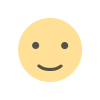
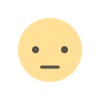

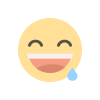
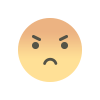
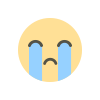
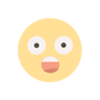
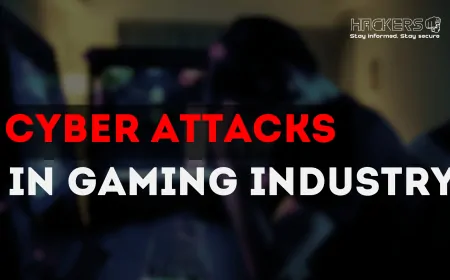


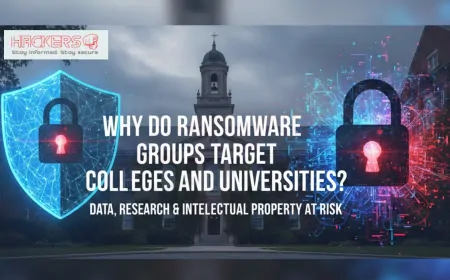

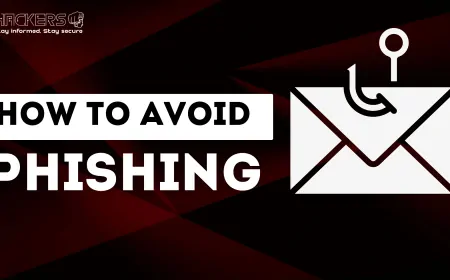
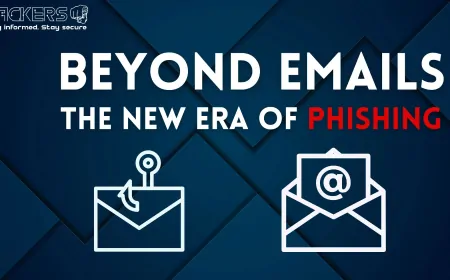
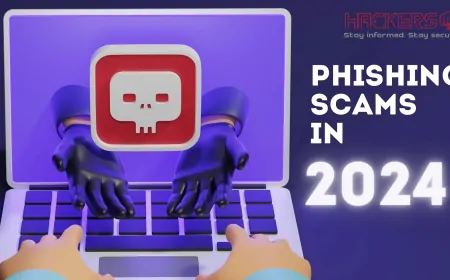
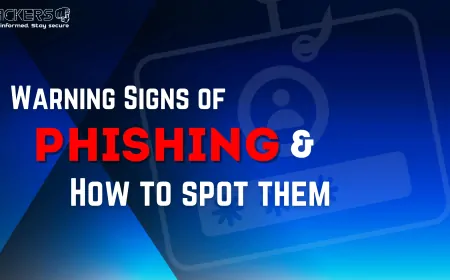
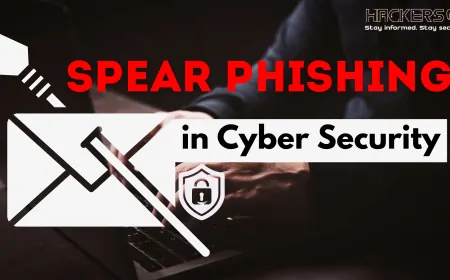
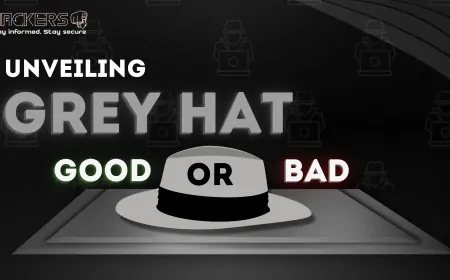
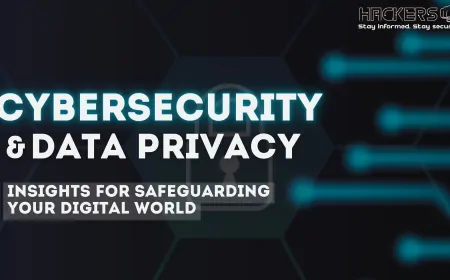
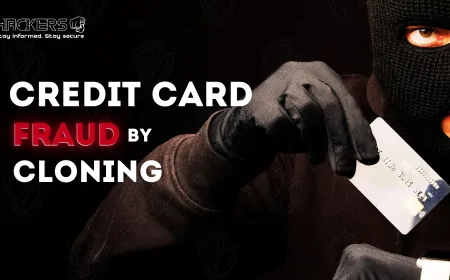




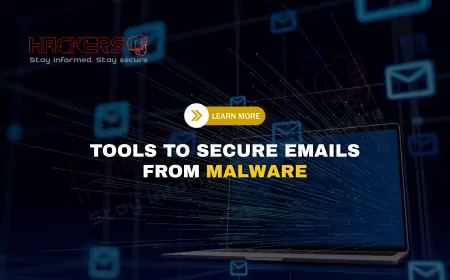

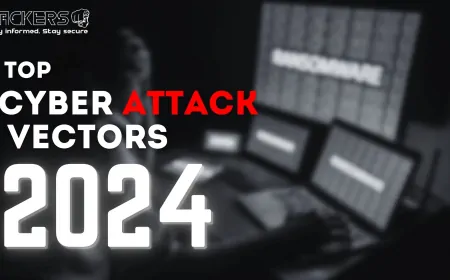


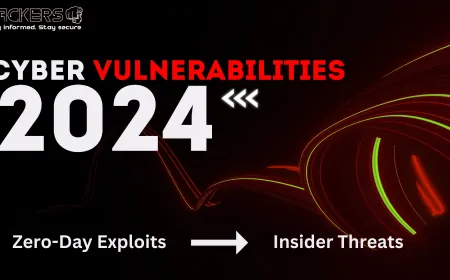


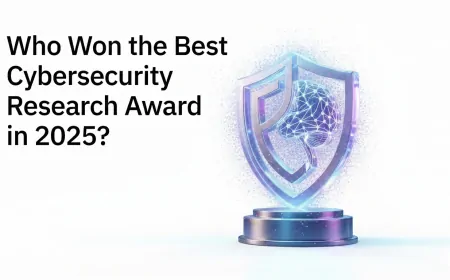
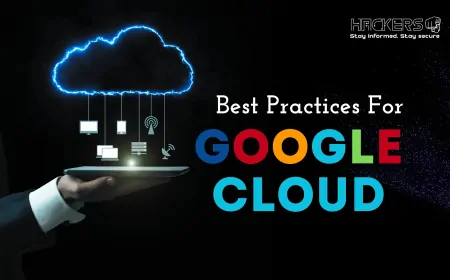

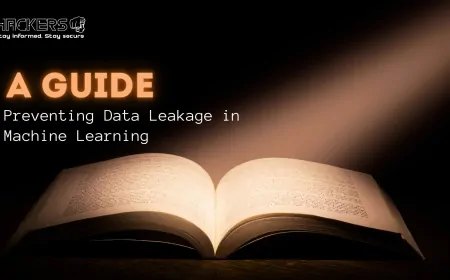
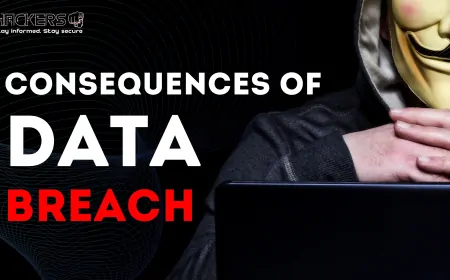

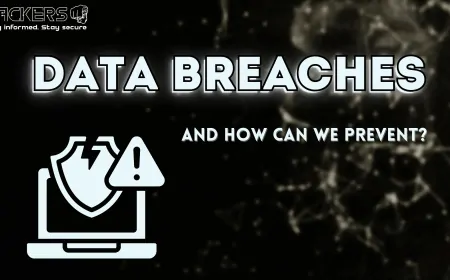

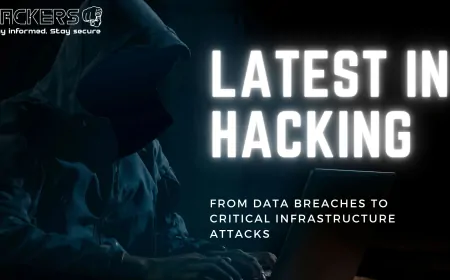
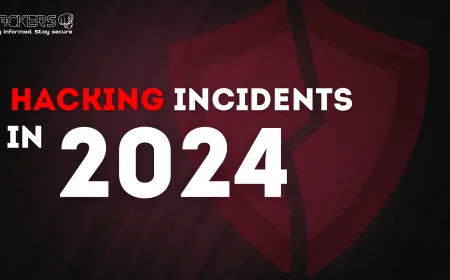
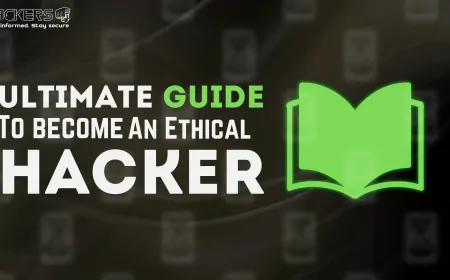


![Top 10 New Features in RHEL 10 [2025 Update]](https://www.hackers4u.com/uploads/images/202508/image_430x256_68b051d80982c.webp)