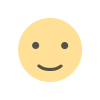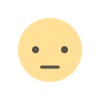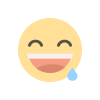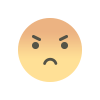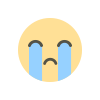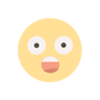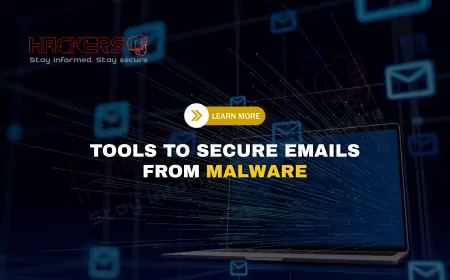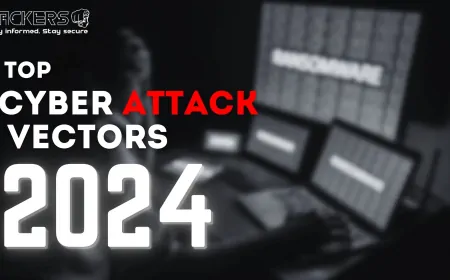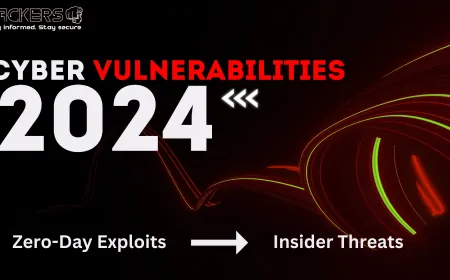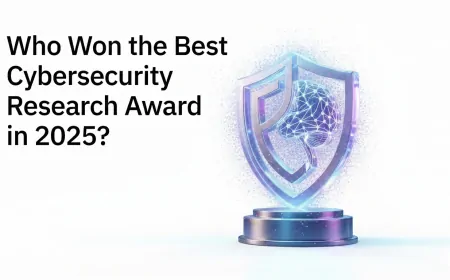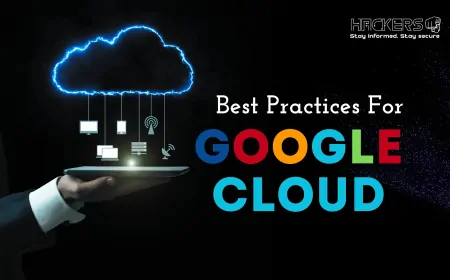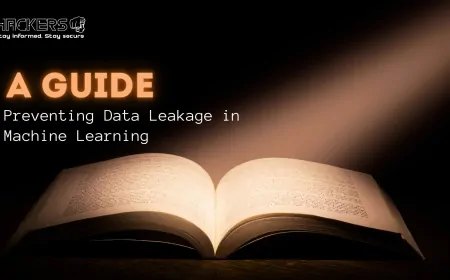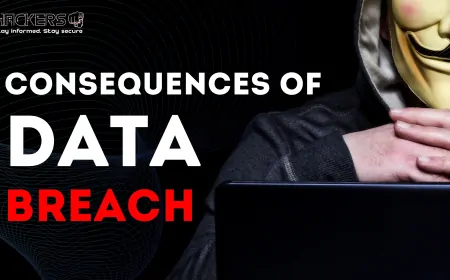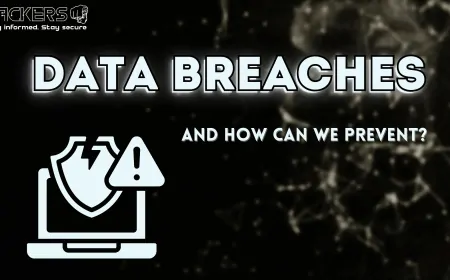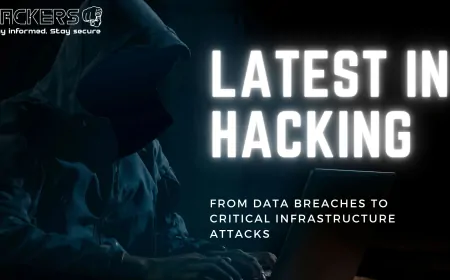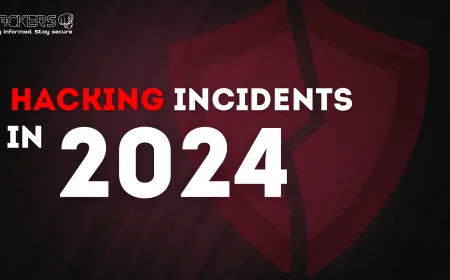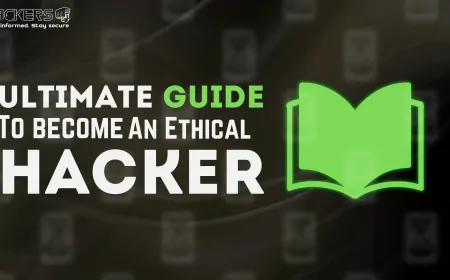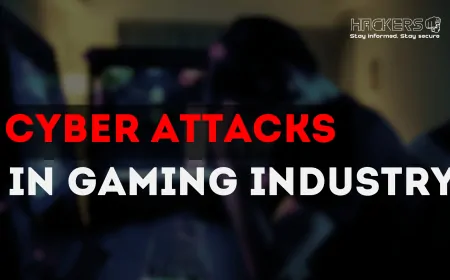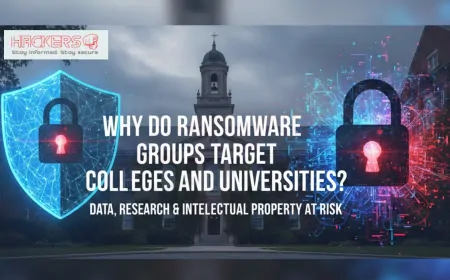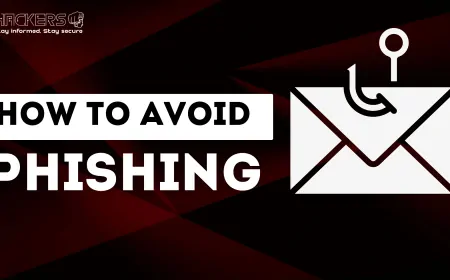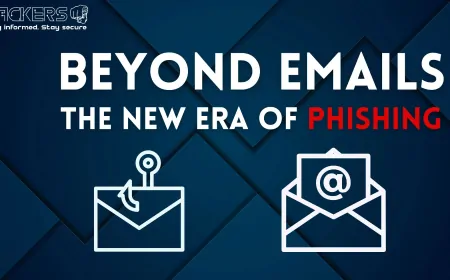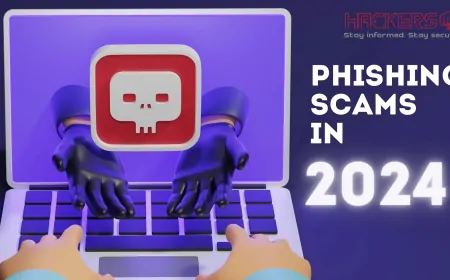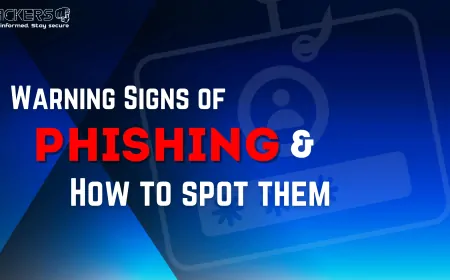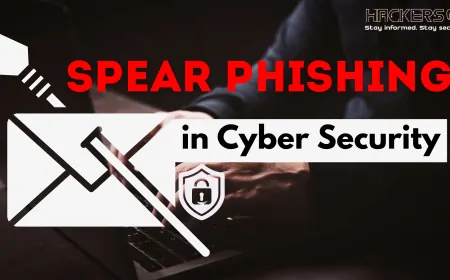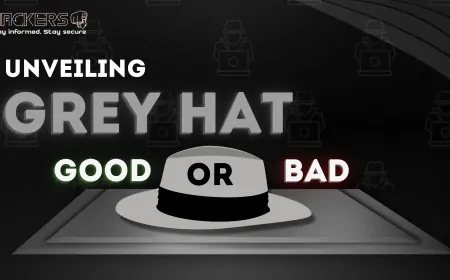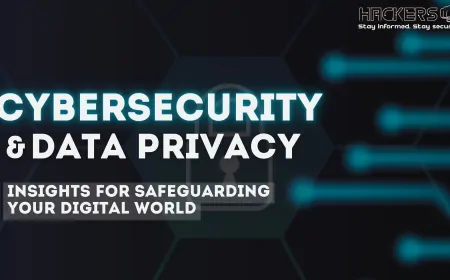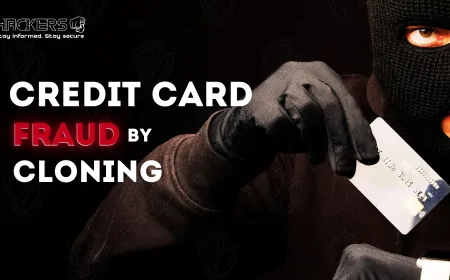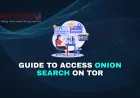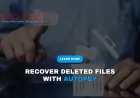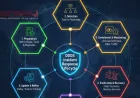How to Install Kali Linux | A Beginner’s Step-by-Step Guide
Imagine diving into the world of cybersecurity, where you can test networks, uncover vulnerabilities, and learn ethical hacking skills—all from your own computer. That's the thrill of Kali Linux, a powerful operating system designed for security professionals and enthusiasts. If you're a beginner eager to get started but feeling overwhelmed by the technical side, don't worry. This guide will walk you through the installation process step by step, making it as straightforward as setting up a new app on your phone. By the end, you'll have Kali Linux up and running, ready to explore its vast toolkit. Let's embark on this journey together and demystify the installation of one of the most popular Linux distributions for penetration testing.
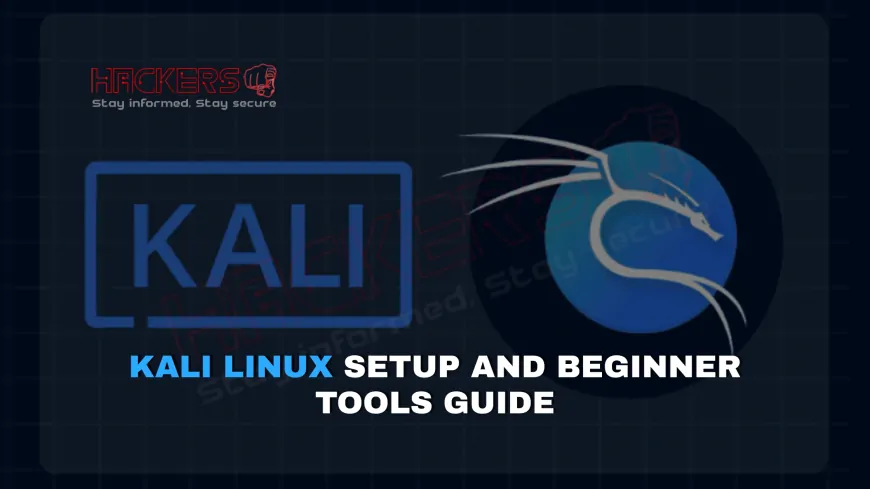
Table of Contents
- What is Kali Linux?
- Why Should You Install Kali Linux?
- System Requirements for Kali Linux
- Preparing for Installation
- Downloading the Kali Linux ISO
- Creating a Bootable USB Drive
- Booting from the USB Drive
- The Installation Process
- Post-Installation Setup
- Common Troubleshooting Tips
- Conclusion
- FAQs
What is Kali Linux?
Kali Linux is a Debian-based Linux distribution that's specifically tailored for digital forensics and penetration testing. Developed by Offensive Security, it's packed with hundreds of tools for tasks like information gathering, vulnerability analysis, wireless attacks, and more. Unlike general-purpose operating systems like Windows or Ubuntu, Kali is built with security in mind from the ground up.
For beginners, think of Kali as a swiss army knife for cybersecurity. It includes popular tools such as Metasploit for exploiting vulnerabilities, Wireshark for network sniffing, and Nmap for scanning ports. But remember, Kali is not meant for everyday use like browsing the web or editing documents—it's a specialized toolset. Using it responsibly and ethically is key, especially since many of its features could be misused if not handled properly.
One of the great things about Kali is its community. There are forums, tutorials, and even certification courses like the Offensive Security Certified Professional (OSCP) that revolve around it. If you're new to Linux, Kali might seem intimidating at first, but installing it is a fantastic way to learn the basics of operating systems and command-line interfaces.
Why Should You Install Kali Linux?
Installing Kali Linux opens up a world of learning opportunities. If you're interested in cybersecurity careers, it's an essential skill. Many ethical hackers, penetration testers, and security analysts use Kali daily. Even if you're just curious, setting it up teaches you about hardware compatibility, partitioning drives, and dual-booting systems.
Another reason is customization. Kali allows you to tweak everything to your liking, from the desktop environment to the installed packages. Plus, it's free and open-source, so you don't have to worry about licenses or costs. For students or hobbyists, it's a low-barrier entry into advanced computing concepts.
However, be aware that Kali isn't for everyone. If you're looking for a stable daily driver, something like Ubuntu might be better. Kali is rolling-release, meaning it gets frequent updates that could occasionally break things. But for targeted security work, it's unmatched.
System Requirements for Kali Linux
Before diving into the installation, ensure your hardware meets the minimum requirements. Kali isn't too demanding, but having the right specs will make your experience smoother.
| Component | Minimum Requirement | Recommended |
|---|---|---|
| Processor | 1 GHz dual-core | 2 GHz quad-core or better |
| RAM | 1 GB | 4 GB or more |
| Storage | 20 GB free space | 50 GB or more |
| Graphics | Basic integrated graphics | Dedicated GPU for advanced tools |
| Other | USB port for bootable drive | Internet connection for updates |
These specs are for a bare-metal installation. If you're running Kali in a virtual machine, you'll need more resources from your host system. Always check your computer's BIOS/UEFI settings to ensure it supports 64-bit operating systems, as Kali is primarily 64-bit.
Preparing for Installation
Preparation is crucial to avoid data loss or frustration. Start by backing up your important files. Installation involves partitioning your hard drive, which can erase data if not done carefully.
- Backup all data: Use an external drive or cloud storage to save your files.
- Choose installation type: Decide if you want a dual-boot setup (Kali alongside Windows) or a full replacement.
- Gather tools: You'll need a USB drive (at least 8 GB), the Kali ISO file, and software like Rufus or Etcher for creating the bootable USB.
- Disable Secure Boot: In your BIOS settings, turn off Secure Boot as it can interfere with booting Kali.
- Understand partitioning: Learn basics like root (/), home (/home), and swap partitions.
Taking these steps ensures a smooth process. If you're unsure about any term, a quick search can clarify—jargon like "BIOS" refers to your computer's firmware interface.
Downloading the Kali Linux ISO
The first hands-on step is downloading the official ISO file from the Kali website. Head to kali.org and navigate to the downloads section. Choose the installer image for your architecture—usually 64-bit.
- Visit the official site: Avoid third-party sources to prevent malware.
- Select the right version: For beginners, the standard installer is best.
- Verify the download: Use the SHA256 checksum provided on the site to confirm the file's integrity. Tools like HashCalc can help.
This step might take time depending on your internet speed, but it's worth it for a secure start. Once downloaded, you're ready to create your bootable media.
Creating a Bootable USB Drive
With the ISO in hand, it's time to make a bootable USB. This turns your flash drive into a live Kali environment.
- Insert your USB drive: Ensure it's empty or backed up, as this process erases everything on it.
- Download a tool: Use Rufus (for Windows) or Etcher (cross-platform).
- Select the ISO: In the tool, choose your Kali ISO file and the USB drive as the target.
- Start the process: Click "Start" or "Flash" and wait for completion. It usually takes 5-10 minutes.
- Troubleshoot if needed: If the tool fails, try a different USB port or drive.
Now your USB is ready. This live mode lets you test Kali without installing it, which is great for beginners to get a feel for it.
Booting from the USB Drive
Booting from USB requires entering your computer's boot menu. Restart your PC and press the key for boot options—often F12, F10, or Esc.
- Enter BIOS/UEFI: If needed, access settings (usually Del or F2) to prioritize USB boot.
- Select the USB: Choose the bootable device from the list.
- Boot into Kali: You'll see the Kali boot menu. Select "Live (amd64)" for testing or "Graphical Install" to proceed.
- Handle errors: If it doesn't boot, ensure Secure Boot is disabled and try legacy mode if UEFI fails.
This step can be tricky on some hardware, but patience pays off. Once booted, you're in Kali's live environment.
The Installation Process
Now for the core part: installing Kali. From the live desktop, launch the installer.
- Select language and location: Choose your preferences for the interface.
- Configure network: Connect to the internet if possible for updates.
- Set up hostname and domain: Pick a name for your machine.
- Create root password: Make it strong, as root has full access.
- Partition disks: Use guided partitioning for simplicity, or manual for custom setups. Allocate space for root, swap (twice your RAM), and home.
- Install base system: The installer copies files— this takes time.
- Configure package manager: Add mirrors for software repositories.
- Install GRUB bootloader: This allows booting into Kali.
- Finish and reboot: Remove the USB and restart.
Throughout, read prompts carefully. If dual-booting, ensure you don't overwrite your existing OS partition. The process might take 30-60 minutes.
Post-Installation Setup
After rebooting, log in as root. Now customize your setup.
- Update the system: Run "apt update && apt upgrade" in the terminal.
- Install additional tools: Use "apt install" for packages like metasploit-framework.
- Set up users: Create a non-root user for daily use with "adduser".
- Configure desktop: Install themes or switch to XFCE if needed.
- Enable services: Start tools like Apache if you're setting up a lab.
- Secure your system: Change default passwords and set up a firewall with ufw.
This phase turns Kali into your personalized security workstation. Explore the menu for pre-installed tools and start learning commands.
Common Troubleshooting Tips
Issues can arise, but most are fixable.
- No bootable device: Check USB creation and boot order.
- Graphics problems: Boot with "nomodeset" parameter.
- Wi-Fi not working: Install drivers post-installation.
- Partition errors: Use GParted from live mode to resize drives.
- Slow performance: Allocate more RAM or use SSD.
Forums like Kali's official site or Reddit's r/KaliLinux are goldmines for help. Don't hesitate to ask questions.
Conclusion
Installing Kali Linux might seem daunting at first, but by following this step-by-step guide, you've taken a significant leap into the cybersecurity realm. From understanding system requirements to post-installation tweaks, each part builds your confidence. Remember, practice responsibly—use Kali for learning and ethical purposes only. With your new setup, explore tools, join communities, and perhaps pursue certifications. The world of ethical hacking awaits, and you've just unlocked the door. Happy hacking!
FAQs
Is Kali Linux free to download and use?
Yes, Kali Linux is completely free and open-source. You can download it from the official website without any cost, and there are no licensing fees for personal or professional use.
Can I install Kali Linux on a virtual machine?
Absolutely. Tools like VirtualBox or VMware allow you to run Kali virtually without affecting your main OS. Just allocate sufficient resources like 2-4 GB RAM for smooth operation.
What if I don't have a USB drive?
You can use a DVD if your computer has a burner, or install via network boot (PXE). But a USB is the most straightforward method for beginners.
Is Kali Linux safe for beginners?
It's safe if used correctly, but as root by default, mistakes can damage your system. Start in live mode to experiment without risks.
How do I dual-boot Kali with Windows?
During partitioning, shrink your Windows drive to create space for Kali. Install GRUB to manage boot options. Always back up first.
What desktop environment does Kali use?
Kali defaults to GNOME, but you can switch to XFCE, KDE, or others post-installation for lighter performance.
Do I need an internet connection during installation?
Not mandatory, but recommended for downloading updates and additional packages during the process.
How long does the installation take?
It typically takes 30-60 minutes, depending on your hardware and whether you're including extras like tools.
Can I use Kali on a Mac?
Yes, but it requires disabling SIP and using tools like rEFInd for booting. Virtual machines are easier for Macs.
What is the difference between live and installed mode?
Live mode runs from USB without changes to your drive, while installed mode sets up Kali permanently on your hard disk.
How do I update Kali after installation?
Open a terminal and run "sudo apt update && sudo apt full-upgrade". Do this regularly for security patches.
Is Kali Linux legal?
Yes, owning and using Kali is legal. However, using its tools for unauthorized hacking is illegal—always get permission.
What if my Wi-Fi doesn't work after install?
Install proprietary drivers using "apt install firmware-*" packages or connect via Ethernet first.
Can I customize the installation?
During setup, you can choose software collections like "top 10" tools or full metapackages for forensics, wireless, etc.
How do I remove Kali if I don't like it?
Boot into your other OS, use disk management to delete partitions, and fix the bootloader with tools like EasyBCD.
Does Kali support ARM devices like Raspberry Pi?
Yes, there's a specific ARM image. Download it from the site and follow similar steps for flashing to SD card.
What is root in Kali Linux?
Root is the superuser account with full privileges. Kali logs in as root by default, unlike other distros.
Can I use Kali for web development?
While possible, it's not ideal. Kali focuses on security; for development, consider Ubuntu or Fedora.
How do I add a new user in Kali?
Use "adduser username" in the terminal, then set a password with "passwd username". Grant sudo access if needed.
What should I do first after installing Kali?
Update the system, change the root password, and explore the tools menu to familiarize yourself.
What's Your Reaction?