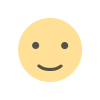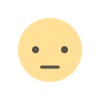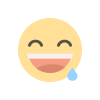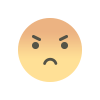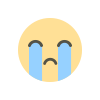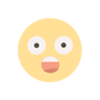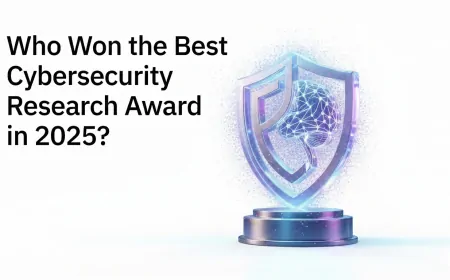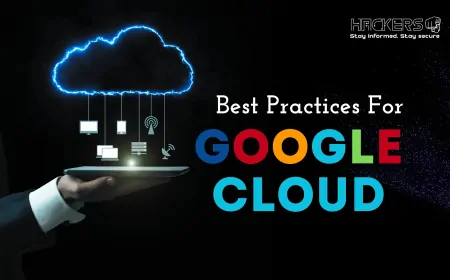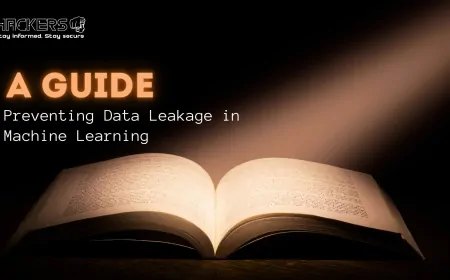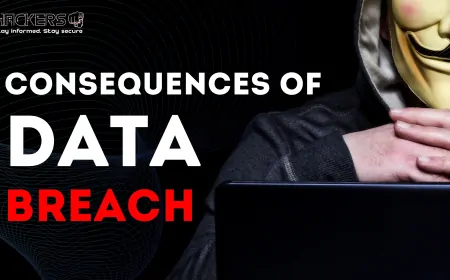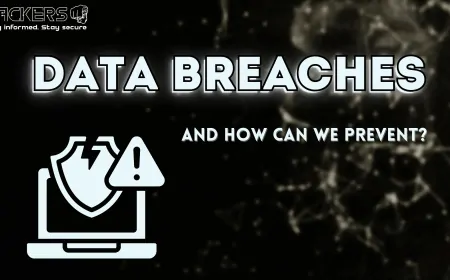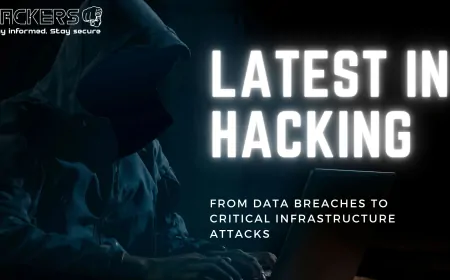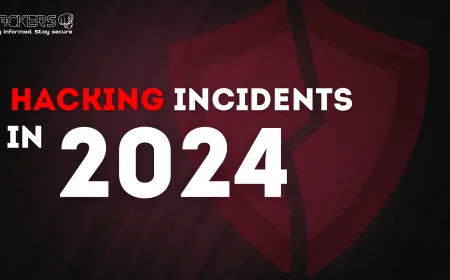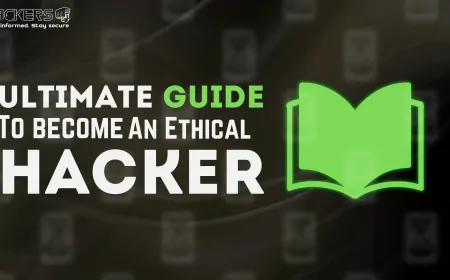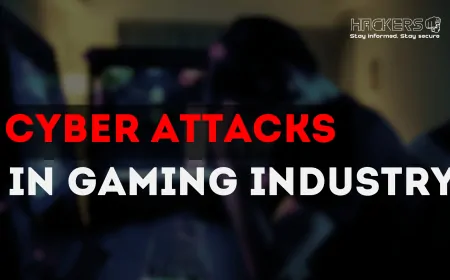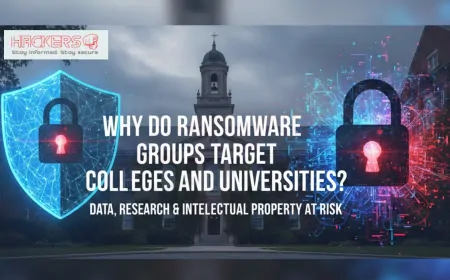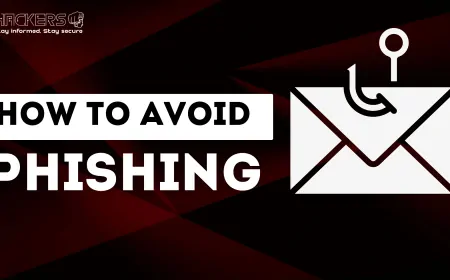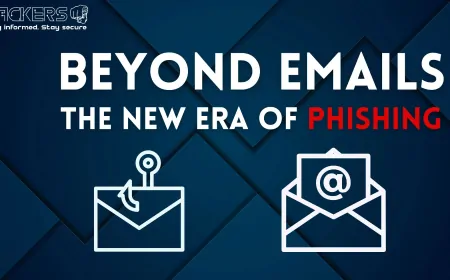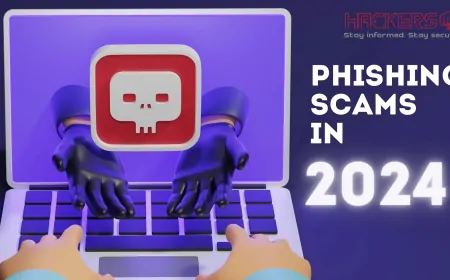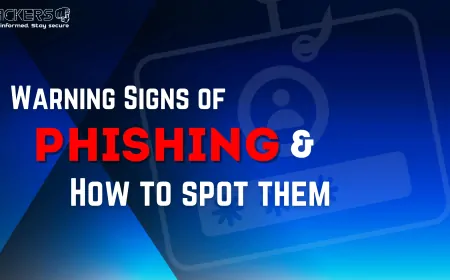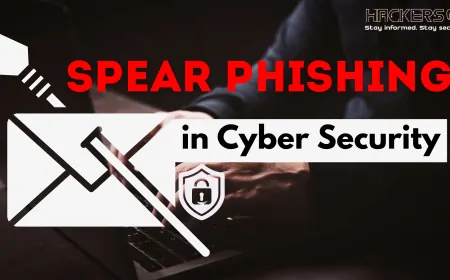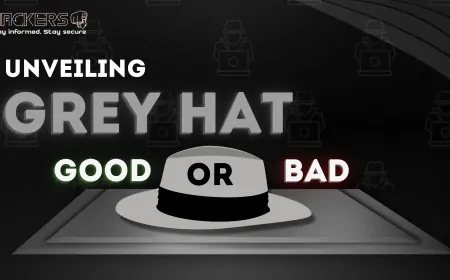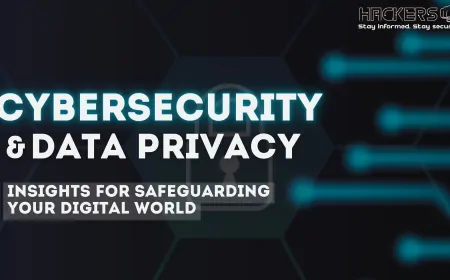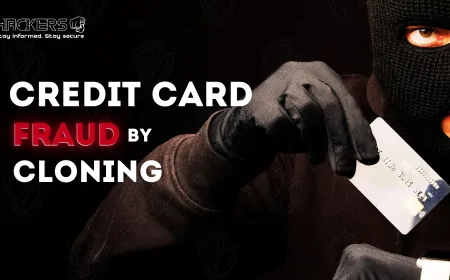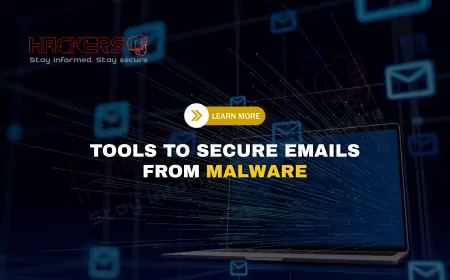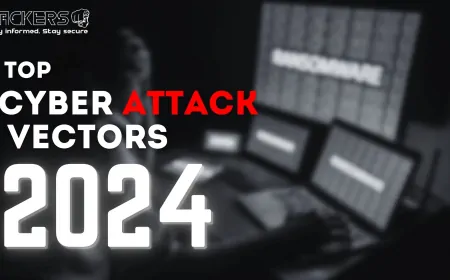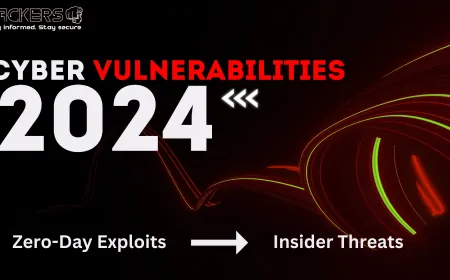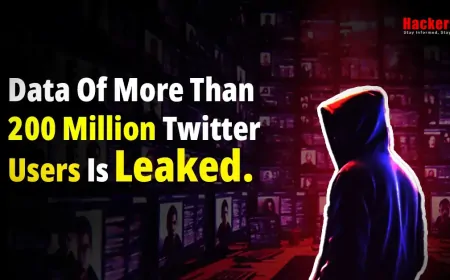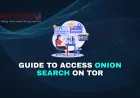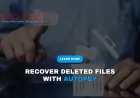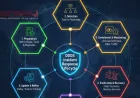A Guide to Using Metagoofil for Document Metadata Analysis
In today's digital world, information is everywhere, and sometimes it's hidden in plain sight. Have you ever wondered what secrets a simple PDF or Word document might hold beyond its visible content? That's where metadata comes in—those tiny bits of data embedded in files that can reveal authors, creation dates, software used, and even location details. For anyone interested in open-source intelligence (OSINT), security research, or just understanding digital footprints, tools like Metagoofil can be a game-changer. This guide will walk you through everything you need to know about using Metagoofil for document metadata analysis. Whether you're a beginner dipping your toes into cybersecurity or a seasoned pro looking to refine your skills, we'll break it down step by step in a way that's easy to follow. Let's dive in and uncover the hidden layers of digital documents.

Table of Contents
- What is Metagoofil?
- Understanding Document Metadata
- Why Use Metagoofil for Metadata Analysis?
- Installation of Metagoofil
- Basic Usage
- Command Line Options
- Step-by-Step Tutorial
- Analyzing Downloaded Files with ExifTool
- Advanced Tips and Best Practices
- Common Use Cases
- Potential Risks and Ethical Considerations
- Alternatives to Metagoofil
- Conclusion
- FAQs
What is Metagoofil?
Metagoofil is a handy command-line tool designed primarily for gathering information from public documents available online. It focuses on searching for specific file types—like PDFs, Word documents, spreadsheets, and presentations—hosted on a target website or domain. By leveraging search engines like Google, Metagoofil identifies these files and can download them to your local machine for further analysis.
Originally developed as part of the broader OSINT toolkit, Metagoofil has evolved over time. In its earlier versions, it directly extracted metadata from the downloaded files using libraries such as Hachoir and PdfMiner. However, in more recent forks (like the one maintained by opsdisk and included in Kali Linux), the metadata extraction feature has been removed to keep the tool lightweight. Instead, it encourages users to pair it with dedicated metadata tools like ExifTool. This shift makes Metagoofil more of a file discovery and downloader tool, but it's still incredibly useful for metadata analysis workflows.
Think of Metagoofil as your automated scout: it scours the web for documents that might contain valuable insights, saving you hours of manual searching. It's commonly used in ethical hacking, digital forensics, and competitive intelligence, but always remember to use it responsibly and within legal bounds.
Understanding Document Metadata
Before we get into the nuts and bolts of Metagoofil, let's clarify what metadata actually is. Metadata is essentially "data about data." In the context of documents, it's the invisible information embedded within files that describes their properties. For example, when you create a Word document, it might automatically save details like:
- The author's name
- The date and time of creation or last modification
- The software version used (e.g., Microsoft Word 2016)
- File paths or directories from the original computer
- Even GPS coordinates if the document includes images taken with location-enabled devices
This information can be a goldmine for analysts. In security contexts, it might reveal usernames that could be used in password guessing or social engineering. In business, it could expose internal software usage or employee details. However, metadata can also pose privacy risks if not stripped from shared files. Tools like Metagoofil help highlight these hidden details, teaching us the importance of digital hygiene.
To give you a sense of scale, consider that billions of documents are uploaded online every day, many without proper metadata sanitization. That's why understanding and analyzing metadata is a key skill in today's information-driven landscape.
Why Use Metagoofil for Metadata Analysis?
There are plenty of tools out there for metadata extraction, so why pick Metagoofil? For starters, it's free, open-source, and straightforward to use, making it accessible for beginners. It automates the tedious process of searching for documents across a domain, which would otherwise require manual Google dorking (advanced search queries).
Metagoofil shines in scenarios where you need to gather a batch of files quickly. Pair it with ExifTool, and you have a powerful combo for uncovering patterns in metadata across multiple documents. It's particularly useful in penetration testing, where identifying software versions might point to vulnerabilities, or in OSINT investigations to map out organizational structures.
That said, it's not perfect. Since the current version doesn't extract metadata itself, you'll need to learn a bit about complementary tools. But this modular approach actually encourages a deeper understanding of the process, which is great for learning.
Installation of Metagoofil
Getting Metagoofil up and running is relatively simple, especially if you're using a Linux distribution like Kali Linux, where it's often pre-installed or easily available via package managers. Here's how to install it on different systems.
First, if you're on Kali Linux, you can install it directly from the repositories:
- Open your terminal.
- Run the command:
sudo apt update && sudo apt install metagoofil. - That's it! You can verify by typing
metagoofil -hto see the help menu.
If you're not on Kali or prefer the latest version, clone it from GitHub:
- Install Git if you don't have it:
sudo apt install git. - Clone the repository:
git clone https://github.com/opsdisk/metagoofil.git. - Navigate to the directory:
cd metagoofil. - Create a virtual environment (optional but recommended):
python3 -m venv .venv && source .venv/bin/activate. - Install dependencies:
pip install -r requirements.txt. - Run it with
python metagoofil.py -h.
For Windows users, you'll need Python installed and might run into some library issues, but using a virtual machine with Linux is often easier. Docker enthusiasts can build a container as per the GitHub instructions, which is great for isolated environments.
Remember, since Metagoofil relies on Google searches, you might need to handle rate limiting or use proxies if you plan heavy usage.
Basic Usage
Once installed, using Metagoofil is as simple as running a command in your terminal. The core idea is to specify a domain, the file types you're interested in, and options for downloading and output.
A basic command looks like this: metagoofil -d example.com -t pdf,doc -f -n 10. This searches for PDFs and DOC files on example.com, downloads up to 10 of them, and saves them locally.
The tool will output progress in the terminal, showing discovered URLs and download status. After that, you can inspect the files manually or with other tools. Keep sessions short at first to avoid triggering Google's anti-bot measures.
Command Line Options
Metagoofil comes with several options to customize your searches. Here's a table summarizing the key ones, based on the current version.
| Option | Description | Example |
|---|---|---|
| -d | Specifies the target domain to search. | -d example.com |
| -t | Comma-separated list of file types to target (e.g., pdf,doc,xls). | -t pdf,doc |
| -f | Enables file downloading. | -f |
| -n | Limits the number of files to download. | -n 20 |
| -r | Sets the rate limit or recursion depth (check version for specifics). | -r 5 |
| -w | Writes output to a directory or file. | -w |
| -h | Displays help and usage information. | -h |
These options give you flexibility. For older versions, there might be additional flags like -l for search limit or -o for output directory—always check with -h on your installation.
Step-by-Step Tutorial
Let's walk through a practical example. Suppose you want to analyze documents from a fictional company site, say example.com.
- Step 1: Open your terminal and run
metagoofil -d example.com -t pdf -f -n 5. This searches for PDFs and downloads the first 5 found. - Step 2: Watch the output—it'll list URLs and start downloading.
- Step 3: Once downloaded, navigate to the output directory (usually current folder or specified).
- Step 4: Use ExifTool to extract metadata (more on this next).
Expand this by adding more file types or increasing limits. If you hit rate limits, consider proxies as discussed later.
This process can take time depending on the domain's size, so be patient. In real scenarios, start with broad searches and narrow down based on findings.
Analyzing Downloaded Files with ExifTool
Since modern Metagoofil doesn't extract metadata, you'll need ExifTool. Install it with sudo apt install exiftool on Linux.
To analyze a file: exiftool downloaded.pdf. For batches: exiftool -r *.pdf | grep -i "Author|Creator|Software".
This reveals key details. Pipe outputs to files for reports, and look for patterns like common usernames across documents.
Advanced Tips and Best Practices
To get the most out of Metagoofil, consider these tips:
- Use proxies with tools like proxychains to avoid IP blocks: Install proxychains, configure proxies, then
proxychains metagoofil .... - Combine with Google dorks for precision, though Metagoofil handles this internally.
- Always sanitize your own documents before sharing—use tools like exiftool to remove metadata.
- Run in a virtual environment to isolate dependencies.
- For large-scale analysis, script the process with Bash to automate downloads and extraction.
Best practice: Document your findings ethically and comply with laws like GDPR.
Common Use Cases
Metagoofil fits into various scenarios:
- OSINT investigations: Gathering intel on targets without direct access.
- Penetration testing: Identifying software versions for vulnerability research.
- Digital forensics: Analyzing leaked documents for origins.
- Competitive analysis: Understanding competitors' tools from public reports.
- Personal privacy audits: Checking your own site's exposed metadata.
Each use case highlights how metadata can bridge public and private information.
Potential Risks and Ethical Considerations
While powerful, Metagoofil carries risks. Overuse can lead to IP bans from Google. More importantly, ethical use is crucial—only target public data with permission or for legitimate research.
Avoid using findings for harm, and consider the privacy implications. In some regions, even public metadata analysis might require consent. Always prioritize ethics to build trust in the field.
Alternatives to Metagoofil
If Metagoofil doesn't fit, try:
- FOCA: A Windows tool with GUI for similar tasks.
- ExifTool standalone for direct extraction.
- Maltego: For broader OSINT with metadata modules.
- Manual Google dorks combined with wget for downloads.
Each has strengths; choose based on your needs.
Conclusion
We've covered a lot in this guide, from the basics of Metagoofil and metadata to advanced usage and ethics. Metagoofil simplifies finding public documents, and when paired with tools like ExifTool, it becomes a robust solution for metadata analysis. Remember, the key is responsible use—knowledge is power, but wield it wisely. Whether you're starting out or enhancing your toolkit, practicing with Metagoofil will sharpen your skills in digital investigation. Thanks for reading; now go explore safely!
What is document metadata?
Document metadata refers to hidden information embedded in files, such as author names, creation dates, and software versions, which can reveal details about the file's origin.
How does Metagoofil work?
Metagoofil searches Google for specific file types on a domain, downloads them if specified, and prepares them for metadata analysis using external tools.
Is Metagoofil free to use?
Yes, Metagoofil is an open-source tool available at no cost, and it's included in distributions like Kali Linux.
Can beginners use Metagoofil?
Absolutely, with its simple command-line interface and clear options, beginners can start using it after a quick installation.
What file types does Metagoofil support?
It supports common types like pdf, doc, xls, ppt, docx, pptx, and xlsx, which you specify with the -t option.
Why was metadata extraction removed from recent versions?
To keep the tool lightweight, developers deferred extraction to specialized tools like ExifTool for better results.
How do I install ExifTool?
On Linux, use sudo apt install exiftool; on other systems, download from the official website.
What if Google blocks my IP?
Use proxies with proxychains to rotate IPs and avoid detection during heavy searches.
Is Metagoofil legal?
Yes, when used on public data for ethical purposes, but always check local laws and obtain permissions if needed.
Can Metagoofil download images?
While primarily for documents, you can target image file types like jpg or png if they contain metadata.
How do I view Metagoofil's help menu?
Run metagoofil -h in your terminal to see all available options and usage.
What is OSINT?
OSINT stands for Open-Source Intelligence, which involves gathering information from publicly available sources.
Does Metagoofil work on Windows?
Yes, but it requires Python and dependencies; using Linux via VM is often smoother.
How can I automate Metagoofil tasks?
Write Bash scripts to run multiple commands or process outputs automatically.
What risks come with metadata exposure?
It can reveal personal details, leading to privacy breaches or targeted attacks.
Can I use Metagoofil for personal websites?
Yes, it's great for auditing your own site's exposed documents.
How do I remove metadata from my files?
Use ExifTool with commands like exiftool -all= file.pdf to strip metadata.
What is a Google dork?
A Google dork is an advanced search query using operators to find specific information, which Metagoofil uses internally.
Is there a GUI version of Metagoofil?
No, it's command-line only, but alternatives like FOCA offer graphical interfaces.
How long does a Metagoofil search take?
It depends on limits and domain size, but small searches finish in minutes; larger ones may take hours.
What's Your Reaction?