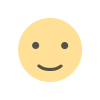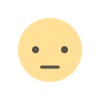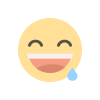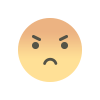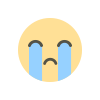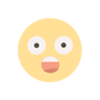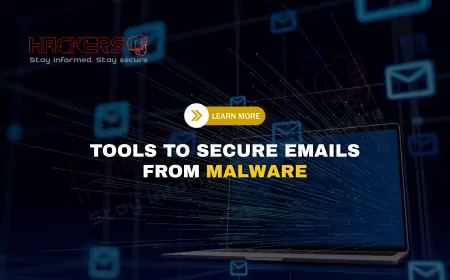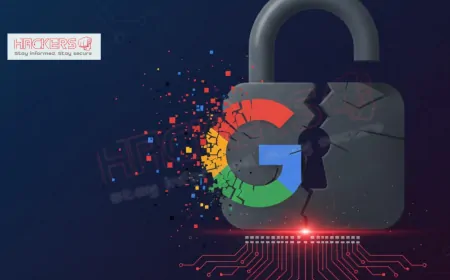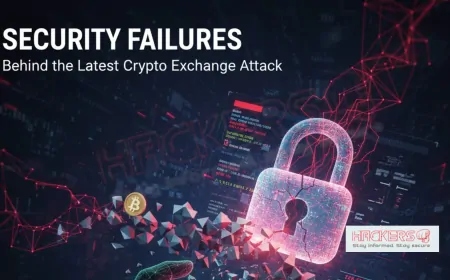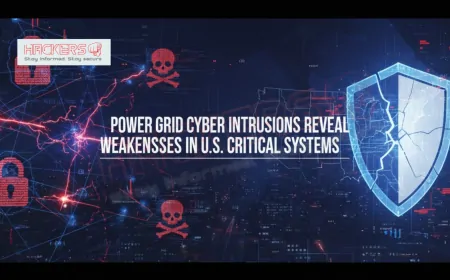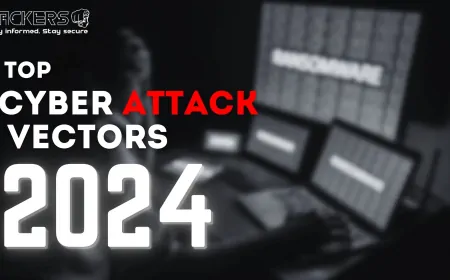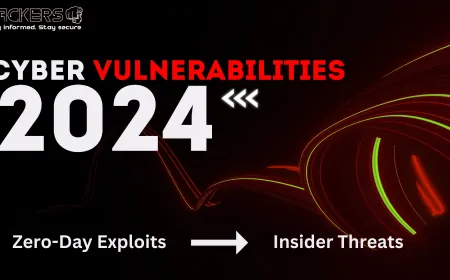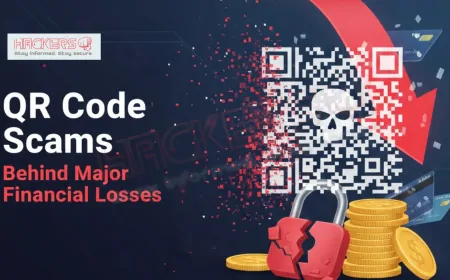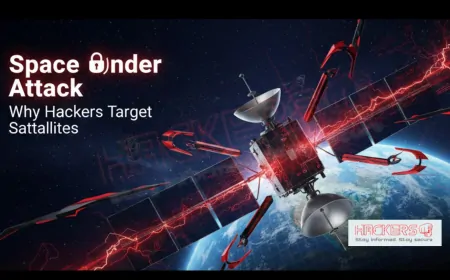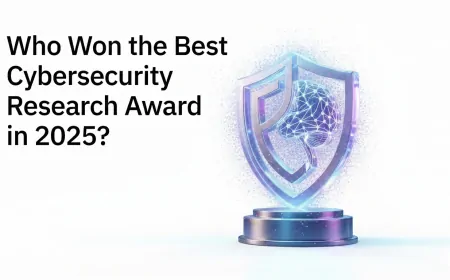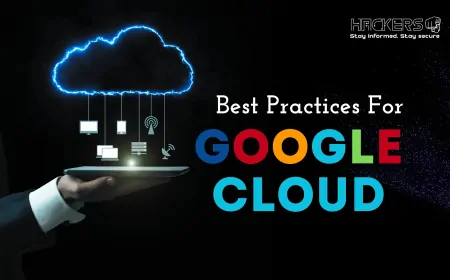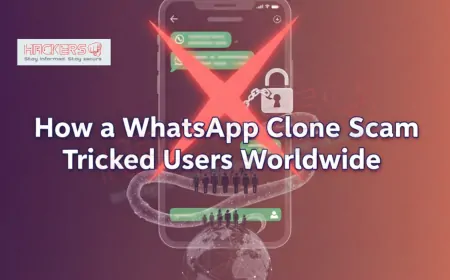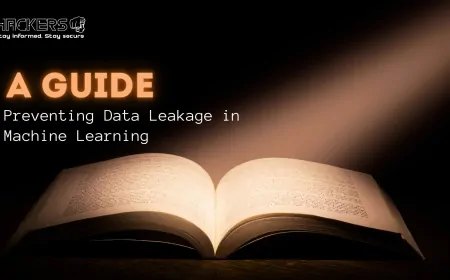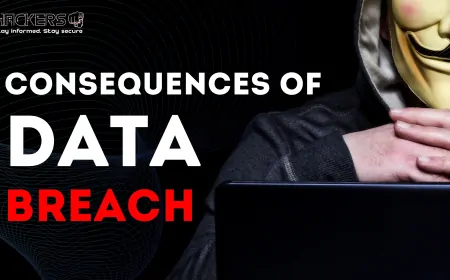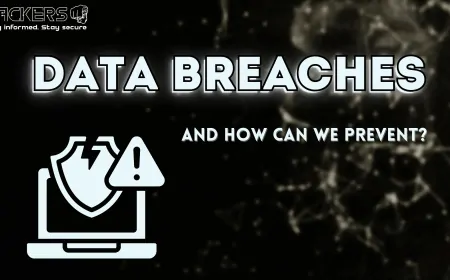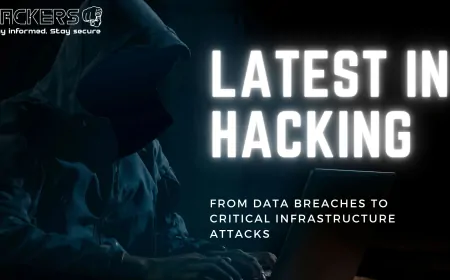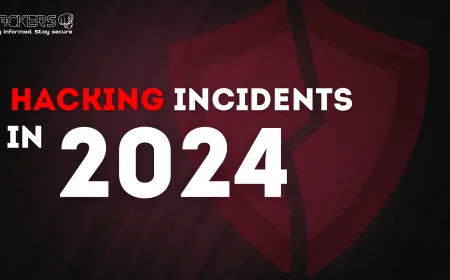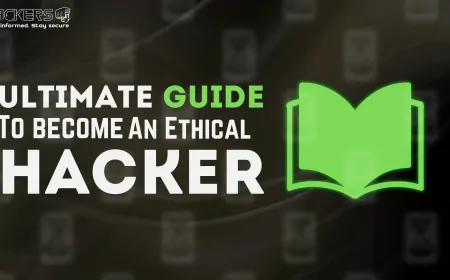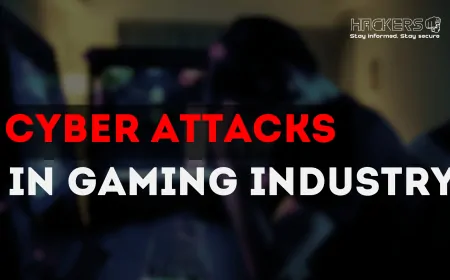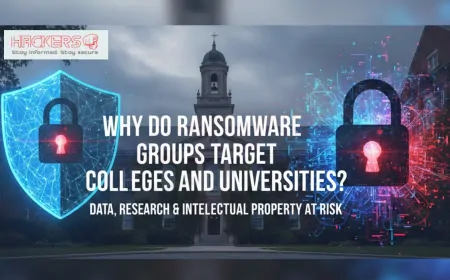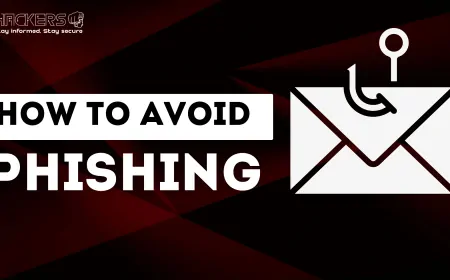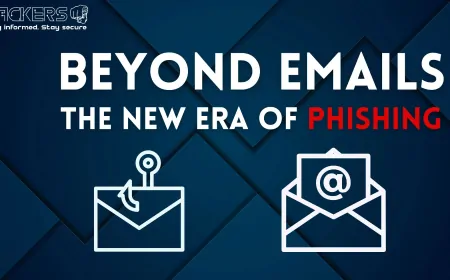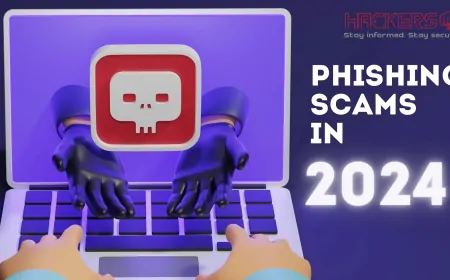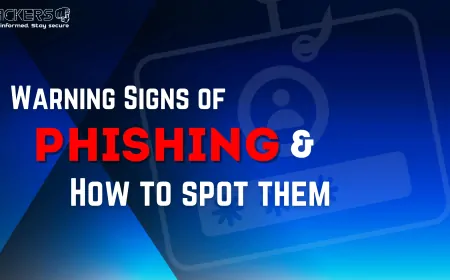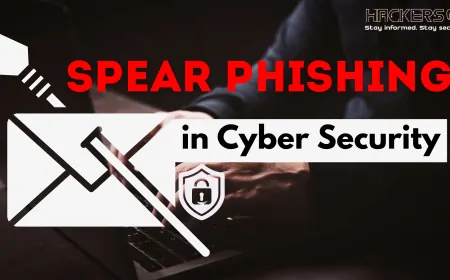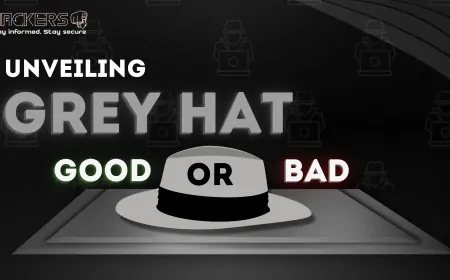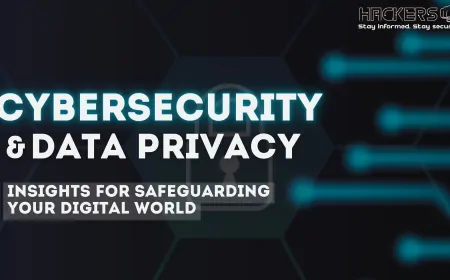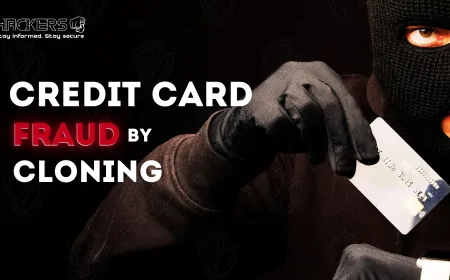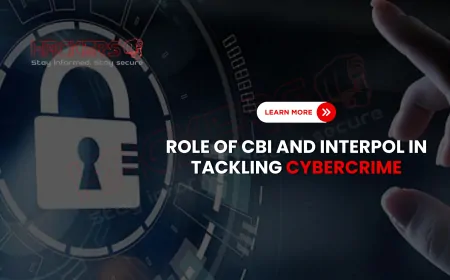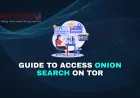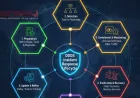How Can Wireshark Help You Analyze a DDoS Attack Step-by-Step?
In today's digital world, where everything from shopping to banking happens online, the threat of cyberattacks is more real than ever. Imagine your website suddenly slowing to a crawl or crashing entirely because it's overwhelmed by a flood of malicious traffic. That's a DDoS attack in action—Distributed Denial of Service and it's a nightmare for businesses and individuals alike. But here's the good news: tools like Wireshark can be your secret weapon in understanding and fighting back against these attacks. Wireshark is a free, open-source packet analyzer that's been around for years, helping network professionals peek into the data flowing across networks. It's like having x-ray vision for your internet traffic. In this blog post, we'll walk you through how Wireshark can help you analyze a DDoS attack step by step. Whether you're a beginner dipping your toes into cybersecurity or a seasoned pro looking for a refresher, we'll keep things straightforward and explain any technical terms along the way. By the end, you'll feel more confident in spotting and dissecting these disruptive events. Let's dive in!

Table of Contents
- What is a DDoS Attack?
- Introduction to Wireshark: Your Network Detective
- Preparing Your Setup for DDoS Analysis
- Step 1: Capturing Network Traffic
- Step 2: Filtering the Noise
- Step 3: Identifying DDoS Patterns
- Step 4: Analyzing Packet Details
- Step 5: Visualizing the Attack
- Step 6: Using Insights for Mitigation
- Common Types of DDoS Attacks and How Wireshark Spots Them
- Comparing Wireshark with Other Tools
- Best Practices and Tips for Beginners
- Conclusion
- FAQs
What is a DDoS Attack?
Before we get into the nitty-gritty of using Wireshark, let's make sure we're on the same page about what a DDoS attack actually is. DDoS stands for Distributed Denial of Service. It's a type of cyberattack where multiple compromised computers often called bots or zombies are used to flood a target server, website, or network with overwhelming amounts of traffic. The goal? To make the target unavailable to legitimate users.
Think of it like this: Imagine a busy highway during rush hour. A DDoS attack is like suddenly dumping thousands of extra cars onto that highway, causing everything to grind to a halt. These attacks can last from minutes to days and can cost businesses millions in lost revenue. Common motivations include extortion, competition sabotage, or even just for fun by hackers.
There are different flavors of DDoS attacks, like volumetric attacks that overwhelm bandwidth, protocol attacks that exploit weaknesses in network protocols, and application-layer attacks that target web applications. But no matter the type, Wireshark can help you see the chaos up close by capturing and examining the packets—the small units of data being sent over the network.
Introduction to Wireshark: Your Network Detective
Wireshark is essentially a tool that lets you capture and inspect the data packets traveling across a network. It's free to download from the official website and works on Windows, macOS, and Linux. Once installed, it acts like a microscope for your network traffic, showing you everything from IP addresses to the actual content of packets if they're not encrypted.
Why is Wireshark perfect for analyzing DDoS attacks? Because during an attack, your network is bombarded with suspicious packets. Wireshark allows you to record this traffic in real-time or from saved files, then dissect it to find clues about the attack's source, method, and scale. It's user-friendly with a graphical interface, but it also has powerful features for filtering and statistics that make analysis easier.
For beginners, don't worry if it looks overwhelming at first. The main window has three panes: the packet list at the top, packet details in the middle, and packet bytes at the bottom. We'll cover how to use these as we go through the steps.
Preparing Your Setup for DDoS Analysis
Getting started with Wireshark for DDoS analysis requires a bit of preparation. First, ensure you have administrative privileges on your machine because capturing packets often needs elevated access. Download and install Wireshark from wireshark.org it's straightforward.
Next, consider where you'll capture traffic. If you're analyzing an attack on a server, you might need to run Wireshark on that server or a connected device. For safety, use a virtual machine or a dedicated analysis box to avoid infecting your main system. Also, familiarize yourself with basic network concepts like IP addresses (unique identifiers for devices), ports (like doors for data), and protocols (rules for communication, such as TCP or UDP).
One key tip: During a live attack, capture traffic as soon as possible, but be mindful of file sizes DDoS floods can generate massive capture files quickly. Set capture filters to limit what you record, like only traffic to your target's IP.
Step 1: Capturing Network Traffic
The first step in analyzing a DDoS attack with Wireshark is to capture the network traffic. Open Wireshark and select the network interface you want to monitor usually your Ethernet or Wi-Fi adapter. Click "Start" to begin capturing.
If you suspect a DDoS, let it run for a short period to avoid overwhelming your storage. You can stop it manually or set limits like file size or duration. Once captured, save the file as a .pcap or .pcapng for later analysis.
In a DDoS scenario, you'll notice an unusually high packet rate. Wireshark's status bar shows packets per second, which can spike dramatically. This raw capture is your evidence—now it's time to dig in.
Step 2: Filtering the Noise
With potentially millions of packets captured, filtering is crucial. Wireshark's display filters let you narrow down to relevant traffic. For example, to see traffic to a specific IP, use "ip.dst == 192.168.1.1". For UDP floods (a common DDoS type), filter with "udp".
Filters help isolate attack traffic from normal activity. Look for patterns like repeated SYN packets in a SYN flood attack, which tries to exhaust server resources by starting but not completing connections. Apply filters step by step: Start broad, then refine.
Pro tip: Use color rules to highlight suspicious packets, like making SYN packets red for easy spotting.
Step 3: Identifying DDoS Patterns
Now, scan for patterns that scream "DDoS." In volumetric attacks, you'll see a surge in packet volume from many IPs. Use Wireshark's "Conversations" tool under Statistics to list top talkers—IPs sending the most data.
For protocol attacks, check for malformed packets or exploits in ICMP (ping floods) or NTP amplification. Wireshark decodes these, showing if packets are legitimate or crafted to amplify traffic.
Application-layer attacks, like HTTP floods, target web servers. Filter for "http" and look for excessive GET or POST requests from varied IPs, often bots mimicking users but with anomalies like missing headers.
Step 4: Analyzing Packet Details
Dive deeper into individual packets. Select one from the list, and the details pane expands it layer by layer: Ethernet, IP, TCP/UDP, and payload.
In a DDoS, check source IPs—are they spoofed (faked)? Look at TTL (Time to Live) values; inconsistent TTLs suggest spoofing. For UDP attacks, examine payloads for random data meant to consume bandwidth.
Use "Follow Stream" to reconstruct conversations, revealing if attacks include payloads like in Slowloris attacks, which keep connections open slowly.
Step 5: Visualizing the Attack
Wireshark's graphs bring data to life. Go to Statistics > IO Graph to plot packet rates over time, showing attack spikes. Or use Flow Graph for sequence visuals.
For geo-location, export IPs and use external tools, but in Wireshark, statistics like Endpoint show IP distributions, hinting at botnet origins.
Visuals help communicate findings to teams, turning raw data into clear evidence of attack scale and timing.
Step 6: Using Insights for Mitigation
Analysis isn't just detective work—it's for action. From Wireshark data, identify attack types to choose defenses: Rate limiting for floods, blacklisting IPs, or WAF (Web Application Firewall) for app-layer attacks.
Share .pcap files with ISPs for upstream filtering. Long-term, use insights to harden networks, like enabling SYN cookies against SYN floods.
Common Types of DDoS Attacks and How Wireshark Spots Them
Let's break down some common DDoS types and Wireshark's role:
- Volumetric Attacks: Flood bandwidth with UDP or ICMP. Wireshark shows high packet volumes and random sources.
- SYN Flood: Half-open TCP connections. Filter for "tcp.flags.syn == 1 and tcp.flags.ack == 0".
- HTTP Flood: Excessive web requests. Look for http.request patterns.
- Amplification Attacks: Like DNS amp, where small queries yield big responses. Wireshark reveals mismatched query/response sizes.
Each type leaves fingerprints that Wireshark uncovers.
Comparing Wireshark with Other Tools
Wireshark isn't the only game in town. Here's a quick comparison:
| Tool | Strengths | Weaknesses | Best For |
|---|---|---|---|
| Wireshark | Detailed packet inspection, free, versatile | Manual analysis, resource-heavy | In-depth forensics |
| tcpdump | Lightweight, command-line | No GUI, less intuitive | Quick captures on servers |
| Snort | Real-time detection, rules-based | More for IDS than analysis | Automated alerts |
| Zeek (Bro) | Scriptable, logs events | Steeper learning curve | Large-scale monitoring |
Wireshark shines for hands-on analysis.
Best Practices and Tips for Beginners
To make the most of Wireshark:
- Start small: Practice on normal traffic first.
- Learn filters: Master display and capture filters.
- Stay legal: Only capture on networks you own or have permission for.
- Update regularly: New versions add dissectors for protocols.
- Combine tools: Use with firewalls for better context.
Remember, analysis takes practice—don't get discouraged.
Conclusion
We've journeyed through how Wireshark can be your ally in analyzing DDoS attacks, from capturing traffic to visualizing patterns and planning mitigation. This tool empowers you to turn chaotic data into actionable insights, helping protect your digital assets. While DDoS attacks are evolving, so are our defenses, and starting with Wireshark is a smart move for anyone in cybersecurity. Stay vigilant, keep learning, and remember: Knowledge is your best shield against cyber threats.
FAQs
What is Wireshark?
Wireshark is a free tool for capturing and analyzing network packets, helping you see what's happening on your network.
Is Wireshark free to use?
Yes, Wireshark is completely free and open-source, available for download from its official website.
Can beginners use Wireshark for DDoS analysis?
Absolutely, though it has a learning curve. Start with tutorials and practice on simple captures.
What is a packet in networking?
A packet is a small unit of data sent over a network, containing information like source, destination, and payload.
How do I install Wireshark?
Download it from wireshark.org, run the installer, and follow the prompts. It works on most operating systems.
Does Wireshark work on encrypted traffic?
It can capture encrypted packets, but you can't see the content without decryption keys.
What is a SYN flood attack?
It's a DDoS type where attackers send many SYN packets to start connections but never complete them, exhausting resources.
How can I filter traffic in Wireshark?
Use the filter bar with expressions like "ip.src == 192.168.1.1" to show only matching packets.
Is it legal to use Wireshark?
Yes, but only on networks you control or have permission to monitor. Otherwise, it could violate privacy laws.
What are botnets in DDoS attacks?
Botnets are networks of compromised devices controlled by attackers to launch coordinated floods.
Can Wireshark prevent DDoS attacks?
No, it's for analysis, not prevention. Use it with firewalls or DDoS mitigation services.
How do I export data from Wireshark?
Go to File > Export Objects or use statistics tools to save CSVs or graphs.
What is a capture filter vs. display filter?
Capture filters limit what Wireshark records; display filters show subsets of captured data.
Why does my capture file get so large?
DDoS attacks involve high traffic volumes. Use filters or time limits to manage size.
Can Wireshark run on mobile devices?
Not directly, but there are apps like Shark for rooted Android devices.
What is packet spoofing?
It's faking the source IP in packets to hide the attacker's identity, common in DDoS.
How do I view statistics in Wireshark?
Go to the Statistics menu for options like Conversations, IO Graphs, and more.
Is Wireshark safe to use?
Yes, but be cautious with captures from untrusted sources, as they could contain malware.
What alternatives are there to Wireshark?
Tools like tcpdump, tshark (Wireshark's command-line version), or commercial options like SolarWinds.
How often should I update Wireshark?
Regularly, to get the latest protocol support and security fixes.
```
What's Your Reaction?